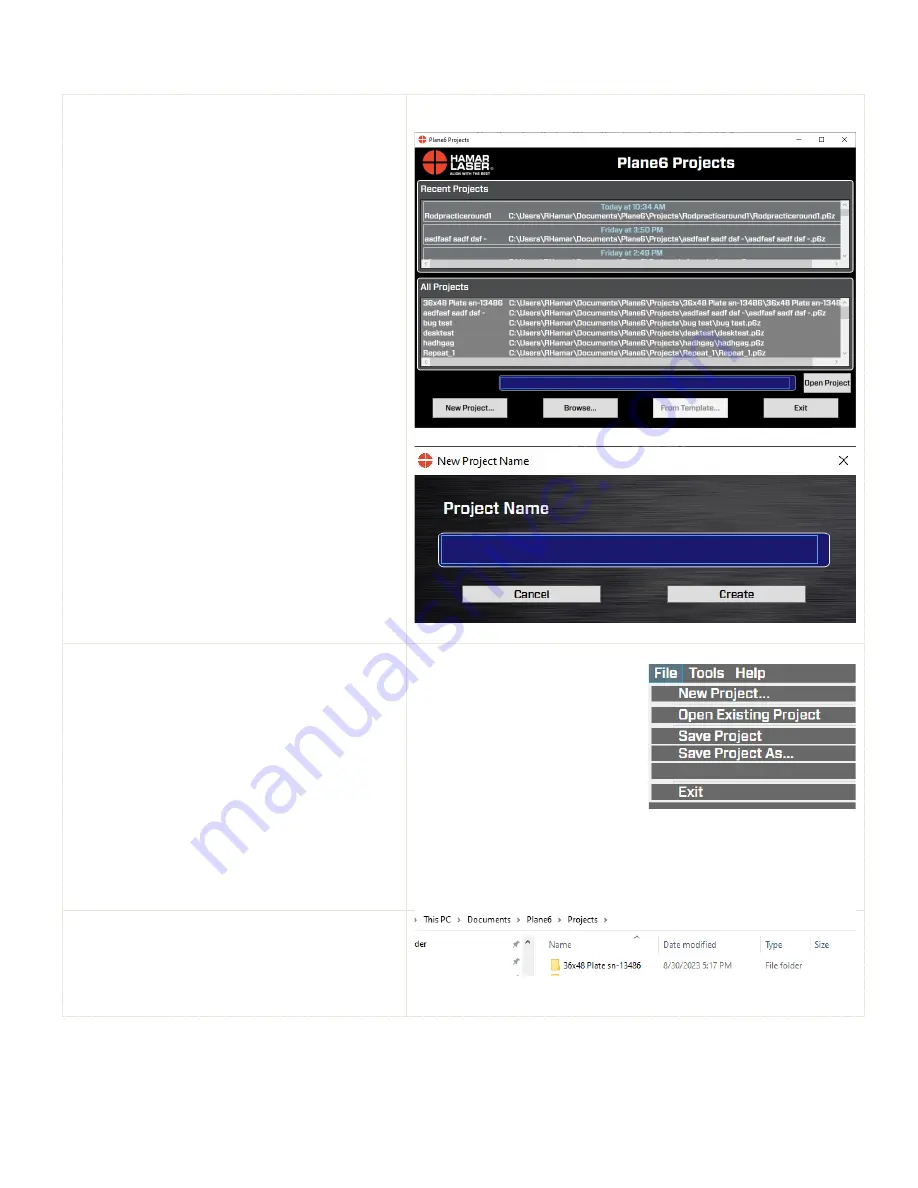
18
Creating a New Project File or Opening an Existing Project File
When Plane6 opens, the
Project Selection
screen displays.
Recent Projects –
This will list the most recent
projects that were saved.
Open Project
– select one of the recently saved
projects and click
Open Project
to open the
project. You can also double-click the filename
to open it.
New Project
– click here to enter a filename and
create a new project.
Browse
– Click here to open the Windows File
Open dialog box and browse for a saved file,
either from another folder or from a USB drive.
Exit Plane6
– this closes Plane6.
Note:
This screen can also be accessed by clicking
Open Project
from the
File
menu.
File Menu
New Project
– see above
Open Existing Project
– same as above
Save Project
– saves the project.
Save Project As
–allows you to save an existing
project as a new project. It keeps all the data from
the existing project.
Save Project As Template
–allows you to save
an existing project as a new project. It keeps only
the information entered in Step 1. All the data
from Step 2 is erased.
Exit
– exits Plane6 and if the project has not been
saved will prompt you to save it.
File Location
Files are saved in the
Documents/Plane6/Projects
folder.
Summary of Contents for L-703SP
Page 1: ......
Page 54: ...50 An example on how to do the Math to get the exact flatness values...
Page 55: ...51 Plane6 Sample Report...






























