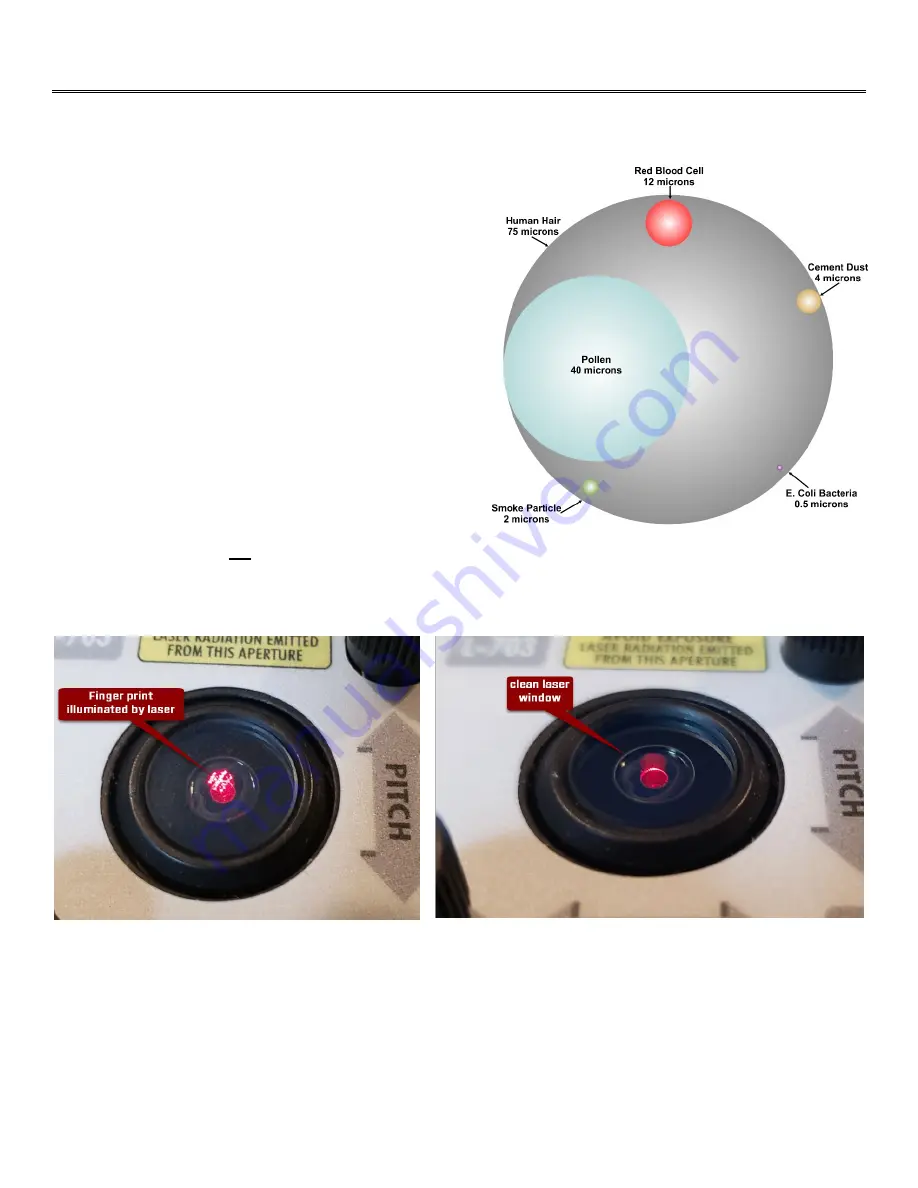
15
Preparing for an Alignment
There are several preparations that need to be made before beginning a measurement or alignment process. Ensure that
accurate records are kept for all procedures.
Cleaning the Plate
For accurate calibration results is highly important to clean
the surface plate prior to starting the calibration check. Use
approved surfaced plate cleaners and cloths to remove all dust
and dirt (see
Relative Particle Sizes). If you are
trying to calibrate a 36x36 in. plate to a Grade A spec, the
flatness requirement is 300 µin. or 8 µm (microns). As you
can see a few grains of dust (4 microns) on your plate and this
eats up half of the Grade A tolerance and can significantly
impact the flatness data! Run your hand over the plate to feel
for dust and make sure it’s ready to check the flatness.
Maintenance and Cleaning of L-703SP & T-1297
The windows on the T-1297 target should be clean and free
from dirt, thumbprints and other smudges. Clean the window
with alcohol wipes or a Q-tip soaked in alcohol. Always wipe
in the same direction. Do
not
wipe back and forth.
The same applies to the L-703SP Laser Window. If you see a reflection on the lens window on the laser (
19),
this means it is contaminated and needs to be cleaned.
Figure 19 - Dirty vs. Clean Laser Window Example
Target Calibration
The T-1297 Targets are calibrated and the calibration factors are stored inside the target, so there is no need to upload
calibration factors into Plane6.
Figure 18 - Relative Particles Sizes
Summary of Contents for L-703SP
Page 1: ......
Page 54: ...50 An example on how to do the Math to get the exact flatness values...
Page 55: ...51 Plane6 Sample Report...
















































