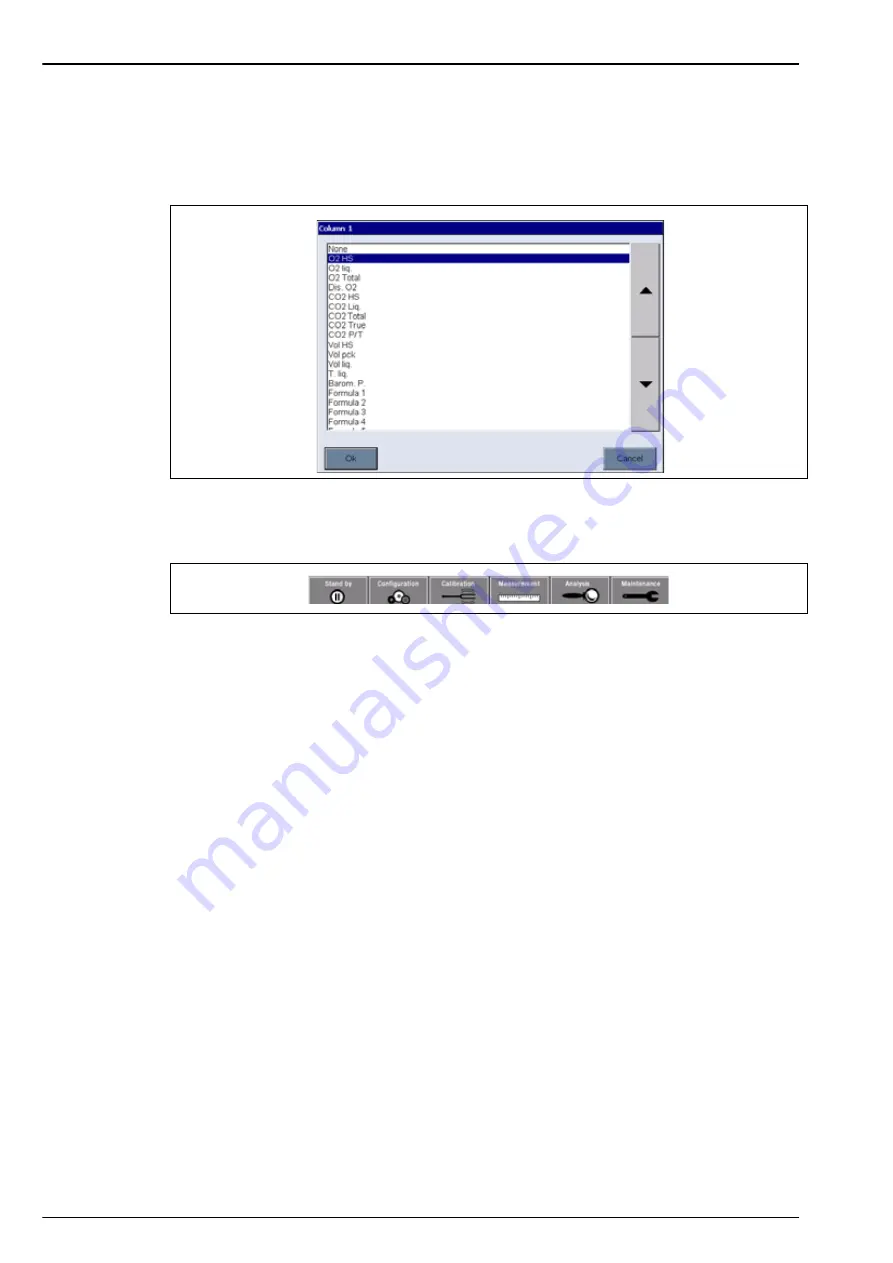
28
User Interface and Startup
4.1.4 Rolling lists
For convenience, selection through a possible large list of items has been designed with a
rolling list as in the example below. Use the up and down arrows at the side to navigate through
the list, or select one item directly. Press
Ok
to confirm.
4.1.5 Instrument options
A banner will be displayed at the foot of each screen showing the options available:
•
Standby
- Press this button to leave the instrument in operational mode if there is a long
time delay between measurements. The screen will go blank, but can be reactivated by
tapping it. Once reactivated, you will need to enter a valid user ID and password combination
if this has been set up (see
User identification and access level on page 31
•
Configuration
•
Calibration
•
Measurement
- Refer to
•
Analysis
•
Maintenance
- Refer to
If any of the options are not available for any reason (e.g. access level not high enough), they
will be greyed out.
Summary of Contents for ORBISPHERE 6110
Page 1: ...DOC024 52 93009 ORBISPHERE Model 6110 Package Analyzer User Manual 08 2013 Edition 5 ...
Page 2: ......
Page 6: ...4 Table of Contents ...
Page 14: ...12 General Information ...
Page 16: ...14 Specifications 2 2 Instrument dimensions Figure 1 Instrument dimensions ...
Page 28: ...26 Installation ...
Page 34: ...32 User Interface and Startup 4 3 Menu structure overview ...
Page 35: ...33 Section 5 Configuration 5 1 Configuration menu overview ...
Page 46: ...44 Configuration ...
Page 56: ...54 Measurement ...
Page 58: ...56 Analysis ...
Page 70: ...68 Spare Parts and Accessories ...
Page 74: ...72 Material Safety Data Sheets MSDS ...
Page 75: ...73 ...
















































