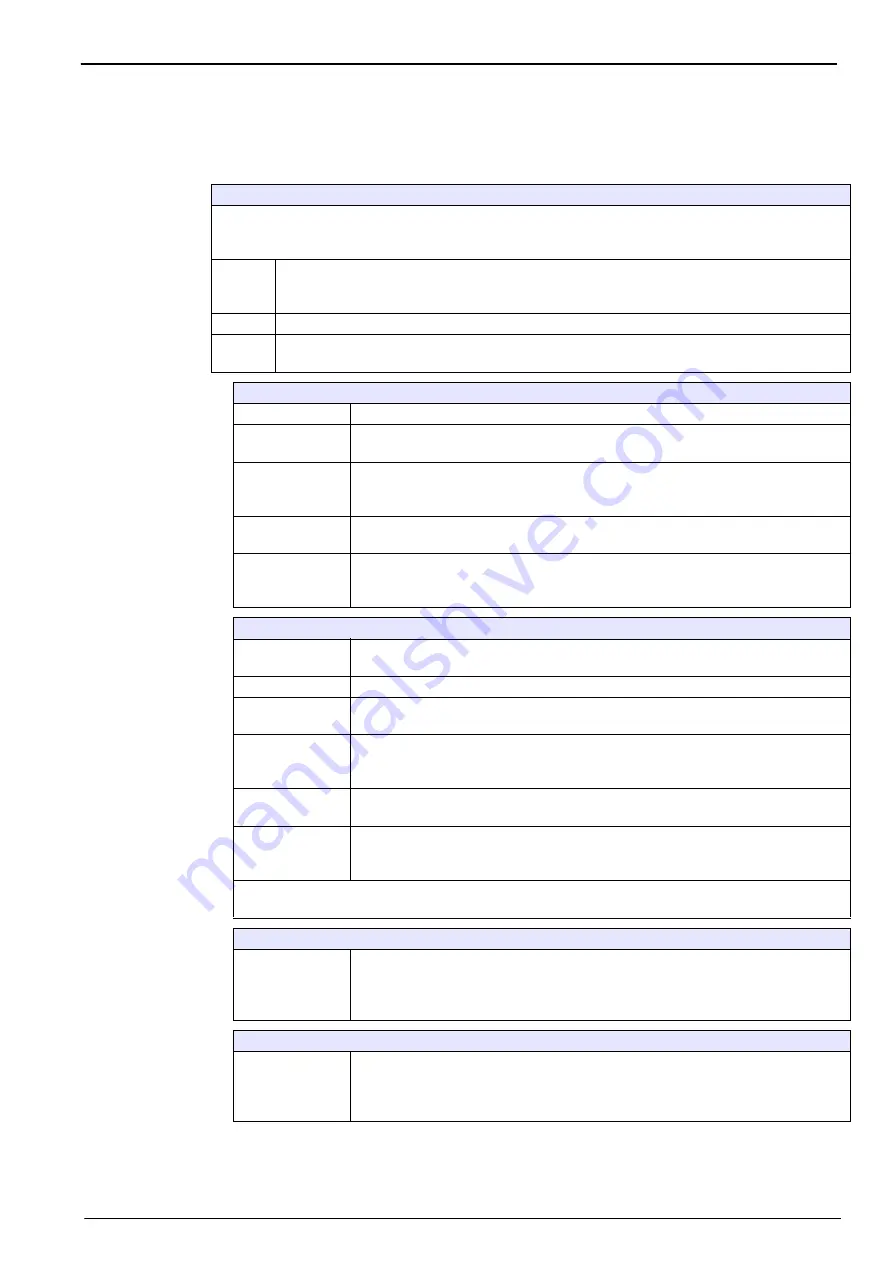
35
Configuration
5.3 Package parameters
5.3.1 Package management
Package management
Add new package definitions (up to a maximum of 100), and edit or delete existing definitions. To edit or
delete a package, first select the package from the list displayed by touching the package name on the
screen, and then press either
Edit
or
Delete
as appropriate.
New
Create a new package. The new package will be created using the default package
parameters. You will then need to select the new package and edit these default parameters
to define the new package parameters.
Delete
Confirm the deletion to delete the package from the list
Edit
A new screen is displayed to allow you to change the definition of the package. Select each
tab in turn (detailed below) to define the package definitions.
Product tab
Solubility
Enter the type of beverage in the package.
Headspace
Check this box for a fast measurement sequence that provides data from the
headspace only.
Equilibrated
This is only available if Headspace (previous box) is checked. Check this box if
you require the additional total O
2
and dissolved O
2
measurements taken from
the headspace.
Slow
Decompress
If checked, then after the measurement process has completed, a slow release of
any remaining pressure will take place so the package can be handled safely.
Formula
Define up to five different formulae for computing a new parameter. The formula
definitions must already have been entered into the system (see
for details).
Package tab
Comment
Enter a free-format alphanumeric text. This text will appear against the package
description in the main package management screen.
Brimful volume
Enter the volume of the package when full to overflowing.
Height
Enter the overall height of the package. This information is used if you activate
the Package size check option in
Instrument parameters on page 37
Tilt position
Enter the tilt position of the package holder (optional). This should be 1, 2, or 3
and corresponds to the number on the tilt knob on the front of the instrument (
No.
4
in
Pck backstop
Position of the package backstop (optional). The backstop is calibrated on a scale
of zero to seven.
Package type
Select the correct image for the type of package being measured (bottle, can,
etc.). The setups for each icon are different, so it is important to select the correct
one.
Note:
The above reference values are also displayed at the start of the measurement process for that
package, so the operator can adjust the instrument accordingly (tilt position, etc.).
Alarms tab
Alarm
parameters
Select the parameter to define the alarm settings, and enter the minimum and
maximum values allowable for each parameter listed. When the measurement
value falls below the minimum level or exceeds the maximum level for any
parameter listed, an alarm will be triggered.
Factors tab
Factors
Small adjustments can be made to the measurements listed by entering a factor.
This defaults to 1.000 for all measurements to indicate no adjustment. If this is
changed then the measurement calculated by the instrument will be multiplied by
this factor to give an adjusted measurement value.
Summary of Contents for ORBISPHERE 6110
Page 1: ...DOC024 52 93009 ORBISPHERE Model 6110 Package Analyzer User Manual 08 2013 Edition 5 ...
Page 2: ......
Page 6: ...4 Table of Contents ...
Page 14: ...12 General Information ...
Page 16: ...14 Specifications 2 2 Instrument dimensions Figure 1 Instrument dimensions ...
Page 28: ...26 Installation ...
Page 34: ...32 User Interface and Startup 4 3 Menu structure overview ...
Page 35: ...33 Section 5 Configuration 5 1 Configuration menu overview ...
Page 46: ...44 Configuration ...
Page 56: ...54 Measurement ...
Page 58: ...56 Analysis ...
Page 70: ...68 Spare Parts and Accessories ...
Page 74: ...72 Material Safety Data Sheets MSDS ...
Page 75: ...73 ...






























