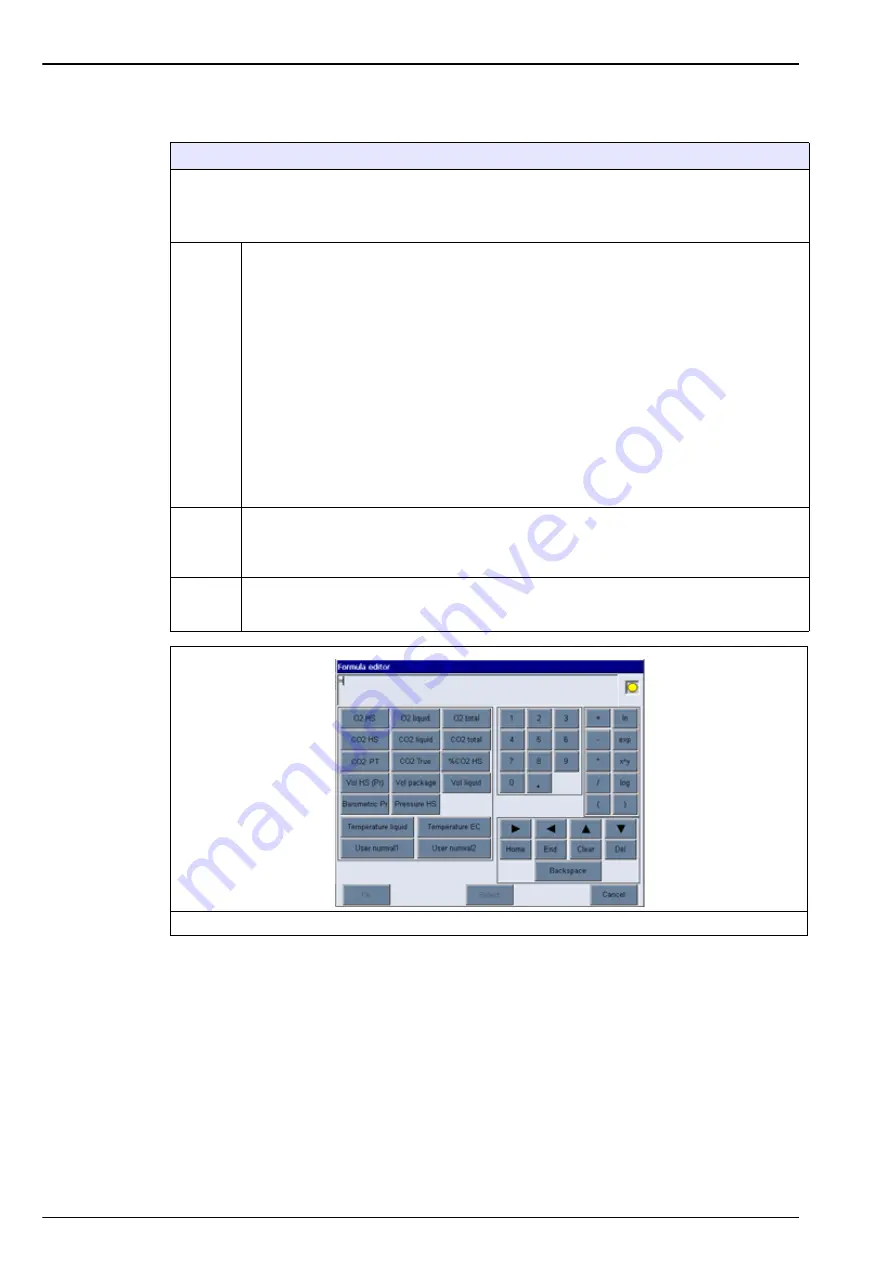
36
Configuration
5.3.2 Formula management
Formula management
This option allows you to add new formula definitions (up to a maximum of 40), and edit or delete existing
definitions. You can use up to 16 variables pre-defined by the instrument and 2 user defined numerical
variables that are set up manually at the end of each measurement.
When the option is selected a screen will be displayed listing all existing formulae.
New
Press the
New
button to create a new formula. The formula editor screen is displayed (see
below) and used to define the formula. The measurement values that can be used
are listed down the left side of the screen and are defined as listed in
.
The operators and operands are listed down the top right. In the bottom right of the screen
are a number of screen navigation options to assist in editing.
The colored indicator in the top right corner shows the validity of the formula as it is being
created. It is initially colored yellow but will turn red if the formula is invalid and green when
valid. When the indicator is red, the
Ok
button will be unavailable.
Use the
Select
button to select an existing formula to include in the new formula. The list of
existing formulae is displayed as a rolling list.
When a valid formula has been entered, press the
Ok
button to continue. You are then
requested to assign a name to the new formula, after which an information box is displayed
showing the name of the user who created the formula and the date and time it was created.
If required, add any free format alphanumeric text to identify the formula and press
Ok
to
continue.
Edit or
Delete
To edit or delete a formula, first select the formula from the list displayed and then press
either
Edit
or
Delete
as appropriate. If
Delete
was selected, you will be asked to confirm
deletion before the formula is deleted from the list. If
Edit
was selected the formula editor
screen is displayed to allow you to change the definition of the formula.
Info
This button can be used to display information about the selected formula, such as the
operator who created it, the date and time of creation (or the last edit), and any comments
associated with it.
Figure 5 Formula editor screen
Summary of Contents for ORBISPHERE 6110
Page 1: ...DOC024 52 93009 ORBISPHERE Model 6110 Package Analyzer User Manual 08 2013 Edition 5 ...
Page 2: ......
Page 6: ...4 Table of Contents ...
Page 14: ...12 General Information ...
Page 16: ...14 Specifications 2 2 Instrument dimensions Figure 1 Instrument dimensions ...
Page 28: ...26 Installation ...
Page 34: ...32 User Interface and Startup 4 3 Menu structure overview ...
Page 35: ...33 Section 5 Configuration 5 1 Configuration menu overview ...
Page 46: ...44 Configuration ...
Page 56: ...54 Measurement ...
Page 58: ...56 Analysis ...
Page 70: ...68 Spare Parts and Accessories ...
Page 74: ...72 Material Safety Data Sheets MSDS ...
Page 75: ...73 ...






























