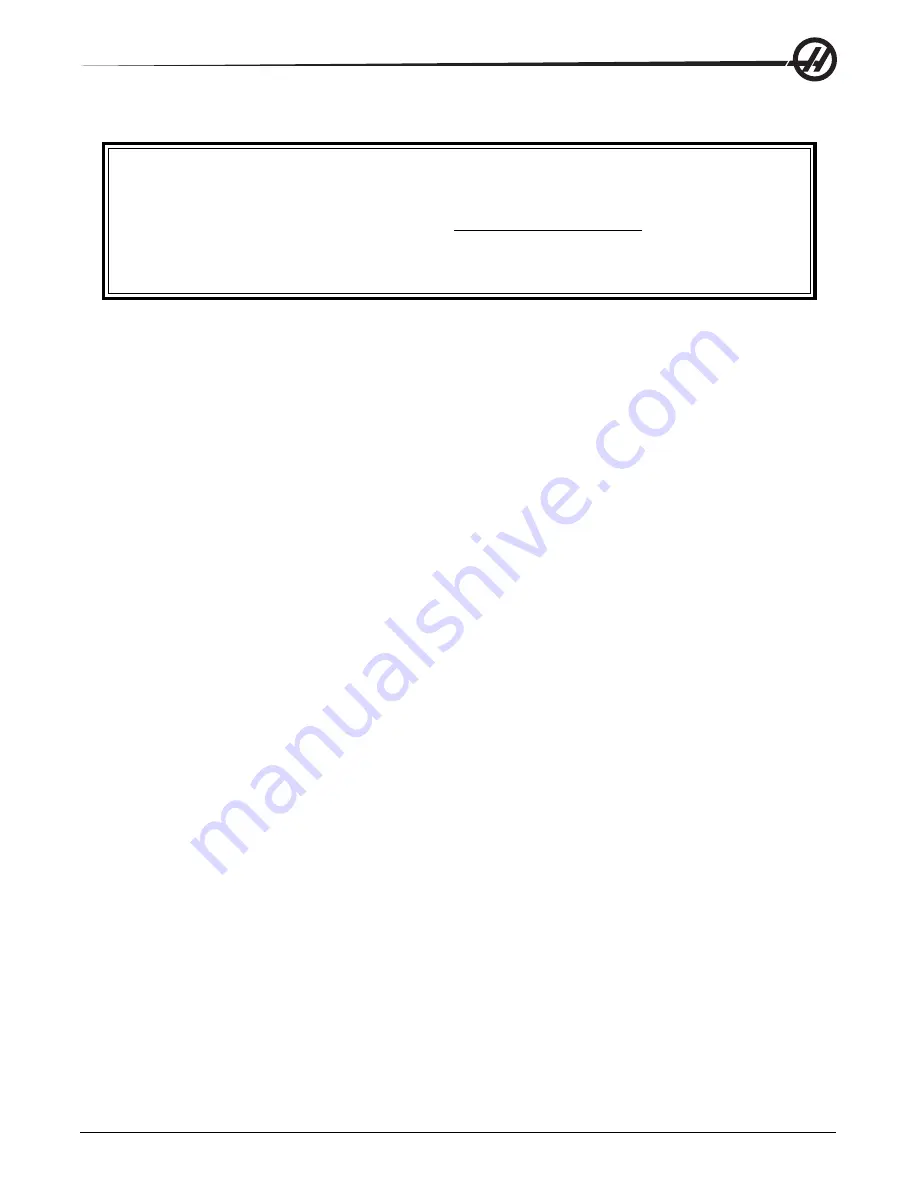
V
Table Of Contents
96-8000 rev R June 2007
The Information contained in this manual is constantly being updated.
The latest updates, and other helpful information is available online as a
free download in .pdf format (go to www.HaasCNC.com and click on
“Manual Updates” under the “Customer Services” drop-down menu in
the navigation bar).
Table of Contents
SAFETY ................................................................................................................................................................... 4
OPERATION ............................................................................................................................................................ 9
P
ENDANT
K
EYBOARD
I
NTRODUCTION
............................................................................................................. 11
F
UNCTION
K
EYS
........................................................................................................................................ 12
J
OG
K
EYS
................................................................................................................................................ 12
O
VERRIDE
K
EYS
....................................................................................................................................... 13
D
ISPLAY
K
EYS
........................................................................................................................................... 14
C
URSOR
K
EYS
.......................................................................................................................................... 15
A
LPHA
K
EYS
............................................................................................................................................. 15
M
ODE
K
EYS
............................................................................................................................................. 16
N
UMERIC
K
EYS
......................................................................................................................................... 17
P
OSITION
D
ISPLAYS
.................................................................................................................................... 17
O
FFSETS
D
ISPLAY
...................................................................................................................................... 18
C
URRENT
C
OMMANDS
D
ISPLAY
..................................................................................................................... 18
A
LARMS
/ M
ESSAGES
D
ISPLAY
...................................................................................................................... 19
S
ETTING
/ G
RAPHIC
D
ISPLAY
F
UNCTION
......................................................................................................... 20
D
ATE
AND
T
IME
......................................................................................................................................... 21
S
CREEN
S
AVER
......................................................................................................................................... 21
H
ELP
/ C
ALCULATOR
FUNCTION
.................................................................................................................... 21
S
PINDLE
W
ARM
-U
P
P
ROGRAM
..................................................................................................................... 24
R
UN
-S
TOP
-J
OG
-C
ONTINUE
.......................................................................................................................... 24
C
OOLANT
L
EVEL
G
AUGE
............................................................................................................................. 25
O
PTIONS
.................................................................................................................................................. 25
RJH-E S
CREENS
...................................................................................................................................... 28
PROGRAMMING ................................................................................................................................................... 31
M
ACHINE
P
OWER
-U
P
................................................................................................................................. 31
P
ROGRAMMING
I
NTRODUCTION
..................................................................................................................... 31
A
LPHABETICAL
A
DDRESS
C
ODES
.................................................................................................................. 38
P
ART
S
ETUP
............................................................................................................................................. 38
T
OOLING
................................................................................................................................................. 39
T
OOL
C
HANGER
........................................................................................................................................ 40
J
OG
M
ODE
.............................................................................................................................................. 48
P
ALLET
C
HANGER
(EC-S
ERIES
AND
MDC-500) ............................................................................................. 56
T
IPS
AND
T
RICKS
...................................................................................................................................... 62
Summary of Contents for Mill
Page 12: ...96 8000 rev R June 2007 Safety 5 ...
Page 14: ...96 8000 rev R June 2007 Safety 7 LATHE WARNING DECALS ...
Page 15: ...8 Safety 96 8000 rev R June 2007 ...
Page 17: ...10 Introduction 96 8000 rev R June 2007 ...
Page 117: ...110 4 5 Axis Programming 96 8000 rev R June 2007 ...
Page 199: ...Settings 192 96 8000 rev R June 2007 ...







































