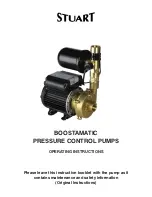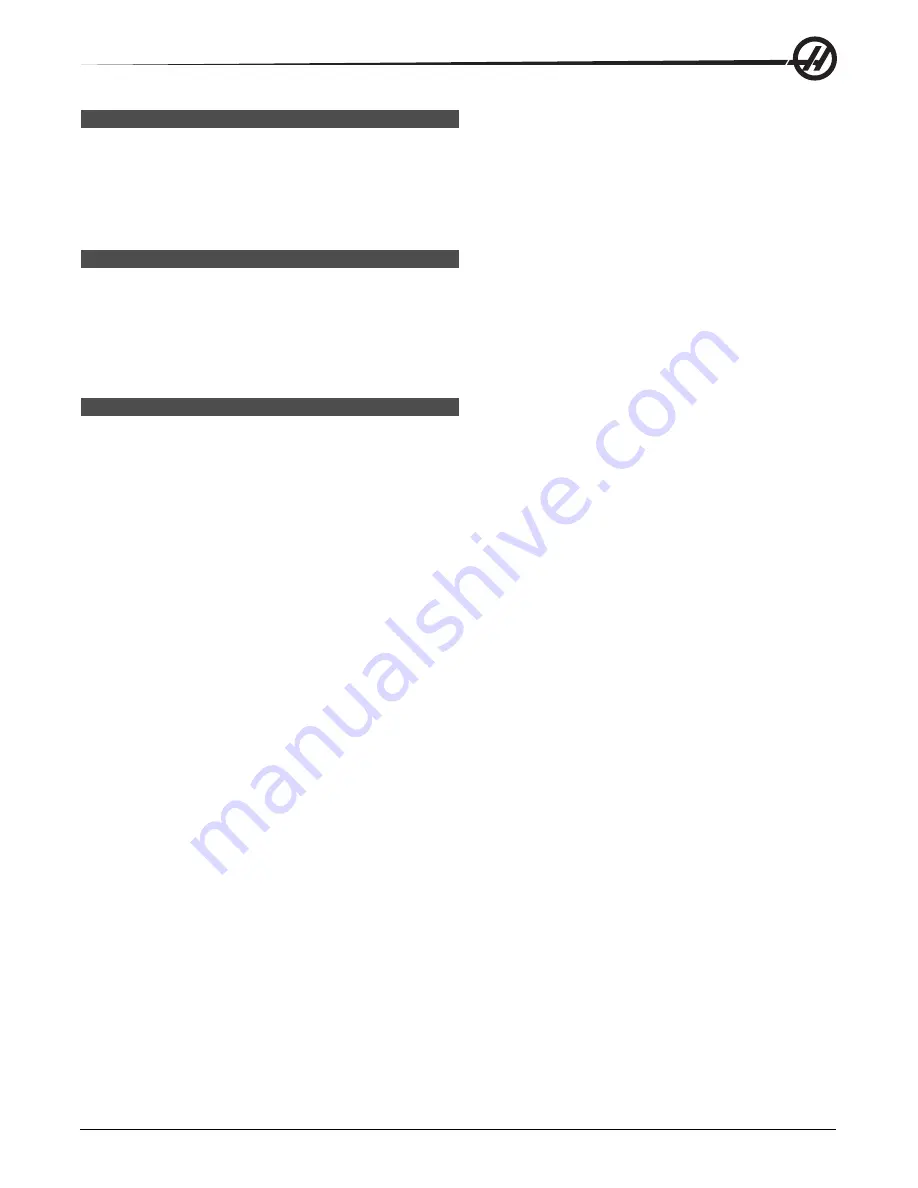
21
Introduction
96-8000 rev R June 2007
D
ATE
AND
T
IME
The control contains a clock and date function. To view the time and date, press the Help button until the date
and time appears.
Setting the date and time, use the Up and Down arrow keys to select the date or time. Use the Right and Left
arrow keys or the jog handle to make adjustments.
S
CREEN
S
AVER
The Haas machine includes a screen saver for the operator’s pendant. After a period of time, with no keyboard
activity the screen saver will start. When the screen saver is active, the words “Screen saver” will be displayed
and will change positions every 2 seconds. The screen saver is cancelled by any key press, jog handle motion
or machine alarm. The screen saver will not activate if the control is in Sleep, Jog, Edit, Graphics, MEM or MDI
mode with the PRGRM screen displayed.
H
ELP
/ C
ALCULATOR
F
UNCTION
Help
The Help Feature is selected by pressing the Help button, which will display a mini-manual.
Use the alphanumeric buttons to select the topics, or use the Page Up/Down button or Up/Down arrows to
navigate through the help topics and descriptions.
Calculator
The Calculator function is selected by pressing the Help key twice. Use the Page Up / Down keys to move
through the pages.
All of the Calculator functions will do simple add, subtract, multiply, and divide operations. When one of the
functions is selected, a calculator window appears with the possible operations (LOAD, +, -, *, and /). LOAD is
initially highlighted, and the other options can be selected with the left and right cursor arrows. Numbers are
entered by typing them in and pressing the Write/Enter key. When a number is entered and LOAD is selected,
that number will be entered into the calculator window directly. When a number is entered when one of the
other functions (+ - * /) is selected, that calculation will be performed with the number just entered and any
number that was already in the calculator window. The calculator will also accept a mathematical expression
such as 23*4-5.2+6/2. It will evaluate it (doing multiplication and division first) and place the result, 89.8 in this
case, in the window.
Function Keys: The function keys can be used to copy and paste the calculated results into a section of a
program or into another area of the Calculator feature.
F3 In EDIT and MDI modes the F3 key will copy the highlighted triangle/circular milling/tapping value into the
data entry line at the bottom of the screen. This is useful when the calculated solution will be used in a pro-
gram.
In the Calculator function, pressing F3 copies the value in the calculator window to the highlighted data entry for
Trig, Circular or Milling/Tapping calculations.
F4 In the Calculator function, this button uses the highlighted Trig, Circular or Milling/Tapping data value to
load, add, subtract, multiply, or divide with the calculator.
Trigonometry Help Function
The Trigonometry calculator page will help solve a triangular problem. Enter the lengths and the angles of a
triangle and when enough data has been entered, the control will solve for the triangle and display the rest of
the values. Use the Cursor Up/Down buttons to select the value to be entered with WRITE. For inputs that have
more than one solution, entering the last data value a second time will cause the next possible solution to be
displayed.
Summary of Contents for Mill
Page 12: ...96 8000 rev R June 2007 Safety 5 ...
Page 14: ...96 8000 rev R June 2007 Safety 7 LATHE WARNING DECALS ...
Page 15: ...8 Safety 96 8000 rev R June 2007 ...
Page 17: ...10 Introduction 96 8000 rev R June 2007 ...
Page 117: ...110 4 5 Axis Programming 96 8000 rev R June 2007 ...
Page 199: ...Settings 192 96 8000 rev R June 2007 ...