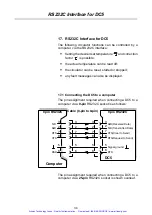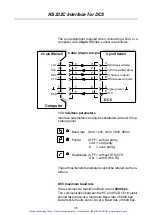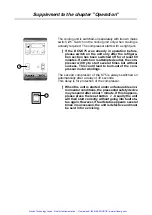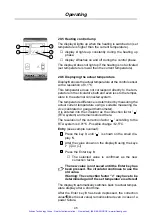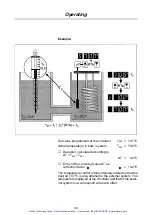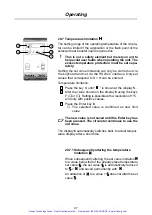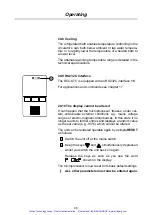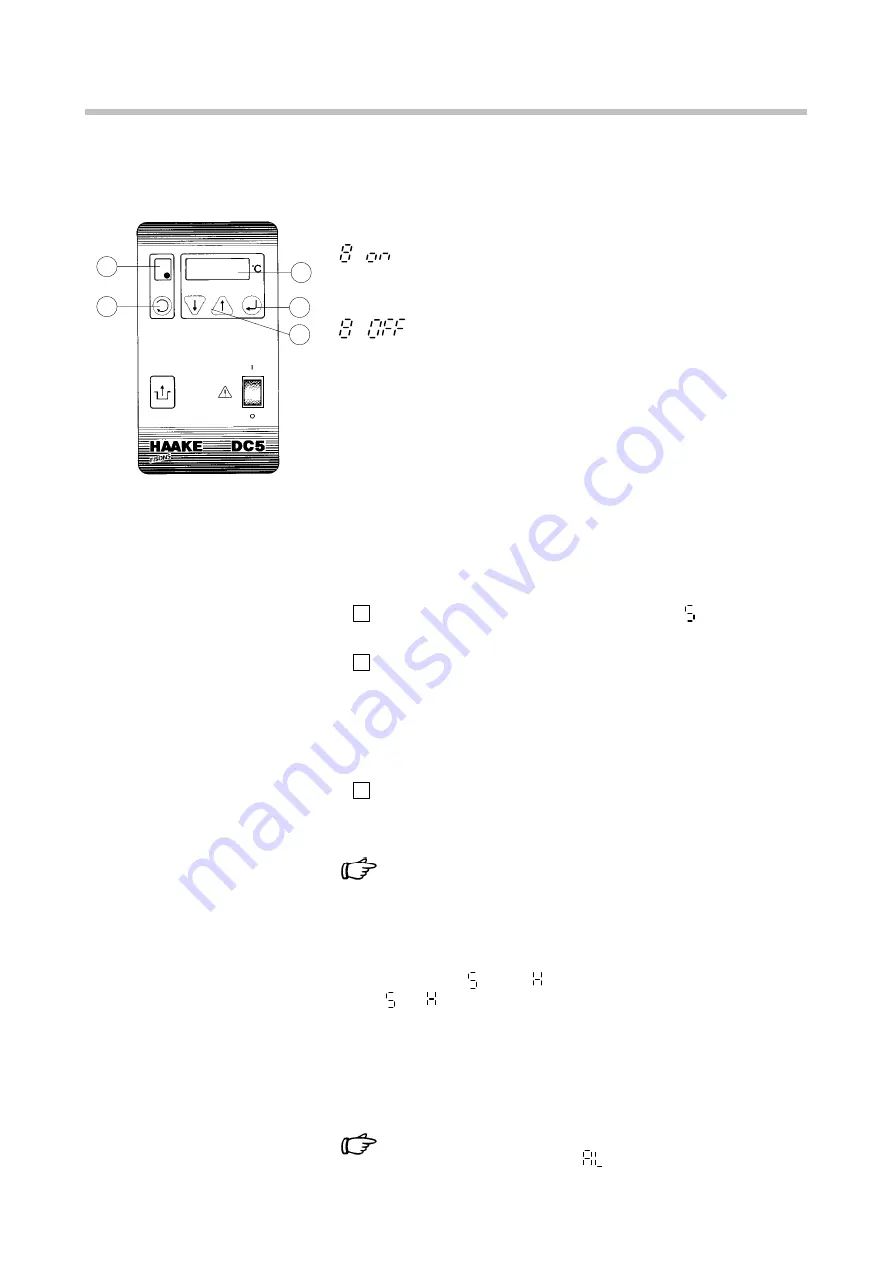
6
3
5
8
7
Operating
44
Keep pressing the key 3, until
…
is shown in the display.
This is the default setting.
If you switch with key 7 (
↑
) to
…
and confirm this using the Enter key 8, the DC5 will
switch on again automatically from now on and resetting af-
ter the circulator is switched on is no longer necessary.
Please consider any possible resulting risks!
Please wait, until the display returns to showing the actual
temperature and switch the circulator off. The standard
menu appears after restarting the unit.
20.3 Displaying the software version
If a key is held depressed as the unit is switched on, the oper-
ating software version no. (e.g. ‘n 1.5’) is shown on the dis-
play until the key is released.
20.4 Setting the set temperature
1
Press the menu key 3 repeatedly until “
” (for set value)
is shown on the small display 5.
2
Increase (
↑
) or decrease (
↓
) the value shown on the
display 6 via the keys 7.
If you keep one of the keys 7 depressed, the first de-
gree of temperature alteration is shown slowly in tenths
of a degree. After this the temperature alteration rate
accelerates to five times quicker.
3
Press the Enter key 8.
⇒
The selected value is confirmed as the new set
value.
The new value is not saved until the Enter key has
been pressed. The circulator continues to use the
old set value.
Warning: The correction factor “c” may have to be
determined again if the set temperature is altered!
(see chapter 13.6)!
If the symbols
and in the display 5 flash alternately,
then
= .
Go to chapter 13.7.
The display 6 automatically switches back to actual temper-
ature display after a short time.
After the Enter key 8 has been depressed, the set value re-
mains stored even in case of a power failure.
If it is not possible to set the desired temperature
due to a fault (display “
xx”), please read chap-
ter 15.
Artisan Technology Group - Quality Instrumentation ... Guaranteed | (888) 88-SOURCE | www.artisantg.com