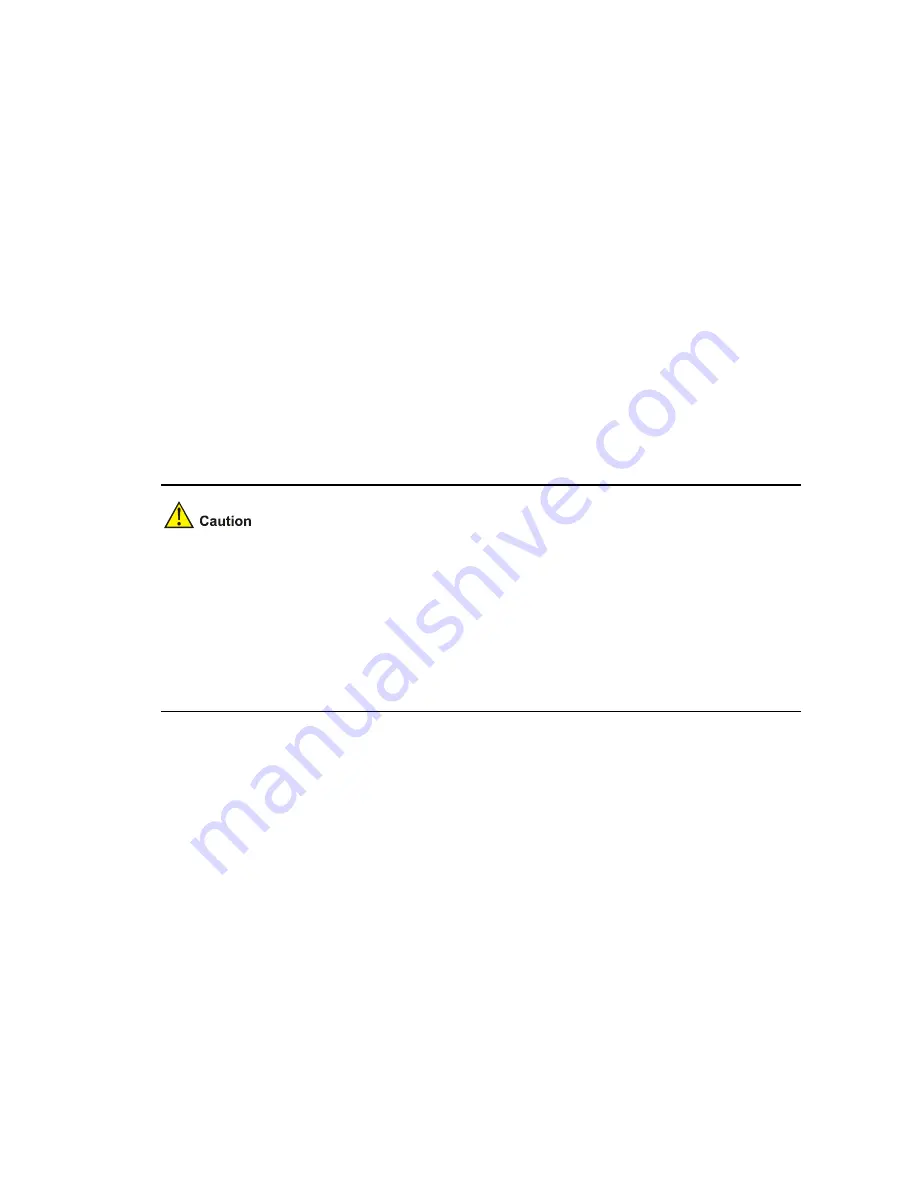
5-17
<System>tftp 192.168.0.1 put startup.cfg config.bak
File will be transferred in binary mode
Sending file to remote TFTP server. Please wait... \
TFTP: 855 bytes sent in 0 second(s).
File uploaded successfully.
To download
config.cfg
from the server to the device, use the following command:
<System>tftp 192.168.0.1 get config.cfg statup.cfg
The file statup.cfg exists. Overwrite it?[Y/N]:y
Verifying server file...
Deleting the old file, please wait...
File will be transferred in binary mode
Downloading file from remote tftp server, please wait...\
TFTP: 855 bytes received in 0 second(s)
File downloaded successfully.
If a file with the same name exists on the device, the device will prompt you whether to overwrite the
existing file. You can choose
Y
to overwrite it or
N
to abort.
z
When you back up a file to the server, the existing file with the same name on the server, if any, will
be replaced without a prompt.
z
The operations mentioned above are to be performed in user view.
z
You can modify the backup configuration file with a text editor and then download the modified file
to update the configuration. The update takes effect upon system reboot. Likewise, you can
download the application file to the device and overwrite the existing main application file to update
the application.
Updating Applications Using FTP
If the application file to be downloaded has a large size, you can use the File Transfer Protocol (FTP) to
save the software maintenance time.
FTP is an application-layer TCP/IP protocol used for file transfer between a server and a client. It
provides reliable, connection-oriented data transfer service over TCP.
You can update an application using FTP in two ways:
z
Through the BootWare menu. In this approach, the device must serve as an FTP client.
z
Through the CLI. In this approach, the device can serve as either an FTP server or an FTP client.
















































