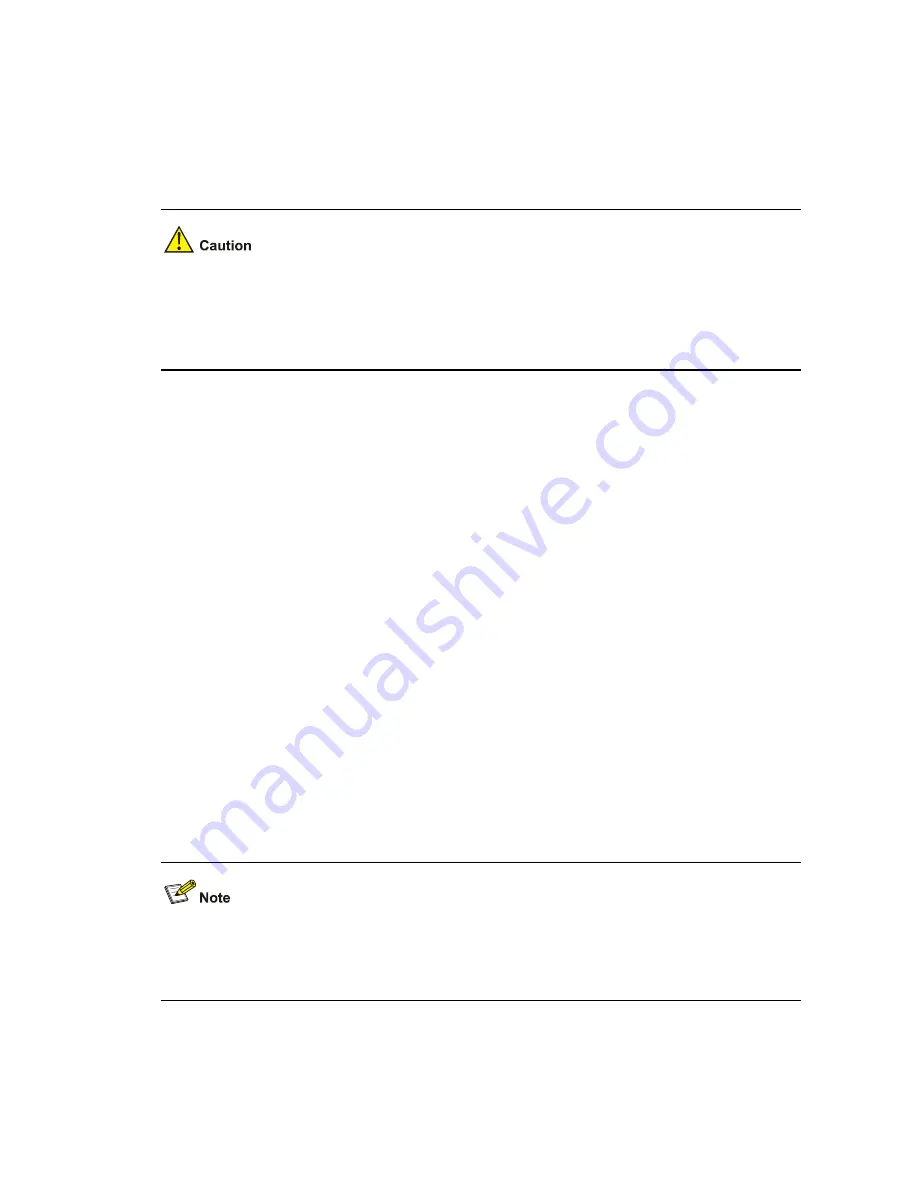
5-14
Step1
Connect the Ethernet interface GigabitEthernet 1/0/1 of the device to the PC using a crossover Ethernet
cable, and configure IP addresses for the Ethernet interface of the device and the PC, which must be on
the same network segment so that the device and the PC can communicate with each other. For
example, set the IP address of the VLAN interface to 192.168.0.1 and that of the PC to 192.168.0.2.
Step2
Run TFTP Server on the PC, and set the path of the application file to be downloaded.
z
The TFTP server software is not provided with the WX3000 series. You must make sure that it is
available by yourself.
z
On the WX3000 series, only the management Ethernet interface, namely GigabitEthernet 1/0/1
can be used for application update.
Configuring the Ethernet interface parameters
Before updating an application file through the management Ethernet interface, you need to configure
the interface as follows:
Select
3
from the BootWare main menu to enter the Ethernet submenu and select
5
to enter the
Ethernet interface configuration submenu.
============================<ETHERNET PARAMETER SET>===========================
|Note: '.' = Clear field. |
| '-' = Go to previous field. |
| Ctrl+D = Quit. |
===============================================================================
Protocol (FTP or TFTP) :tftp
Load File Name :main.bin
Target File Name :main.bin
Server IP Address :192.168.0.2
Local IP Address :192.168.0.1
Gateway IP Address :
FTP User Name :
FTP User Password :
When configuring a parameter, you can enter a new value directly, or press
Enter
to accept the default
value that follows a colon. You can type
.
to clear the current input,
-
to return to the previous parameter
field, and
Ctrl+D
to quit from the parameter configuration interface.






























