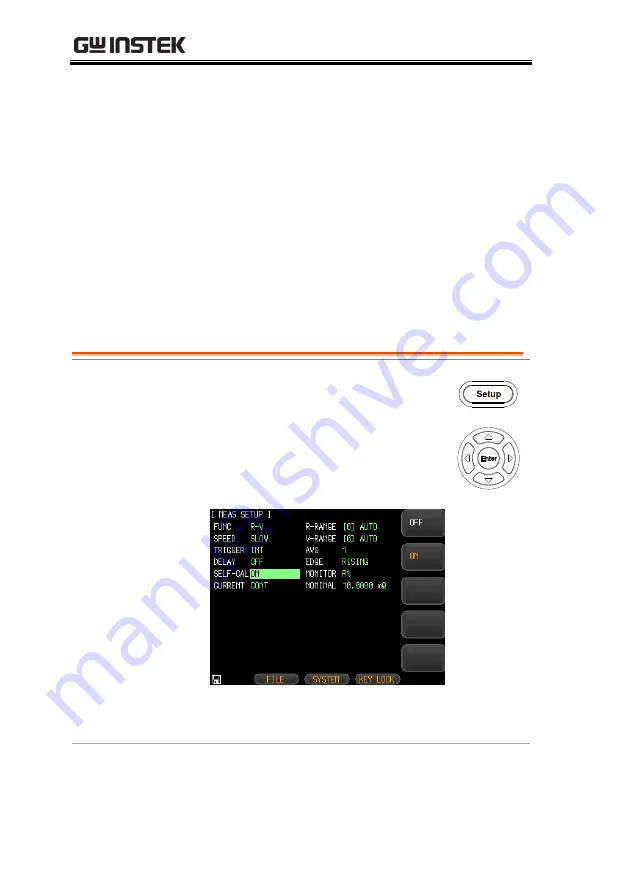
GBM-3080/3300 User Manual
34
Setting self-calibration function
The self-calibration function can remove the bias voltage and gain
drift of the internal circuit of the instrument to improve the
measurement accuracy.
The device always performs self-calibration at slow speed,
regardless of whether the self-calibration is enabled or disabled.
Above medium speed, if the self-calibration is enabled, the
instrument will automatically perform a calibration every 30
minutes.
If you use an external trigger, self-calibration will not be performed.
Use only the Handler's external calibration feature to avoid
influence of measurement process.
Steps
1.
Press the
Setup
button to enter
[MEAS SETUP] page.
2.
Use arrow keys to move cursor and
select
SELF-CAL
on the [MEAS
SETUP] page.
3.
Use option key on the right of the LCD screen
to select an available parameter.
Summary of Contents for GBM-3080
Page 1: ...Battery Meter GBM 3080 3300 USER MANUAL Rev 1 02 ISO 9001 CERTIFIED MANUFACTURER ...
Page 21: ...GETTING STARTED 21 Carry position ...
Page 85: ...SYSTEM CONFIGURATION 85 SYSTEM CONFIG MEAS SETUP ...
Page 127: ...COMMAND OVERVIEW 127 Note NULL will be returned if the prompt field is empty ...
Page 159: ...COMMAND OVERVIEW 159 Note Process capability index deviation Process capability index offset ...
Page 183: ...APPENDIX 183 Dimensions ...






























