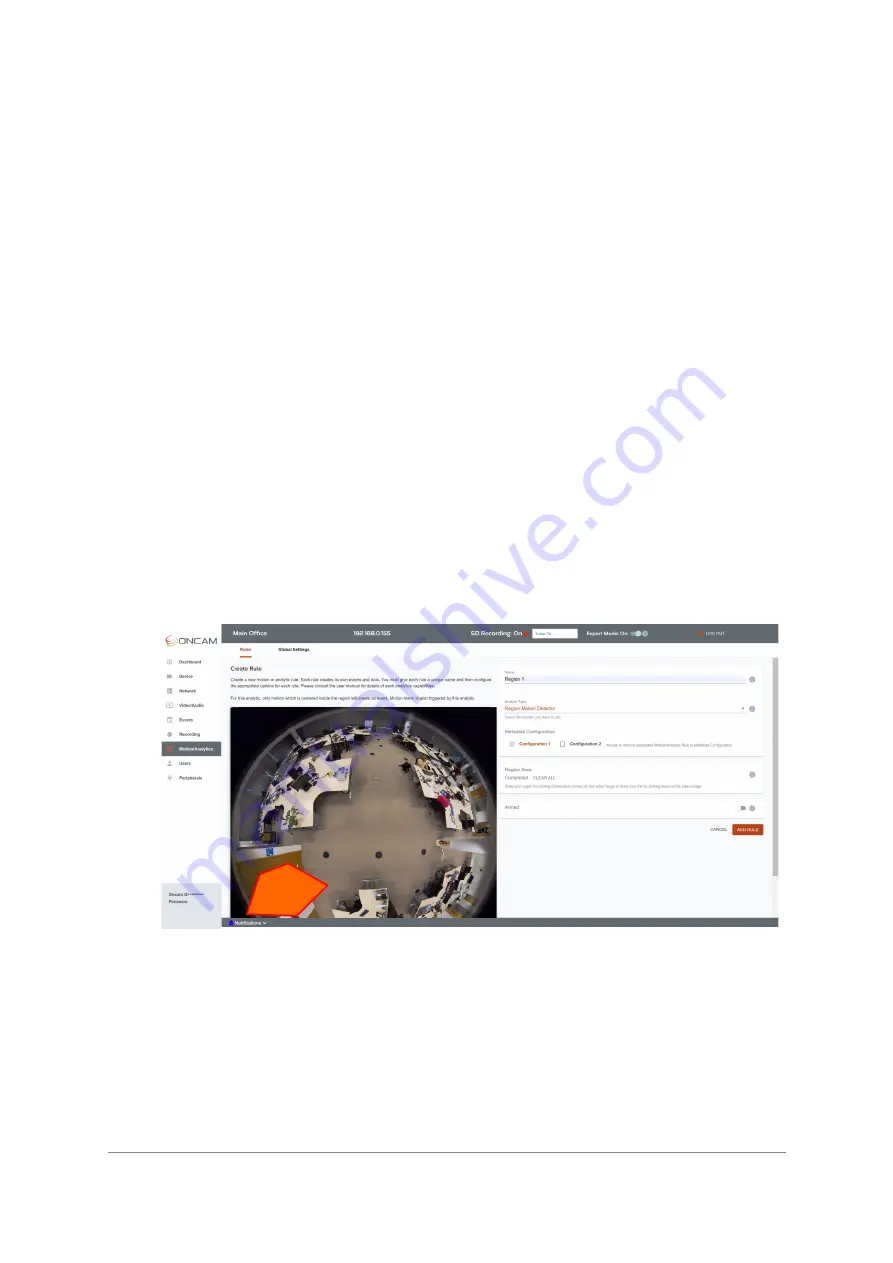
Installation & User Manual - Oncam C-12 Series
©
Oncam Global Group AG, 2021. All rights reserved.
175
Sample Data:
<tt:Source>
<tt:SimpleItem Name="VideoSource" Value="VideoSource"/>
<tt:SimpleItem Name="RuleName" Value="MotionRegion1"/>
</tt:Source>
<tt:Data>
<tt:SimpleItem Name="State" Value="true"/>
</tt:Data>
This rule also creates the following events and metadata:
tns1:VideoSource/MotionAlarm
Sample Data:
<tt:Source>
<tt:SimpleItem Name="Source" Value="VSC"/>
</tt:Source>
<tt:Data>
<tt:SimpleItem Name="State" Value="false"/>
</tt:Data>
5.6.1.2.3.1 Region Area
To create a region, click
Draw
and then click up to 16 corners of the region on the video image
to create your region. When you have clicked your last point, the region will close automatically
when you hit
Save Area.
Figure 248 Motion Analytics Draw Region
5.6.1.2.3.2 Arm
Each Motion Region Detector rule can be armed and disarmed via this slider.
5.6.1.2.3.3 Add Rule
Once the rule is created, click
ADD RULE
to apply it.
All rules once created will be listed in the
Motion/Analytics > Rules >
table list
.
Currently with Version 2.0.x firmware for Motion regions created, this are not visible on the
image Rules overview tab after they have been created.
Region 1






























