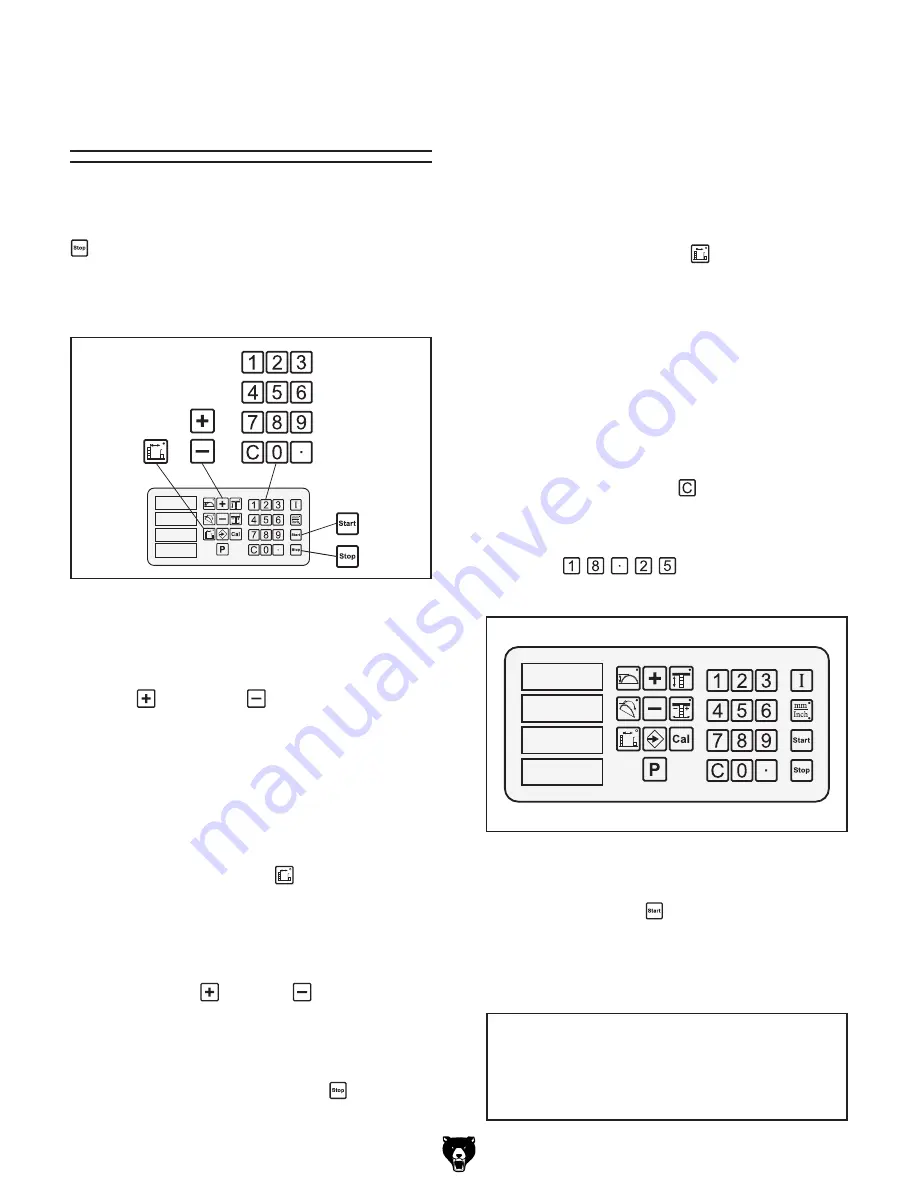
-8-
G0620 Main Control Panel
Rip Fence
Adjustments
The rip fence can be adjusted manually or auto-
matically with numerical input. The adjustment
can be cancelled at any time by pressing the Stop
key.
Figure 10
shows the keys used during the rip
fence adjustment procedures in this section.
Numerically Adjusting Rip fence
You can enter a desired cutting width with the
number keys and the rip fence will automatically
adjust to the specified distance away from the
blade.
To adjust the rip fence automatically with
numerical input:
1.
Press the cutting width key.
The indicator light on the key shines to tell
you that the control panel is ready to accept
your input.
2.
Enter the desired cutting width with the num-
ber keys.
As you press the keys, the display will flash
the numbers you have entered. If you press
a wrong number or make a mistake with your
input, press the clear key and start over.
Example:
If you want the cutting width to be
18.25", then you would press the following
keys: , and the display would
look similar to
Figure 11
.
����
����
�����
����
Figure 11.
Example of 18.25" entered into rip
fence cutting width display.
3.
Press the Start
key. The control panel
accepts your input, moves the rip fence to the
desired distance away from the blade, and
the indicator light on the rip fence key stops
shining.
Manually Adjusting Rip fence
The rip fence can be manually adjusted using
the plus
and minus
keys. In some cases,
manual adjustments can save time by eliminating
measurements. For example, if you have pen-
ciled a cutline on a workpiece, you can place the
workpiece against the fence and use the manual
controls to align the cut line to the blade.
To adjust the rip fence manually:
1.
Press the cutting width key.
The indicator light on the key shines to show
that the control panel is ready to accept
input.
2.
Use the plus or minus key to manually
position the rip fence. (Bump the keys for
small adjustments and hold the keys down for
large adjustments.)
3.
When finished, press the Stop key, so the
indicator light stops shining.
�
�
�
����
Figure 10
. Keys used in rip fence adjustment
procedures.
NOTICE
If the numerical input exceeds the compo-
nent limit, it will not completely move, and
may return an "OL" on the display.
























