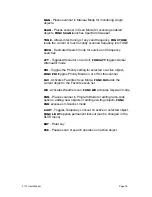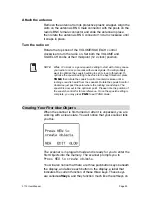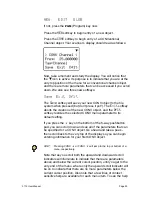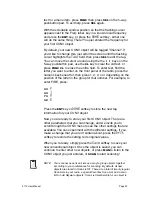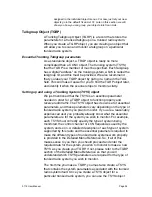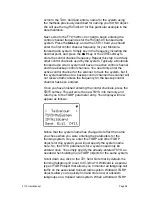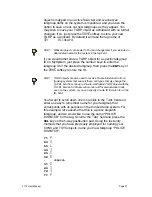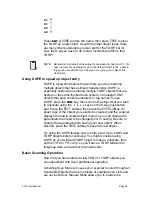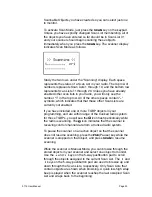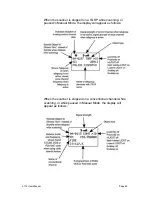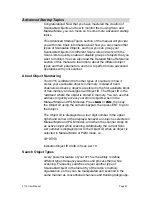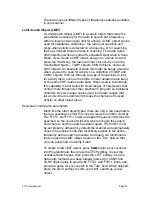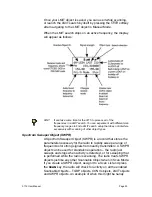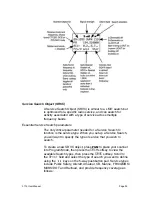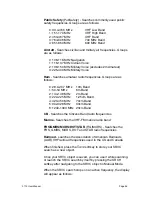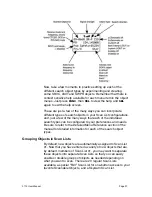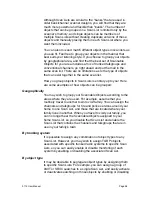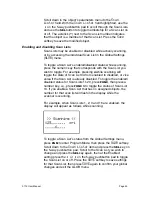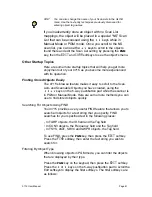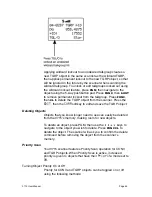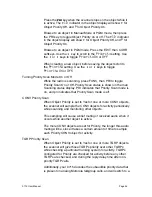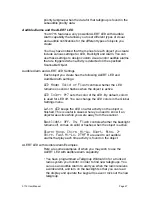There are several different types of frequency searches available
in your scanner.
Limit Search Object (LMIT)
A Limit Search Object (LMIT) is a search object that stores the
parameters necessary for the radio to search each frequency
within a lower and an upper limit for activity. A LMIT object can be
used for standalone searching – the radio just searches and
stops when activity is detected on a frequency, or for searching
that is performed while the radio is scanning. The radio treats
LMIT objects just like any other Scannable Object when in Scan
Mode. If you create a LMIT object, assign it to a Scan List and
press the SCAN key, the radio will check for activity on all the
Scannable Objects – TGRP objects, CONV objects, and even
LMIT objects. An example of when this might be handy would be
when you want to scan for activity on a collection of TGRP and
CONV objects, then run through a range of frequencies to look
for activity there, such as the entire 2 meter amateur radio band
or the entire VHF marine radio band. When used in Scan Mode,
this capability is best suited for small ranges of frequencies that
contain more frequencies than practical to program as individual
channels. Any size range can be used, but larger ranges that
take more time to search will increase the chances of missed
activity on other object types.
Essential Limit Search parameters
Much like the other object types, there are only a few parameters
that are essential in order for a search range to function correctly.
The
FrLO:
and
FrHi:
lower and upper frequency limits must be
specified, so the scanner will know where to begin the search,
and where to end the search and start again. The
Mode:
must
be set properly, although by default the scanner will automatically
choose the receive mode that most likely applies to the active
frequency as the search proceeds. And again, we recommend
that you give the LMIT object a name in the
Tag:
field so that
you can easily find or identify it later.
To create a new LMIT object, press
PGM
to place your scanner
into Program Mode, then press the
SRCH
softkey to view the
available Search types, then press the
LMIT
softkey. Use the
data entry methods you have already learned for CONV and
TGRP object setup to specify the
FrLO:
and
FrHi:
limits, and
provide a name for your search in the
Tag:
field. When finished,
press the
Save
softkey to store your LMIT search as a new
object.
0715 User Manual
"
Page 32