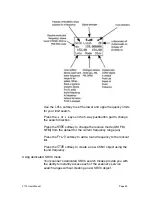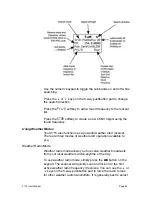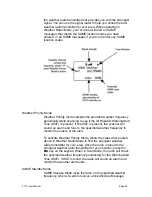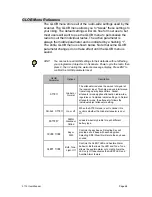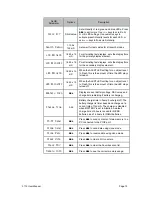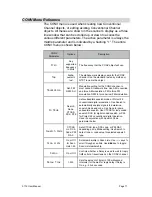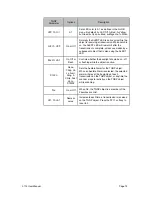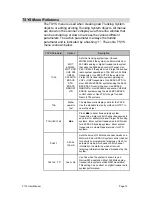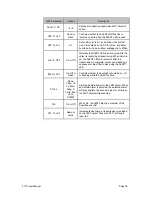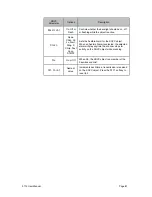Customizing QuickText
To edit the QuickText words, press
PGM
, then the
GLOB
softkey.
Scroll down to the
QTXT
section using the
$
key on the 5-way
pushbutton pad and find the QTXT storage location that you wish
to change. Press the
"
key to edit the QTXT entry. Use the
standard text entry method to enter your desired text. When you
use your QTXT entry in a text field, any unused spaces will be
filled with space characters. If you want to leave room for
additional text after the QTXT is loaded into a text field, include a
space after your text, then a dollar sign ($). This will place one
space after your QTXT when you use your QTXT in a text field,
and the edit cursor will be positioned just after that space where
you can continue appending text in the text field before you save
it. For example, if you use the entry
SHERIFF
in the QTXT
storage location, your text entry field will look like this after you
load the QTXT “SHERIFF”:
SHERIFF
!
"
note that cursor is positioned at end of text field
if you use the entry
SHERIFF $
in the QTXT storage location,
your text entry field will look like this after you load the QTXT
“SHERIFF”:
SHERIFF
!
"
note that cursor is positioned at end of the word
Once you are finished editing your QTXT storage location, press
the
SAVE
softkey to save the QTXT, then press the
SAVE
softkey
again to save the changes you made to the GLOB menu.
Detailed Menu Reference
Your 0715 scanner uses GRE
!
s exclusive Object Oriented User
Interface, which features a powerful menu system that is used to
configure the various scannable objects that your scanner is
capable of receiving. The 0715 design also includes a Global
Settings (GLOB) menu that provides unprecedented control over
the radio wide settings used throughout your scanner. This
section of the manual provides detailed information all of the
menus and menu parameters.
Each menu parameter features a
Dflt
softkey that can be used
to restore that can be used to restore the value to the factory
defaults. This can be very useful if you make a change to a
parameter but do not like the result.
0715 User Manual
"
Page 66