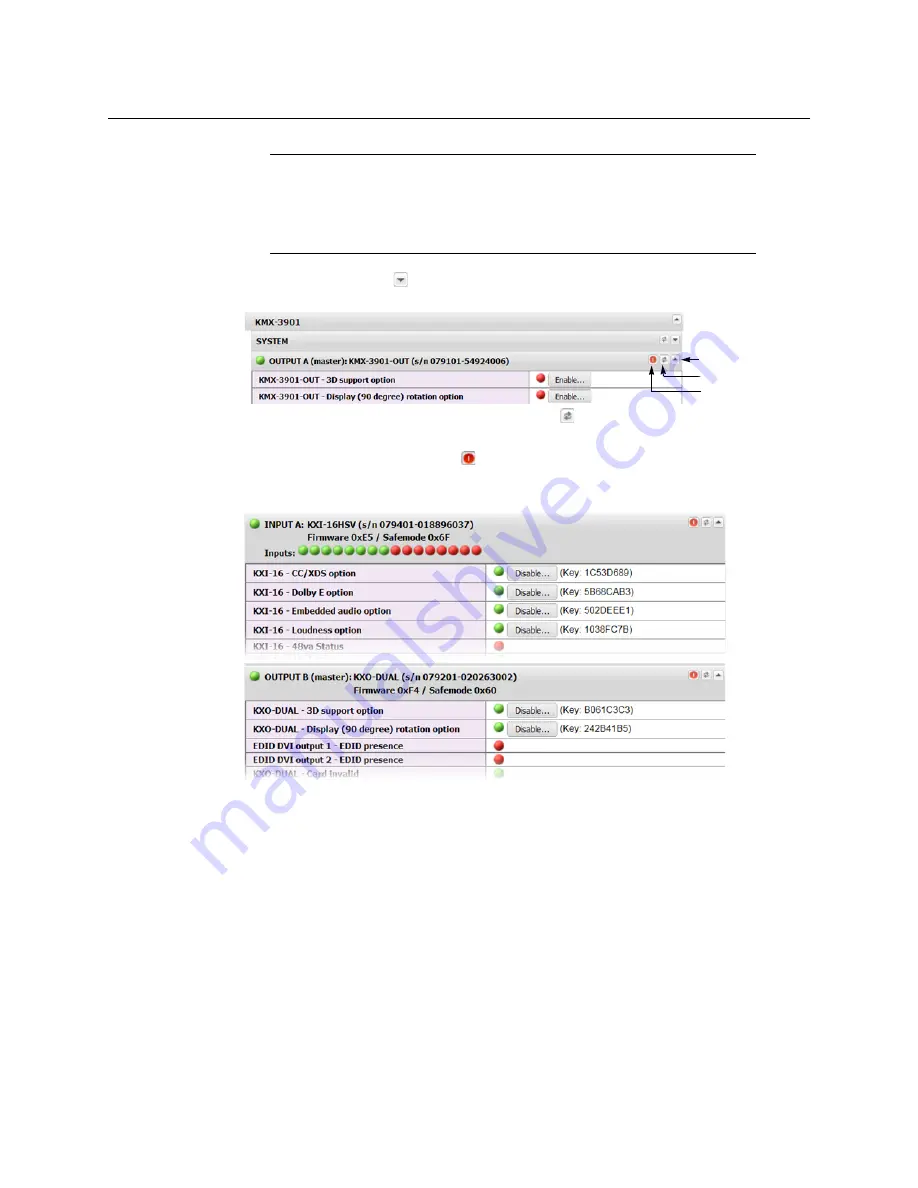
74
System Configuration
Configuring a Multiviewer’s IP Settings with XAdmin
3 Click the arrow button
at the end of a module’s heading row to view more detailed
information about this card or multiviewer.
• At any time you can click the Refresh button
to make sure the data displayed for
the selected module is up to date.
• Click the “Reset card” button
to reset the card or reset the multiviewer remotely
from your Web browser.
4 Review the enabled options for each module, and make sure that no error is reported.
Status and option information for a Kaleido multiviewer’s input and output cards (partial view)
For more information about software options, see
Available Hardware and Software
Configuring a Multiviewer’s IP Settings with XAdmin
The multiviewer’s current date and time are shown below in XAdmin, however the date
and time settings are configured through the Densité CPU-ETH2 controller. See
To change your system’s IP address and other parameters
1 Open XAdmin. See
Note:
The Kaleido Software does not distinguish neither between
1080PsF25 and 1080i50, nor between 1080PsF29.97 and 1080i59.94. Both
1080PsF25 and 1080i50 are reported as 1080i50, and both 1080PsF29.97 and
1080i59.94 are reported as 1080i59.94, on the monitor wall and in XAdmin’s
Status and Options page.
Expand details
Refresh
Reset card
Summary of Contents for KMV-3901
Page 20: ...20 Installation Mechanical Installation of KMV 3901 3911 Cards in the Densité Frame ...
Page 26: ...26 Multiviewer Cabling Commissioning the Multiviewer ...
Page 42: ...42 System Configuration XEdit Installation XEdit Installation ...
Page 102: ...102 System Configuration Enabling Options ...
Page 137: ...137 KMV 3901 KMV 3911 Installation Service Manual ...






























