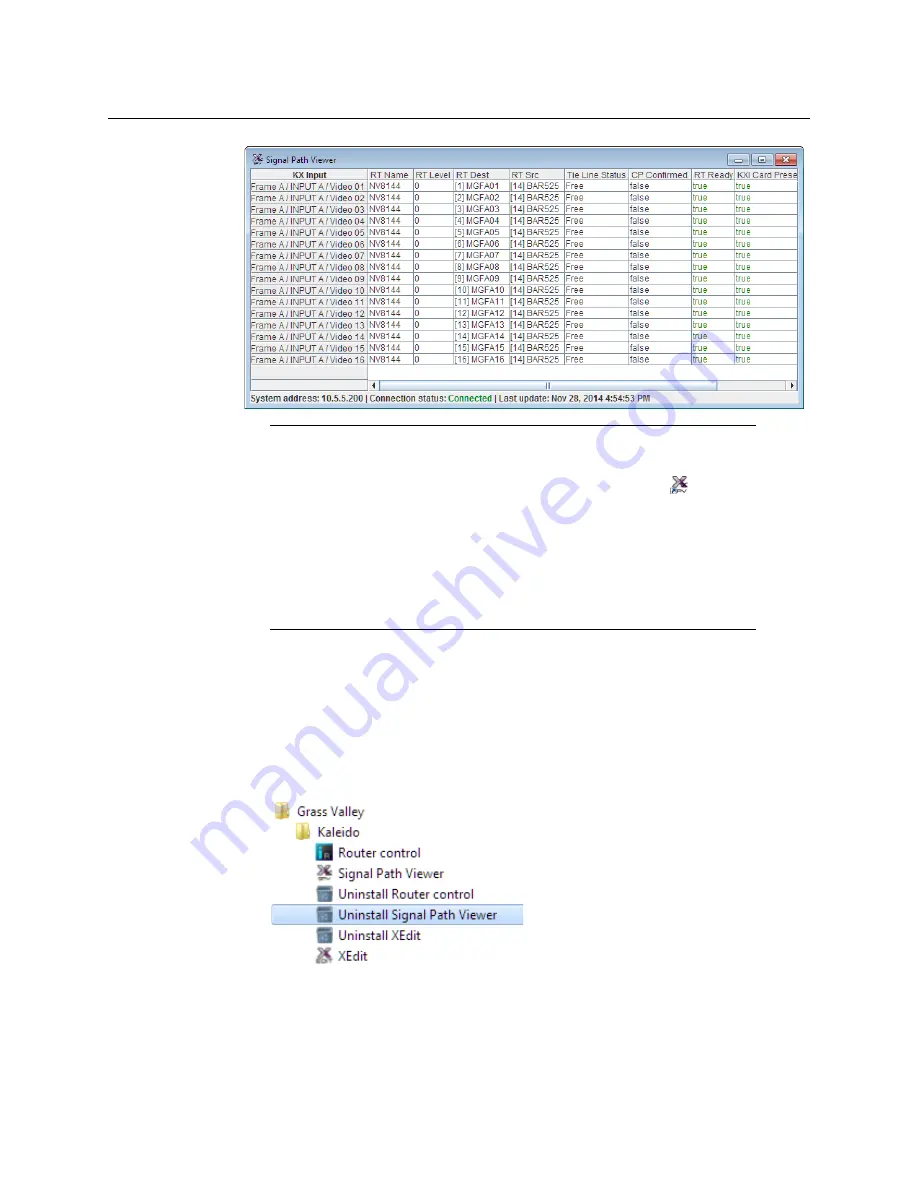
53
KMV-3901/KMV-3911
Installation & Service Manual
Uninstalling Signal Path Viewer
To uninstall Signal Path Viewer
1 Close all Signal Path Viewer windows you may have open.
2 Locate the
Uninstall Signal Path Viewer
shortcut.
• If you have Windows 7, or Windows 10: Open the Start menu, click All Programs,
scroll to the Grass Valley folder, and then expand the Kaleido folder.
• If you have Windows 8.1, or Windows 8: Switch to the App view or your Start
screen.
3 Click
Uninstall Signal Path Viewer
.
An uninstall screen appears.
Notes
• Once it has been installed from the multiviewer, Signal Path Viewer
remains on your PC or laptop, and can be launched from the
shortcut
that was added to your desktop, Apps view, Start screen (see
), or
from the Start menu. Whenever you install a new version of the Kaleido
Software on the multiviewer, the next time you open Signal Path Viewer,
your installed copy of the application will be automatically updated from
the multiviewer.
• Should you need Signal Path Viewer to connect to a different multiviewer,
then you must install it again, from the other multiviewer’s home page.
Summary of Contents for KMV-3901
Page 20: ...20 Installation Mechanical Installation of KMV 3901 3911 Cards in the Densité Frame ...
Page 26: ...26 Multiviewer Cabling Commissioning the Multiviewer ...
Page 42: ...42 System Configuration XEdit Installation XEdit Installation ...
Page 102: ...102 System Configuration Enabling Options ...
Page 137: ...137 KMV 3901 KMV 3911 Installation Service Manual ...






























