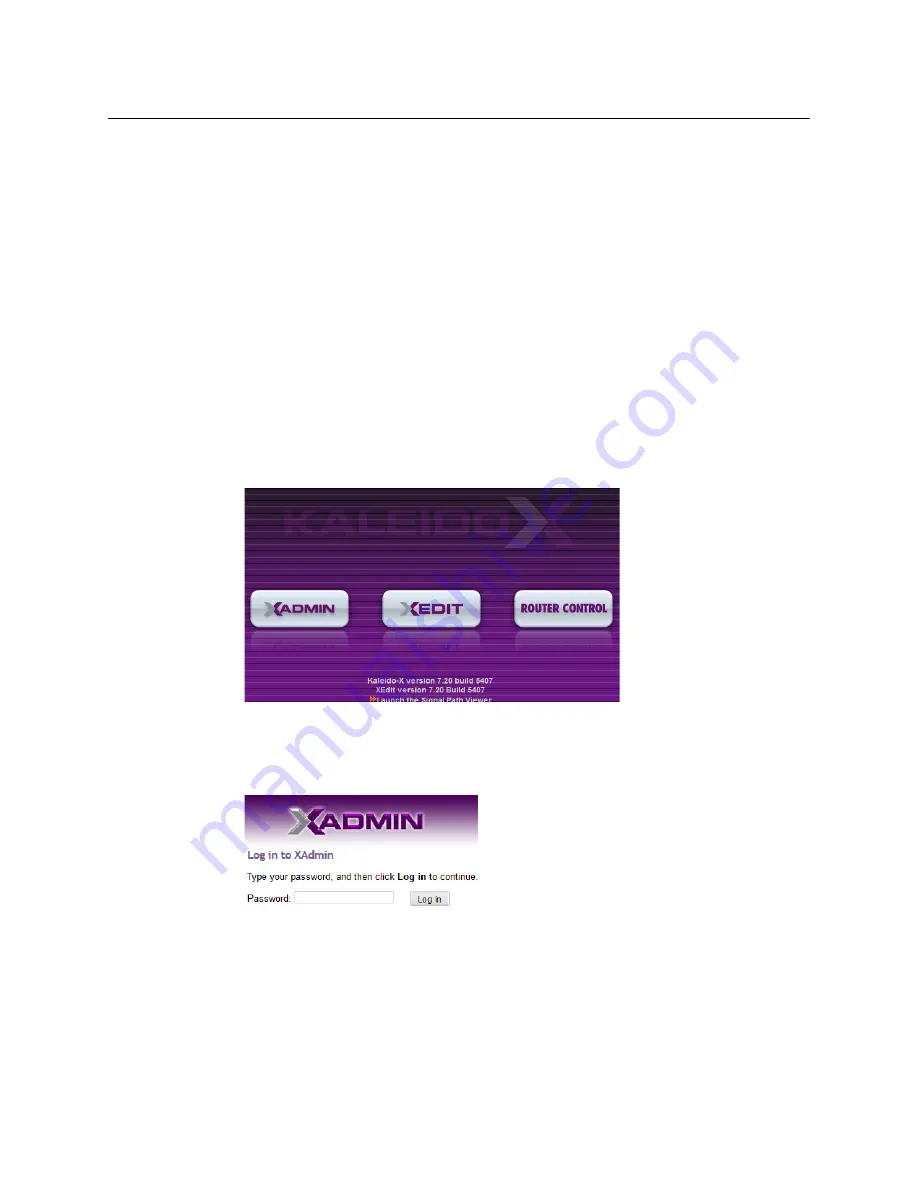
56
System Configuration
Ways to Access XAdmin
Ways to Access XAdmin
Access the XAdmin Web client as follows:
• from a
Web browser
• from
XEdit
The first time you access XAdmin for a multiviewer (and every time the multiviewer’s
IP address has changed), you may see a security warning or a certificate error message. The
procedures below include instructions on how to address these messages (see
your Multiviewer's Security Credentials with your Browser
on page 57). Internet Explorer
users may also need to enable compatibility view (see
Enabling the Compatibility View in
Opening XAdmin from a Browser
To open XAdmin from a browser
1 Open a Web browser window and enter the multiviewer’s IP address in the address bar.
The Kaleido home page appears.
2 Click the XAdmin button.
3 If you see a security warning, or a certificate error message, then see
Multiviewer's Security Credentials with your Browser
4 If the “Log in to XAdmin” page appears, type the password, and then click
Log in
.
5
Internet Explorer users:
If a blank page appears, then see
The XAdmin Status and Options page appears. You can access all XAdmin features, by
clicking the links, in the navigation area on the left of the page.
Summary of Contents for KMV-3901
Page 20: ...20 Installation Mechanical Installation of KMV 3901 3911 Cards in the Densité Frame ...
Page 26: ...26 Multiviewer Cabling Commissioning the Multiviewer ...
Page 42: ...42 System Configuration XEdit Installation XEdit Installation ...
Page 102: ...102 System Configuration Enabling Options ...
Page 137: ...137 KMV 3901 KMV 3911 Installation Service Manual ...






























