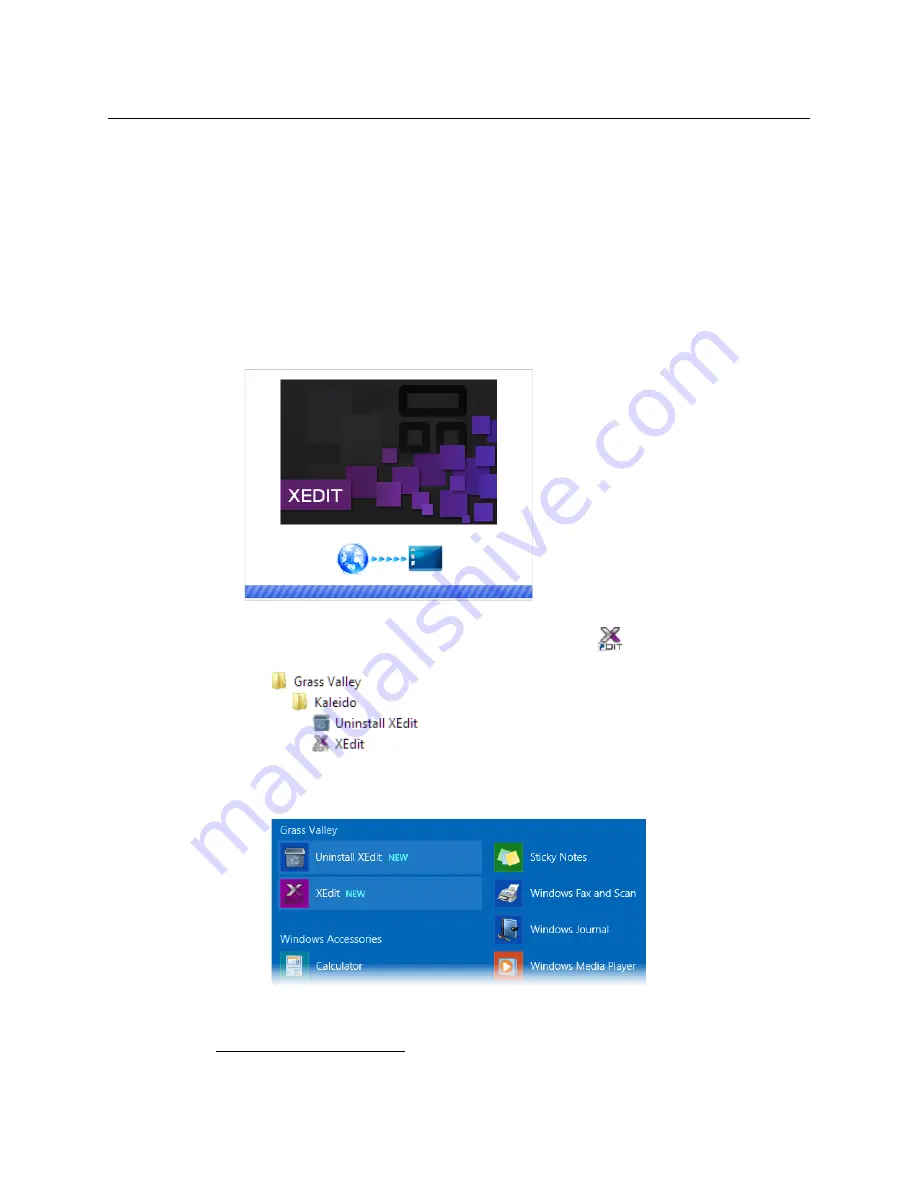
44
System Configuration
Installing XEdit from your Multiviewer’s Home Page
2 Click the
XEdit
button.
The browser prompts you to save an executable file to your hard drive (
Kaleido-
windows32-online.exe
1
). This file is an online installer, which will download XEdit and
other companion elements from your multiviewer, and install them. Some browsers
may allow you to run the file directly. Depending on your browser’s security features,
warnings may appear, which you may safely dismiss.
3 Unless your browser let you run the file (and you chose to do so), navigate to the
location were you saved the installer file and open it.
More security warnings or prompts may appear, which you may safely dismiss or
accept.
A window appears, showing the download and installation progress.
At the end of the installation process:
• If you have Windows 7, or Windows 10, shortcuts (
) are added to your desktop
and to the Start menu (under
All Programs
).
• If you have Windows 8.1, or Windows 8, XEdit will appear on your desktop, in the
Apps view with all the other applications on your PC (Windows 8.1), or in your Start
screen (Windows 8).
Once the installation has completed, the XEdit startup screen appears.
1.Installers for Linux or Mac OS X are not yet available.
Summary of Contents for KMV-3901
Page 20: ...20 Installation Mechanical Installation of KMV 3901 3911 Cards in the Densité Frame ...
Page 26: ...26 Multiviewer Cabling Commissioning the Multiviewer ...
Page 42: ...42 System Configuration XEdit Installation XEdit Installation ...
Page 102: ...102 System Configuration Enabling Options ...
Page 137: ...137 KMV 3901 KMV 3911 Installation Service Manual ...






























