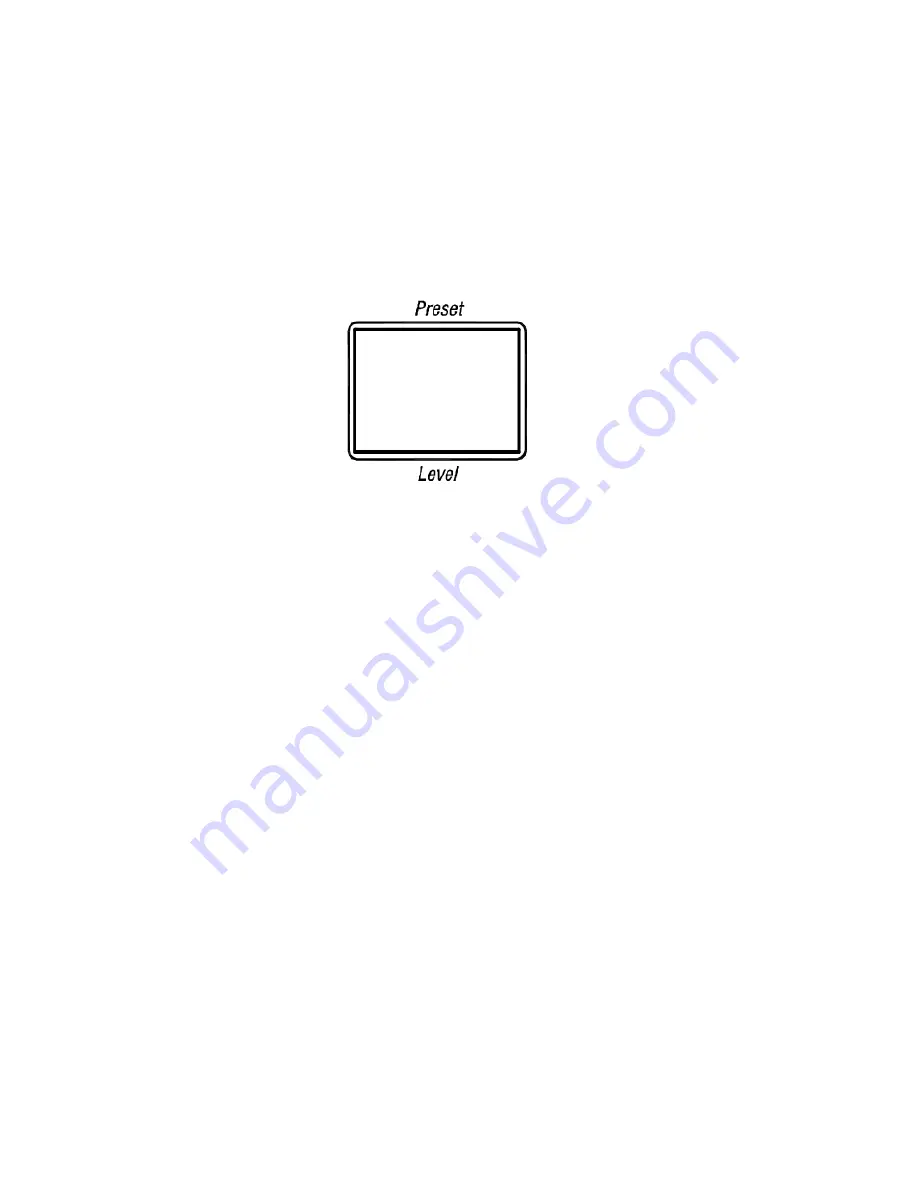
JUPITER L-S and LCD Series Control Panel Instruction Manual
87
Changing the Connection Type Using the Panel’s Menu
4.
Press the
UP
or the
Down
Arrows to scroll to the
Connection Type?
option.
5.
Press the
Take
button. The Connection menu will then appear
(
Figure 57
).
Note
The example in
Figure 57
is for reference only, it is not meant to be an exact
replica of the displayed contents.
Figure 57. Connection Menu
6.
Press the
UP
or the
Down
Arrows to change the Connection type in the
N: field to Serial.
The
Take
button will then turn green.
7.
Press the
Take
button to apply the change. You will then be given an
option to change the Device ID.
8.
Press the
UP
or the
Down
Arrows to scroll to the preferred Device ID
setting.
9.
Press the
Take
button to apply the change.
The Panel will then reboot and apply the changed settings.
Note
Press the
Clear
button at any time to exit the menu without making changes
to the current settings.
C: Lan
N: Lan
- Connection -
Summary of Contents for JUPITER -
Page 12: ...12 JUPITER L S and LCD Series Control Panel Instruction Manual Contents ...
Page 14: ...14 JUPITER L S and LCD Series Control Panel Instruction Manual Preface ...
Page 30: ...30 JUPITER L S and LCD Series Control Panel Instruction Manual Regulatory Notices ...
Page 156: ...156 JUPITER L S and LCD Series Control Panel Instruction Manual Section 7 LCD Introduction ...
Page 164: ...164 JUPITER L S and LCD Series Control Panel Instruction Manual Section 10 LCD Configuration ...
Page 202: ...202 JUPITER L S and LCD Series Control Panel Instruction Manual Appendix C GPI O ...
Page 210: ...210 JUPITER L S and LCD Series Control Panel Instruction Manual Glossary ...
Page 220: ...220 JUPITER L S and LCD Series Control Panel Instruction Manual Index ...






























