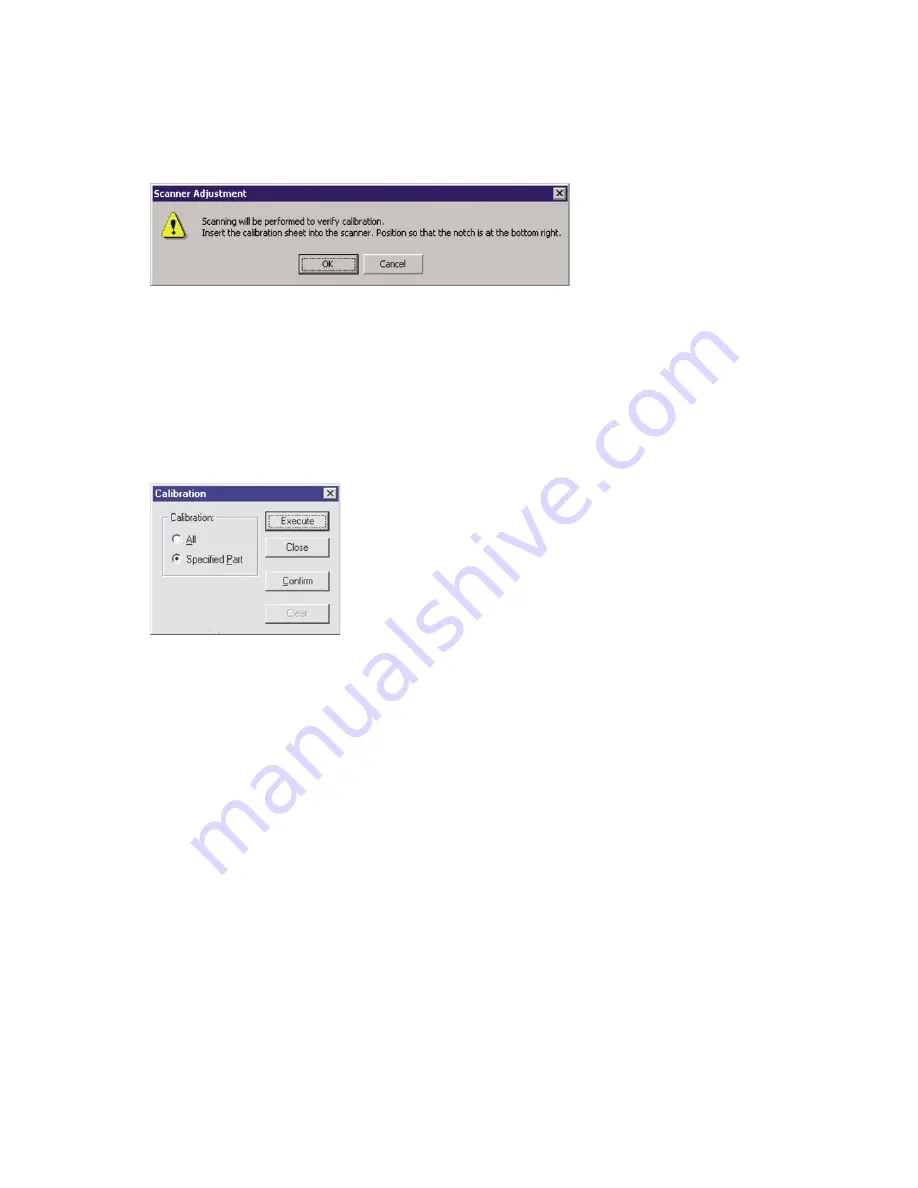
CS610-UM-251-9370
5-8
5. DAILY MAINTENANCE
(10) To check the calibration results, click the
Confirm
button in the
Calibration
menu (shown in step (5)
above).
(11) The following message is displayed. Insert the calibration sheet into the scanner as instructed.
(12) Click the
OK
button to start scanning.
The scanned data is displayed when scanning is complete. Colors may differ slightly for individual
sensors to make it easier to identify problem areas in calibration. This does not indicate a defect.
Check that there are no vertical streaks, such as white patches, in the scanned data.
(Streaks occur when calibration is not performed correctly due to contamination by dust or dirt.)
(13) If the data is normal, calibration is complete.
Click the
Close
button and exit the
Scanner Adjustment Program
.
(14) If any abnormal data is observed, specify the problem areas as follows:
Select Specified Part in Calibration.
(15) The mouse arrow cursor changes to a cross cursor when moved over the data. Click the left mouse
button with the mouse positioned over the streak data. The selected area is shown in blue. Repeat this
procedure for any additional streaks.
Areas that have been selected (shown in blue) can be deselected by clicking the left mouse button
again. To deselect all selected areas, click the Clear button.
(16) Once all required areas have been specified, remove the calibration sheet and clean the glass and table
surfaces. Check the calibration sheet for dust and dirt, then click the Execute button.
(17) Return to step (10) and verify the calibration results.
Summary of Contents for CS610-11eN
Page 1: ...COLORIMAGESCANNER SERVICE MANUAL CS610 SERIES CS610 UM251 02 9370...
Page 2: ......
Page 42: ......
Page 44: ......
Page 118: ......
Page 120: ......
Page 128: ...13 PARTS LIST CS610 UM 251 9370 13 8 CIS Unit 6 4 2 11 9 10 12 8 1 3 5 7...






























