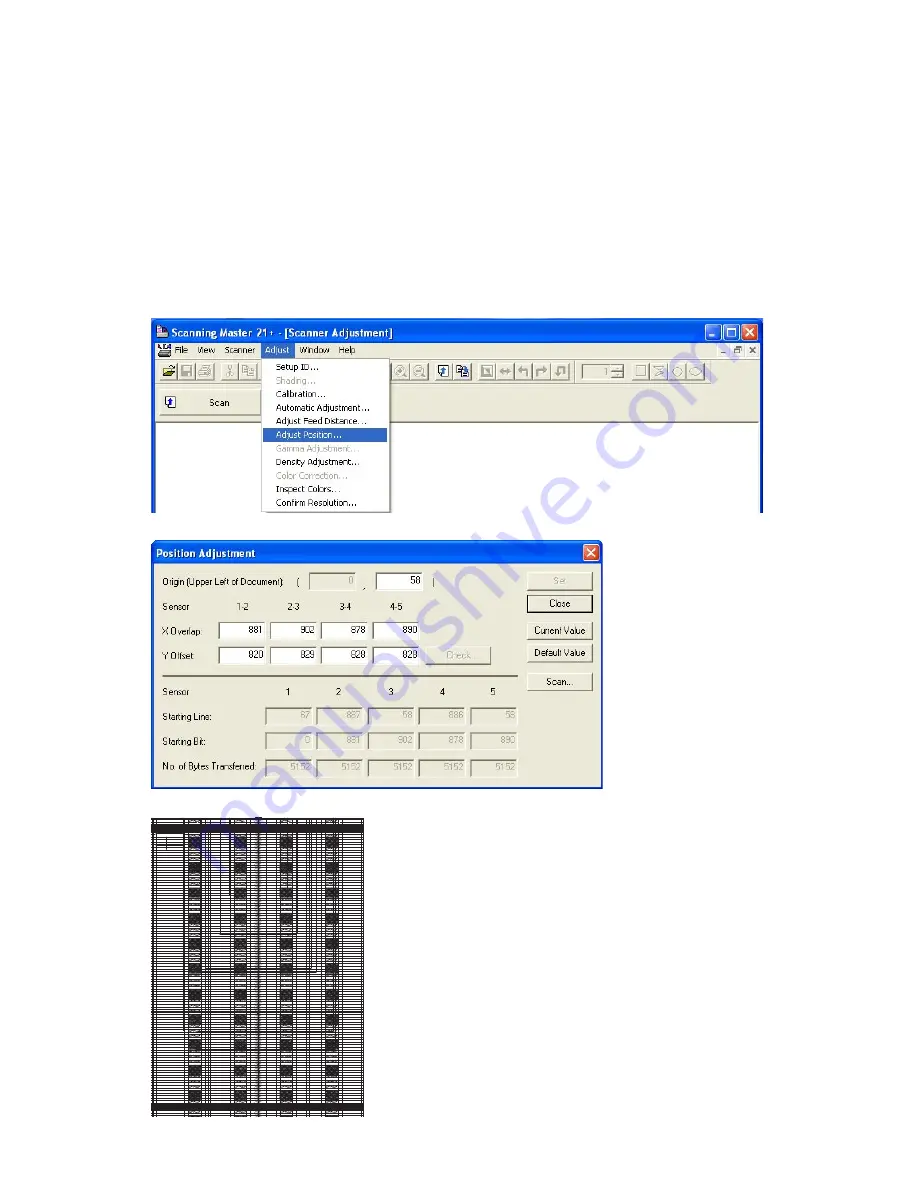
CS610-UM-251-9370
10-17
10. ADJUSTMENTS USING THE SOFTWARE
10.4.4 Scanning Start Position Adjustment
In the following cases, perform this adjustment.
• When the start position is shifted.
• When the stitch of sensors were adjusted by the auto-stitch adjustment.
• When you replaced or removed the paper edge detecting sensor.
• When you replaced the main board.
Adjusting the scanning start position (origin adjustment)
(1) Start the OPS112 software. (See p. 10-1.)
(2) Select "Adjust Position" from the "Adjust" menu.
(3) The following dialog box will appear.
(4) Correctly insert the CS600/500/IS200 adjustment test chart into the scanner and click the "Scan" button.
CSX300 Adjustment Chart
Distances between two points
Note measured distances below
C010-C090
A001
A002
A003
A004
A005
A006
A007
A008
A009
A010
A011
A008
A009
A010
A011
A008
A009
A010
A011
A008
A009
A010
A011
A012
A013
A014
A015
A016
A017
A018
A019
A020
A021
A018
A019
A020
A021
A018
A019
A020
A021
A018
A019
A020
A021
A022
A023
A024
A025
A026
A027
A028
A029
A030
A031
A028
A029
A030
A031
A028
A029
A030
A031
A028
A029
A030
A031
A032
A034
A035
A036
A037
A038
A039
A040
A041
A038
A039
A040
A041
A038
A039
A040
A041
A038
A039
A040
A041
A042
A043
A044
A045
A046
A047
A048
A049
A050
A051
A048
A049
A050
A051
A048
A049
A050
A051
A048
A049
A050
A051
A052
A053
A054
A055
A056
A057
A058
A059
A060
A061
A058
A059
A060
A061
A058
A059
A060
A061
A058
A059
A060
A061
A062
A063
A064
A065
A066
A067
A068
A069
A070
A071
A068
A069
A070
A071
A068
A069
A070
A071
A068
A069
A070
A071
A072
A073
A074
A075
A076
A077
A078
A079
A080
A081
A078
A079
A080
A081
A078
A079
A080
A081
A078
A079
A080
A081
A082
A083
A084
A085
A086
A088
A087
A089
A090
A091
A088
A089
A090
A091
A088
A089
A090
A091
A088
A089
A090
A091
A092
A093
A094
A095
A096
A097
A098
A099
A100
A101
A098
A099
A100
A101
A098
A099
A100
A101
A098
A099
A100
A101
A102
A103
A104
A105
A106
A107
A108
A109
A110
A111
A108
A109
A110
A111
A108
A109
A110
A111
A108
A109
A110
A111
A112
A113
A114
A115
A116
A117
A033
A001
A002
A003
A004
A005
A006
A007
A008
A009
A010
A011
A012
A013
A014
A015
A016
A017
A018
A019
A020
A021
A022
A023
A024
A025
A026
A027
A028
A029
A030
A031
A032
A034
A035
A036
A037
A038
A039
A040
A041
A042
A043
A044
A045
A046
A047
A048
A049
A050
A051
A052
A053
A054
A055
A056
A057
A058
A059
A060
A061
A062
A063
A064
A065
A066
A067
A068
A069
A070
A071
A072
A073
A074
A075
A076
A077
A078
A079
A080
A081
A082
A083
A084
A085
A086
A088
A087
A089
A090
A091
A092
A093
A094
A095
A096
A097
A098
A099
A100
A101
A102
A103
A104
A105
A106
A107
A108
A109
A110
A111
A112
A113
A114
A115
A116
A117
A033
B001
B002
B003
B004
B005
B006
B007
B008
B009
B010
B011
B008
B009
B010
B011
B008
B009
B010
B011
B008
B009
B010
B011
B012
B013
B014
B015
B016
B017
B018
B019
B020
B021
B018
B019
B020
B021
B018
B019
B020
B021
B018
B019
B020
B021
B022
B023
B024
B025
B026
B027
B028
B029
B030
B031
B028
B029
B030
B031
B028
B029
B030
B031
B028
B029
B030
B031
B032
B034
B035
B036
B037
B038
B039
B040
B041
B038
B039
B040
B041
B038
B039
B040
B041
B038
B039
B040
B041
B042
B043
B044
B045
B046
B047
B048
B049
B050
B051
B048
B049
B050
B051
B048
B049
B050
B051
B048
B049
B050
B051
B052
B053
B054
B055
B056
B057
B058
B059
B060
B061
B058
B059
B060
B061
B058
B059
B060
B061
B058
B059
B060
B061
B062
B063
B064
B065
B066
B067
B068
B069
B070
B071
B068
B069
B070
B071
B068
B069
B070
B071
B068
B069
B070
B071
B072
B073
B074
B075
B076
B077
B078
B079
B080
B081
B078
B079
B080
B081
B078
B079
B080
B081
B078
B079
B080
B081
B082
B083
B084
B085
B086
B088
B087
B089
B090
B091
B088
B089
B090
B091
B088
B089
B090
B091
B088
B089
B090
B091
B092
B093
B094
B095
B096
B097
B098
B099
B100
B101
B098
B099
B100
B101
B098
B099
B100
B101
B098
B099
B100
B101
B102
B103
B104
B105
B106
B107
B108
B109
B110
B111
B108
B109
B110
B111
B108
B109
B110
B111
B108
B109
B110
B111
B112
B113
B114
B115
B116
B117
B033
B001
B002
B003
B004
B005
B006
B007
B008
B009
B010
B011
B012
B013
B014
B015
B016
B017
B018
B019
B020
B021
B022
B023
B024
B025
B026
B027
B028
B029
B030
B031
B032
B034
B035
B036
B037
B038
B039
B040
B041
B042
B043
B044
B045
B046
B047
B048
B049
B050
B051
B052
B053
B054
B055
B056
B057
B058
B059
B060
B061
B062
B063
B064
B065
B066
B067
B068
B069
B070
B071
B072
B073
B074
B075
B076
B077
B078
B079
B080
B081
B082
B083
B084
B085
B086
B088
B087
B089
B090
B091
B092
B093
B094
B095
B096
B097
B098
B099
B100
B101
B102
B103
B104
B105
B106
B107
B108
B109
B110
B111
B112
B113
B114
B115
B116
B117
B033
D001
D002
D003
D004
D005
D006
D007
D008
D009
D010
D011
D008
D009
D010
D011
D008
D009
D010
D011
D008
D009
D010
D011
D012
D013
D014
D015
D016
D017
D018
D019
D020
D021
D018
D019
D020
D021
D018
D019
D020
D021
D018
D019
D020
D021
D022
D023
D024
D025
D026
D027
D028
D029
D030
D031
D028
D029
D030
D031
D028
D029
D030
D031
D028
D029
D030
D031
D032
D034
D035
D036
D037
D038
D039
D040
D041
D038
D039
D040
D041
D038
D039
D040
D041
D038
D039
D040
D041
D042
D043
D044
D045
D046
D047
D048
D049
D050
D051
D048
D049
D050
D051
D048
D049
D050
D051
D048
D049
D050
D051
D052
D053
D054
D055
D056
D057
D058
D059
D060
D061
D058
D059
D060
D061
D058
D059
D060
D061
D058
D059
D060
D061
D062
D063
D064
D065
D066
D067
D068
D069
D070
D071
D068
D069
D070
D071
D068
D069
D070
D071
D068
D069
D070
D071
D072
D073
D074
D075
D076
D077
D078
D079
D080
D081
D078
D079
D080
D081
D078
D079
D080
D081
D078
D079
D080
D081
D082
D083
D084
D085
D086
D088
D087
D089
D090
D091
D088
D089
D090
D091
D088
D089
D090
D091
D088
D089
D090
D091
D092
D093
D094
D095
D096
D097
D098
D099
D100
D101
D098
D099
D100
D101
D098
D099
D100
D101
D098
D099
D100
D101
D102
D103
D104
D105
D106
D107
D108
D109
D110
D111
D108
D109
D110
D111
D108
D109
D110
D111
D108
D109
D110
D111
D112
D113
D114
D115
D116
D117
D033
D001
D002
D003
D004
D005
D006
D007
D008
D009
D010
D011
D012
D013
D014
D015
D016
D017
D018
D019
D020
D021
D022
D023
D024
D025
D026
D027
D028
D029
D030
D031
D032
D034
D035
D036
D037
D038
D039
D040
D041
D042
D043
D044
D045
D046
D047
D048
D049
D050
D051
D052
D053
D054
D055
D056
D057
D058
D059
D060
D061
D062
D063
D064
D065
D066
D067
D068
D069
D070
D071
D072
D073
D074
D075
D076
D077
D078
D079
D080
D081
D082
D083
D084
D085
D086
D088
D087
D089
D090
D091
D092
D093
D094
D095
D096
D097
D098
D099
D100
D101
D102
D103
D104
D105
D106
D107
D108
D109
D110
D111
D112
D113
D114
D115
D116
D117
D033
E001
E002
E003
E004
E005
E006
E007
E008
E009
E010
E011
E008
E009
E010
E011
E008
E009
E010
E011
E008
E009
E010
E011
E012
E013
E014
E015
E016
E017
E018
E019
E020
E021
E018
E019
E020
E021
E018
E019
E020
E021
E018
E019
E020
E021
E022
E023
E024
E025
E026
E027
E028
E029
E030
E031
E028
E029
E030
E031
E028
E029
E030
E031
E028
E029
E030
E031
E032
E034
E035
E036
E037
E038
E039
E040
E041
E038
E039
E040
E041
E038
E039
E040
E041
E038
E039
E040
E041
E042
E043
E044
E045
E046
E047
E048
E049
E050
E051
E048
E049
E050
E051
E048
E049
E050
E051
E048
E049
E050
E051
E052
E053
E054
E055
E056
E057
E058
E059
E060
E061
E058
E059
E060
E061
E058
E059
E060
E061
E058
E059
E060
E061
E062
E063
E064
E065
E066
E067
E068
E069
E070
E071
E068
E069
E070
E071
E068
E069
E070
E071
E068
E069
E070
E071
E072
E073
E074
E075
E076
E077
E078
E079
E080
E081
E078
E079
E080
E081
E078
E079
E080
E081
E078
E079
E080
E081
E082
E083
E084
E085
E086
E088
E087
E089
E090
E091
E088
E089
E090
E091
E088
E089
E090
E091
E088
E089
E090
E091
E092
E093
E094
E095
E096
E097
E098
E099
E100
E101
E098
E099
E100
E101
E098
E099
E100
E101
E098
E099
E100
E101
E102
E103
E104
E105
E106
E107
E108
E109
E110
E111
E108
E109
E110
E111
E108
E109
E110
E111
E108
E109
E110
E111
E112
E113
E114
E115
E116
E117
E033
E001
E002
E003
E004
E005
E006
E007
E008
E009
E010
E011
E012
E013
E014
E015
E016
E017
E018
E019
E020
E021
E022
E023
E024
E025
E026
E027
E028
E029
E030
E031
E032
E034
E035
E036
E037
E038
E039
E040
E041
E042
E043
E044
E045
E046
E047
E048
E049
E050
E051
E052
E053
E054
E055
E056
E057
E058
E059
E060
E061
E062
E063
E064
E065
E066
E067
E068
E069
E070
E071
E072
E073
E074
E075
E076
E077
E078
E079
E080
E081
E082
E083
E084
E085
E086
E088
E087
E089
E090
E091
E092
E093
E094
E095
E096
E097
E098
E099
E100
E101
E102
E103
E104
E105
E106
E107
E108
E109
E110
E111
E112
E113
E114
E115
E116
E117
E033
C001
C002
C003
C004
C005
C006
C007
C008
C009
C010
C011
C012
C013
C014
C015
C016
C017
C018
C019
C020
C021
C022
C023
C024
C025
C026
C027
C028
C029
C030
C031
C032
C034
C035
C036
C037
C038
C039
C040
C041
C042
C043
C044
C045
C046
C047
C048
C049
C050
C051
C052
C053
C054
C055
C056
C057
C058
C059
C060
C061
C062
C063
C064
C065
C066
C067
C068
C069
C070
C071
C072
C073
C074
C075
C076
C077
C078
C079
C080
C081
C082
C083
C084
C085
C086
C088
C087
C089
C090
C091
C092
C093
C094
C095
C096
C097
C098
C099
C100
C101
C102
C103
C104
C105
C106
C107
C108
C109
C110
C111
C112
C113
C114
C115
C116
C117
C033
C001
C002
C003
C004
C005
C006
C007
C008
C009
C010
C011
C012
C013
C014
C015
C016
C017
C018
C019
C020
C021
C022
C023
C024
C025
C026
C027
C028
C029
C030
C031
C032
C034
C035
C036
C037
C038
C039
C040
C041
C042
C043
C044
C045
C046
C047
C048
C049
C050
C051
C052
C053
C054
C055
C056
C057
C058
C059
C060
C061
C062
C063
C064
C065
C066
C067
C068
C069
C070
C071
C072
C073
C074
C075
C076
C077
C078
C079
C080
C081
C082
C083
C084
C085
C086
C088
C087
C089
C090
C091
C092
C093
C094
C095
C096
C097
C098
C099
C100
C101
C102
C103
C104
C105
C106
C107
C108
C109
C110
C111
C112
C113
C114
C115
C116
C117
C033
A0
A1
24
A1
A2
18
A2
A3
12
A3
A4
9
A4
A4
9
A4
A3
12
A3
A2
18
A1
A2
24
A0
A1
C010
C090
7
8
9
6
5
4
3
2
1
7
8
9
6
5
4
3
2
1
7
8
9
6
5
4
3
2
1
7
8
9
6
5
4
3
2
1
7
8
9
6
5
4
3
2
1
7
8
9
6
5
4
3
2
1
7
8
9
6
5
4
3
2
1
7
8
9
6
5
4
3
2
1
7
8
9
6
5
4
3
2
1
7
8
9
6
5
4
3
2
1
7
8
9
6
5
4
3
2
1
7
8
9
6
5
4
3
2
1
7
8
9
6
5
4
3
2
1
7
8
9
6
5
4
3
2
1
7
8
9
6
5
4
3
2
1
7
8
9
6
5
4
3
2
1
7
8
9
6
5
4
3
2
1
7
8
9
6
5
4
3
2
1
7
8
9
6
5
4
3
2
1
7
8
9
6
5
4
3
2
1
7
8
9
6
5
4
3
2
1
7
8
9
6
5
4
3
2
1
7
8
9
6
5
4
3
2
1
7
8
9
6
5
4
3
2
1
7
8
9
6
5
4
3
2
1
7
8
9
6
5
4
3
2
1
7
8
9
6
5
4
3
2
1
7
8
9
6
5
4
3
2
1
7
8
9
6
5
4
3
2
1
7
8
9
6
5
4
3
2
1
7
8
9
6
5
4
3
2
1
7
8
9
6
5
4
3
2
1
7
8
9
6
5
4
3
2
1
7
8
9
6
5
4
3
2
1
7
8
9
6
5
4
3
2
1
7
8
9
6
5
4
3
2
1
7
8
9
6
5
4
3
2
1
7
8
9
6
5
4
3
2
1
7
8
9
6
5
4
3
2
1
7
8
9
6
5
4
3
2
1
7
8
9
6
5
4
3
2
1
7
8
9
6
5
4
3
2
1
7
8
9
6
5
4
3
2
1
7
8
9
6
5
4
3
2
1
7
8
9
6
5
4
3
2
1
7
8
9
6
5
4
3
2
1
7
8
9
6
5
4
3
2
1
7
8
9
6
5
4
3
2
1
7
8
9
6
5
4
3
2
1
7
8
9
6
5
4
3
2
1
7
8
9
6
5
4
3
2
1
7
8
9
6
5
4
3
2
1
7
8
9
6
5
4
3
2
1
7
8
9
6
5
4
3
2
1
7
8
9
6
5
4
3
2
1
7
8
9
6
5
4
3
2
1
7
8
9
6
5
4
3
2
1
7
8
9
6
5
4
3
2
1
7
8
9
6
5
4
3
2
1
7
8
9
6
5
4
3
2
1
7
8
9
6
5
4
3
2
1
7
8
9
6
5
4
3
2
1
7
8
9
6
5
4
3
2
1
7
8
9
6
5
4
3
2
1
7
8
9
6
5
4
3
2
1
7
8
9
6
5
4
3
2
1
7
8
9
6
5
4
3
2
1
7
8
9
6
5
4
3
2
1
7
8
9
6
5
4
3
2
1
7
8
9
6
5
4
3
2
1
7
8
9
6
5
4
3
2
1
7
8
9
6
5
4
3
2
1
7
8
9
6
5
4
3
2
2
1
7
8
6
5
4
3
7
8
9
6
5
4
3
2
1
7
8
9
6
5
4
3
2
1
7
8
9
6
5
4
3
2
1
7
8
9
6
5
4
3
2
1
7
8
9
6
5
4
3
2
1
7
8
9
6
5
4
3
2
1
7
8
9
6
5
4
3
2
1
7
8
9
6
5
4
3
2
1
7
8
9
6
5
4
3
2
1
7
8
9
6
5
4
3
2
1
7
8
9
6
5
4
3
2
1
7
8
9
6
5
4
3
2
1
7
8
9
6
5
4
3
2
1
7
8
9
6
5
4
3
2
1
7
8
9
6
5
4
3
2
1
7
8
9
6
5
4
3
2
1
7
8
9
6
5
4
3
2
1
7
8
9
6
5
4
3
2
1
7
8
9
6
5
4
3
2
1
7
8
9
6
5
4
3
2
1
7
8
9
6
5
4
3
2
1
7
8
9
6
5
4
3
2
1
7
8
9
6
5
4
3
2
1
7
8
9
6
5
4
3
2
1
7
8
9
6
5
4
3
2
1
7
8
9
6
5
4
3
2
1
7
8
9
6
5
4
3
2
1
7
8
9
6
5
4
3
2
1
7
8
9
6
5
4
3
2
1
7
8
9
6
5
4
3
2
1
7
8
9
6
5
4
3
2
1
7
8
9
6
5
4
3
2
1
7
8
9
6
5
4
3
2
1
7
8
9
6
5
4
3
2
1
7
8
9
6
5
3
2
1
7
8
9
6
5
4
4
3
2
1
1
1
7
8
6
5
4
3
2
7
8
9
6
5
4
3
2
1
7
8
9
6
5
4
3
2
1
7
8
9
6
5
4
3
2
1
7
8
9
6
5
4
3
2
1
7
8
9
6
5
4
3
2
1
7
8
9
6
5
4
3
2
1
7
8
9
6
5
4
3
2
1
7
8
9
6
5
4
3
2
1
7
8
9
6
5
4
3
2
1
7
8
9
6
5
4
3
2
1
7
8
9
6
5
4
3
2
1
7
8
9
6
5
4
3
2
1
7
8
9
6
5
4
3
2
1
7
8
9
6
5
4
3
2
1
7
8
9
6
5
4
3
2
1
7
8
9
6
5
4
3
2
1
7
8
9
6
5
4
3
2
1
7
8
9
6
5
4
3
2
1
7
8
9
6
5
4
3
2
1
7
8
9
6
5
4
3
2
1
7
8
9
6
5
4
3
2
1
7
8
9
6
5
4
3
2
1
7
8
9
6
5
4
3
2
1
7
8
9
6
5
4
3
2
1
7
8
9
6
5
4
3
2
1
7
8
9
6
5
4
3
2
1
7
8
9
6
5
4
3
2
1
7
8
9
6
5
4
3
2
1
7
8
9
6
5
4
3
2
1
7
8
9
6
5
4
3
2
1
7
8
9
6
5
4
3
2
1
7
8
9
6
5
4
3
2
1
7
8
9
6
5
4
3
2
1
7
8
9
6
5
4
3
2
1
7
8
9
6
5
4
3
2
1
7
8
9
6
5
4
3
2
1
7
8
9
6
5
4
3
2
1
Cut along this dotted line
Cut along this dotted line
Cut along this dotted line
Cut along this dotted line
Summary of Contents for CS610-11eN
Page 1: ...COLORIMAGESCANNER SERVICE MANUAL CS610 SERIES CS610 UM251 02 9370...
Page 2: ......
Page 42: ......
Page 44: ......
Page 118: ......
Page 120: ......
Page 128: ...13 PARTS LIST CS610 UM 251 9370 13 8 CIS Unit 6 4 2 11 9 10 12 8 1 3 5 7...






























