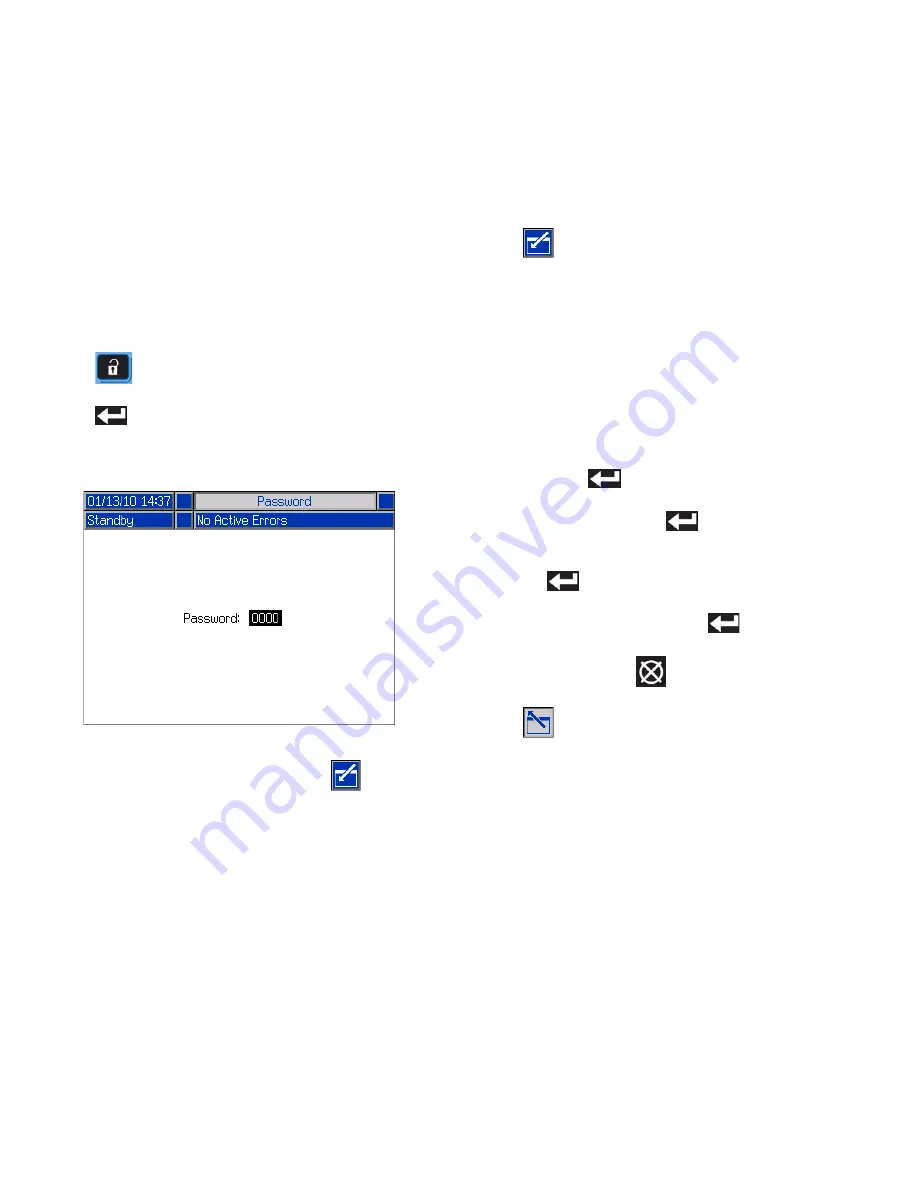
Operation
32
313875J
Navigation Overview
For all ADM screens to be accessible and functional, the
ADM must be enabled and an operating mode other
than Standby or Disabled must be selected.
NOTE:
The optional Diagnostic screen can be enabled
screen, see page 64.
To navigate between screens use the arrow keys on the
ADM keypad. To access the Setup screens,
press
. If the Setup screens password is turned
on, use the ADM keypad to enter the password then
press
. For Setup screens information, see
dix B - ADM Setup Screens Overview
Run screens information, see
on page 65.
If a screen has been entered by pressing
or if the
system is in editing mode then navigating to a different
screen will be disabled. As applicable, exit the screen
and editing mode to re-enable screen navigation.
Change ADM Values
To edit information in a screen, such as a shot definition
or a system setting like time or date format, follow this
general process:
1.
Press .
NOTE:
Operator mode flow settings are edited using a
slightly different process. To edit dispensing settings
when in Operator mode, see
section on page 44.
2.
Once in the screen, use the arrow keys to navigate
to the desired item.
3.
Edit the value:
•
If the item has a drop-down list to select
from,
press
to display the dropdown list.
Use the up and down arrow keys to highlight the
desired item then press
to select the item.
•
If the item is a numeric value,
use the numeric
keypad on the ADM to type the new value then
press
to accept the value.
•
If the item is a select/deselect or enable/dis-
able checkbox option,
press
to toggle
the value.
•
If necessary, press
to cancel editing.
4.
Press
.
Summary of Contents for VPM 12
Page 9: ...A Red and B Blue Components 313875J 9...
Page 50: ...Maintenance 50 313875J...






























