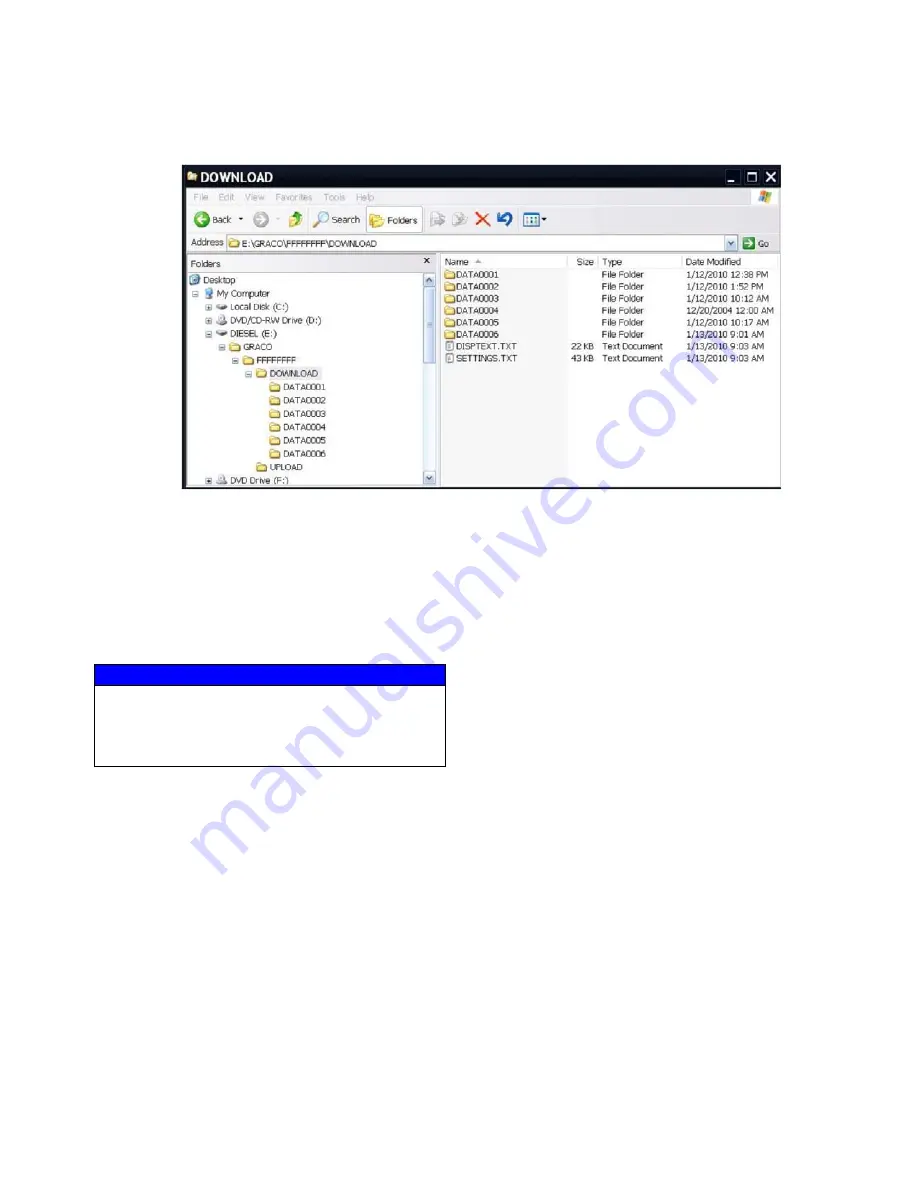
Appendix E - USB Operation
313875J
83
Transfer System Settings
Use the following process to transfer system settings
from one machine to another.
1.
Insert a high-quality USB stick-drive into the ADM
USB port on the system with the settings to be
transferred. Once the download is complete the
SETTINGS.TXT file will be located in the “DOWN-
LOAD” folder.
2.
Plug the USB stick-drive into a computer.
3.
Navigate to the DOWNLOAD folder.
4.
Copy the SETTINGS.TXT file from the DOWNLOAD
folder into the UPLOAD folder.
5.
Remove the USB stick-drive from the computer and
install it into the ADM USB port for the second
machine. The software will automatically begin
updating.
NOTE:
Before the update begins the ADM automatically
shuts down the system, aborting any in-progress dis-
pensing. When the software is updating a pop-up box
will appear to inform the user of the update and the sys-
tem will lock. Once the update is complete the ADM will
tell the user to cycle power to apply the updates.
6.
When the software is done updating, remove the
USB stick-drive.
7.
Turn the Main Power Switch to the OFF position
then back to the ON position.
8.
Plug the USB stick-drive into a computer.
9.
Navigate to the UPLOAD folder and remove the
SETTINGS.TXT file.
NOTE:
Immediately after uploading the settings, remove
the SETTINGS.TXT file from the UPLOAD folder to pre-
vent accidental loss of data the next time the USB
stick-drive is inserted into the ADM USB port. If there is
a SETTINGS.TXT file in the UPLOAD folder when the
USB stick-drive is inserted into the ADM USB port the
software will automatically begin updating.
NOTICE
The user should never attempt to modify the SET-
TINGS.TXT file in any way. Graco is not responsible
for damages caused by an improperly modified
setup file.
Summary of Contents for VPM 12
Page 9: ...A Red and B Blue Components 313875J 9...
Page 50: ...Maintenance 50 313875J...




















