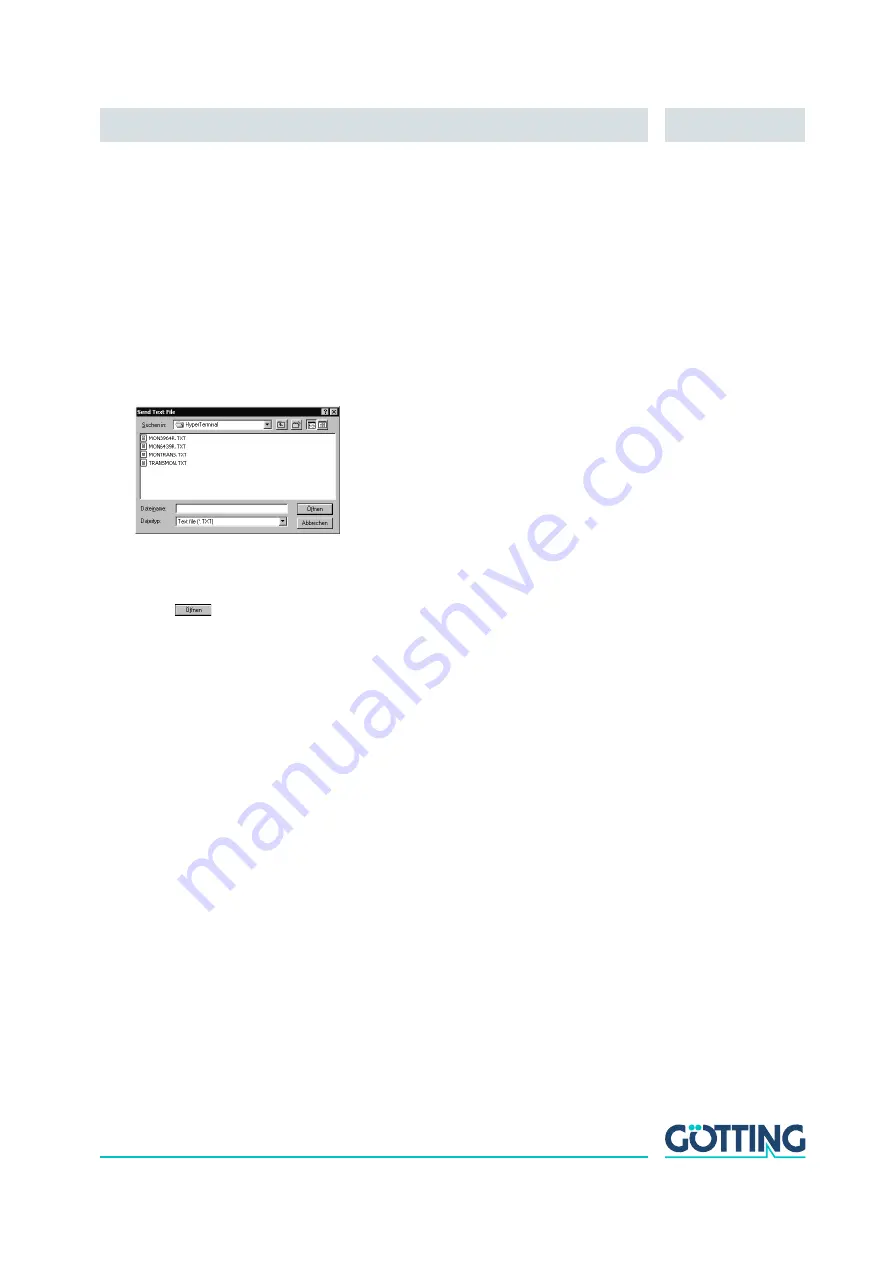
Software
English, Revision 05, Date: 28.11.2016
31
3.
Montrans.txt
Transfer if the system is adjusted to procedure
Transparent
with “
HighByte
first
“. The file contains the characters:
0x3D 0x4D 0x4F 0x4E 0x49 0x38
in hexa-decimal notation.
4.
Transmon.txt
Transfer if the system is adjusted to procedure
Transparent
with “
LowByte
first
“. The file contains the characters:
0x3D 0x4F 0x4D 0x49 0x4E 0x38in
hexa-decimal notation
Using HyperTerminal the file is transferred as follows:
1.
Select
Send Text
file in the menu
Transfer
. The following window will
appear:
2.
Switch to disc drive (in our example, the files are located on the hard disc) and
select the respective *.txt file.
3.
Click
. The file will be transferred and (if the correct file has been
selected) the monitor program will be started. The menus will then appear
directly within the HyperTerminal Window. First, the main menu from Figure 12
on page 32 will appear.
5.2.2
How to work with the monitor program
Any change to the interface parameters will be only activated after a system reset (turn
antenna off and on). Afterwards it may be necessary to use a different file from the four
given *.txt documents to start the monitor!
After the transfer of the *.txt file (refer to section 5.2.1) the monitor program starts with
the main menu. If it does not, you have either based your settings on a wrong system
configuration, or you are using a different terminal emulation and did not adjust the
character delay to 1 ms, or you did not wait at least 10 s (resp. 26 s) after activating
the Antenna.






























