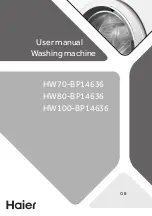Appendix 1 Computerized Control System for Square Buttonhole Machine
124
10
Appendix 1
10.1
Warning List
No.
Name of Problem
How to recover
E-001
Pedal not at intermediate Position
Self-recovery
E-002
Emergency stop
Press “Reset”
E-004 Main
voltage
(
300V
)
too low
Turn off Machine
E-005 Main
voltage
(
300V
)
too high
Self-recovery
E-007
IPM over-voltage or over-current
Turn off machine
E-008
Supplementary device (24V) over-voltage
Turn off machine
E-009
Supplementary device (24V) low-voltage
Turn off machine
E-013
Encoder error or unconnected
Turn off machine
E-014
Motor running error Turn
off
machine
E-015
Over sewing range
Turn off machine
E-016
Needle-rod upper position error
Press
E-017
Thread break detector error
Press
E-018
Knife position error Turn
off
machine
E-019
Emergency stop switch not at proper position
Self-recovery
E-020
Confirmation of tilt of machine head
Turn off machine
E-024
Panel is connected to the machine other than supposed
Turn off machine
E-025
X origin detect error
Turn off machine
E-026
Y origin detect error
Turn off machine
E-027 Presser
origin
detect error
Turn off machine
E-028
Needle thread trimming origin detect error
Turn off machine
E-029
Bobbin thread trimming origin detect error
Turn off machine
E-030 Step
driver
communication error
Turn off machine
E-031
Step motor over-current
Turn off machine
E-032
Step driver power supply error
Turn off machine
E-033 Needle-rocking
over
range
Turn off machine
E-035 Needle
thread
trimming
motor error
Turn off machine
E-036
Bobbin thread trimming motor error
Turn off machine
E-037
Knife can’t return
Press
E-038
Knife sensor error
Turn off machine
E-041
Stepping driver version error
Turn off machine
E-042
Pattern communication error
Press