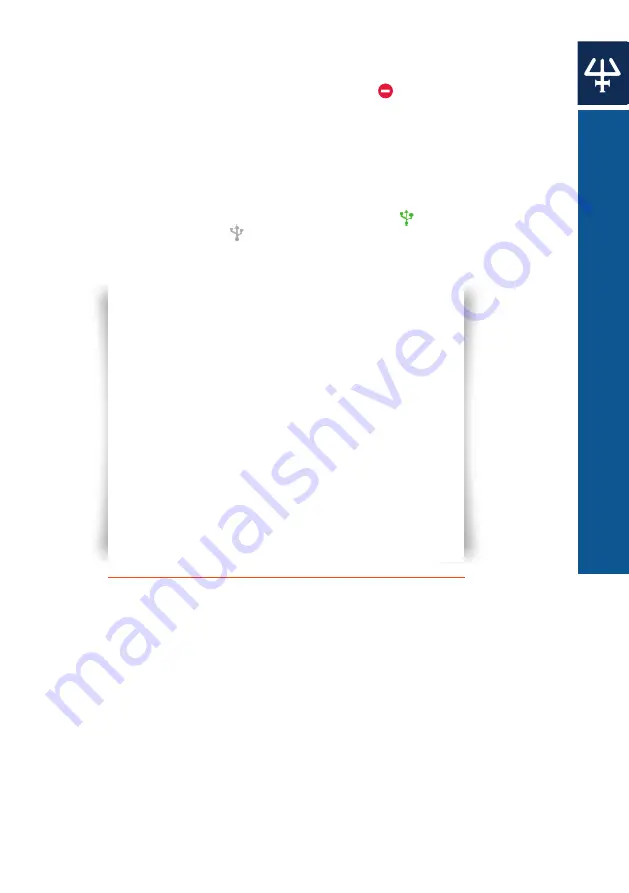
PI
P
E
T
M
A
N
M
S
O
F
T
W
A
R
E
43
PIPETMAN® M
|
USER’S GUIDE
●
You can transfer a protocol created for a different PIPETMAN M model to the
connected pipette, providing the protocol is using volumes within the connected
pipette’s volume specifications. Protocols that contain volumes outside
connected pipette’s volume will have a red error sign
.
●
The pipette must be registered in the software prior to transferring custom
protocols. If the connected pipette is not yet registered, a pop-up appears which
informs you that the pipette is not yet registered. Here, you can click on
Add
pipette now, which takes you to the pipette management screen, or you can
proceed to/stay at step 1 by clicking
Connect different pipette.
●
On the bottom left of
Transfer custom protocols to pipette wizard, you can find
the
Pipette connection information — An icon accompanied with text which
reports the current connectivity status. The icon is green
if there is a pipette
connected to the PC or gray
when there are no pipettes connected. The
connectivity status is refreshed when any of the buttons is clicked.
Figure 25
Selecting a protocol for transfer to a PIPETMAN M P200M pipette.


























