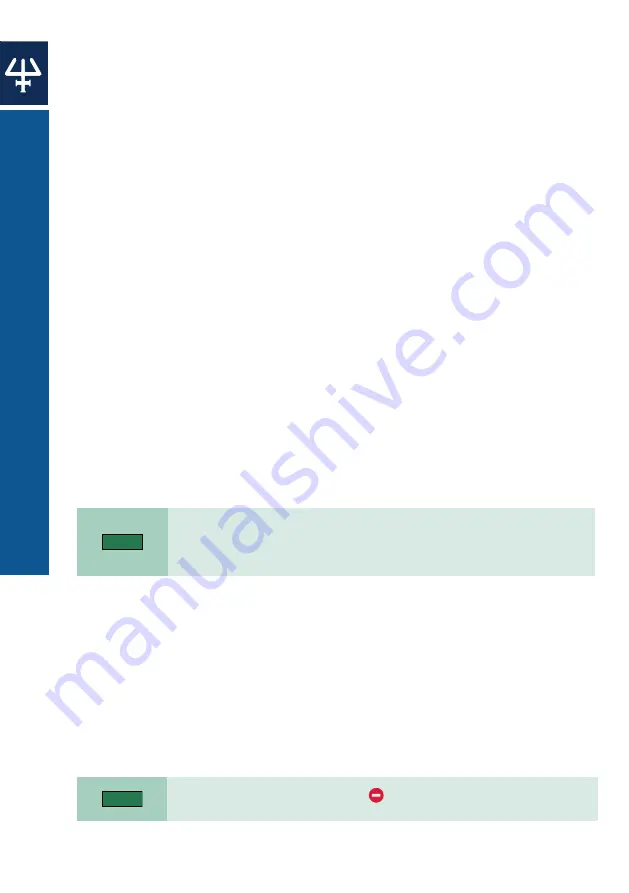
PI
P
E
T
M
A
N
M
S
O
F
T
W
A
R
E
42
PIPETMAN M SOFTWARE
|
PIPETMAN® M
●
Clone:
clone a protocol (if you are creating a similar protocol, cloning will save
time).
●
Export:
export a protocol to a .pmp file and store it on the PC.
●
Export to pdf:
create a summary of the protocol in the form of a print-ready pdf
document.
●
Delete:
delete a protocol.
Alternatively, you can perform these actions by right-clicking on a desired protocol.
Editing protocol is also available by double-clicking the selected protocol.
Importing a Protocol
You can add protocols to the
Manage custom protocols by importing a previously
created protocol (.pmp files).
Click on
Import a protocol from file button, navigate to the .pmp file and click Open.
The protocol is then available in
Manage custom protocols.
Practical Tips for Creating Custom Protocols
If you have existing protocols, cloning and modifying them will save you time.
PIPETMAN M Software enables you to easily create a similar protocol on a different
PIPETMAN M model. Simply clone the protocol and change the PIPETMAN M model.
If necessary, modify the volume of transfers to fit volume specifications of the new
PIPETMAN M model.
Transferring Custom Protocols to the Pipette
To transfer a protocol to a PIPETMAN M pipette, click the
Transfer custom protocols to
pipette button and follow the instructions on the screen:
1.
Connect pipette to the PC via USB cable and click
Next.
By default, the protocols for the connected PIPETMAN M model are listed.
You can access the protocols created for other PIPETMAN M models by selecting the
model from the
Show protocols for pipette model
(2)
: drop-down list.
2. Select a protocol in the list and click
Finish.
If a pipette is locked, transferring protocols will unlock it. For that purpose, a pop-up
window appears, where you can confirm that you would like to transfer the selected
protocol, unlocking the pipette in the process.
You can also check “
Mute beeps” if you want to disable any pipette sounds during
beep tasks.
3. Disconnect the pipette. The Custom protocol is now available on the pipette.
NOTE
Should the pipette not be recognized immediately, disconnect the USB
cable, reconnect it and click
Try again button. If a pipette is already correctly
connected when Transfer custom protocols to pipette button is clicked, this
step is skipped.
NOTE
Protocols that have a red
error sign
cannot be transferred to pipettes.



























