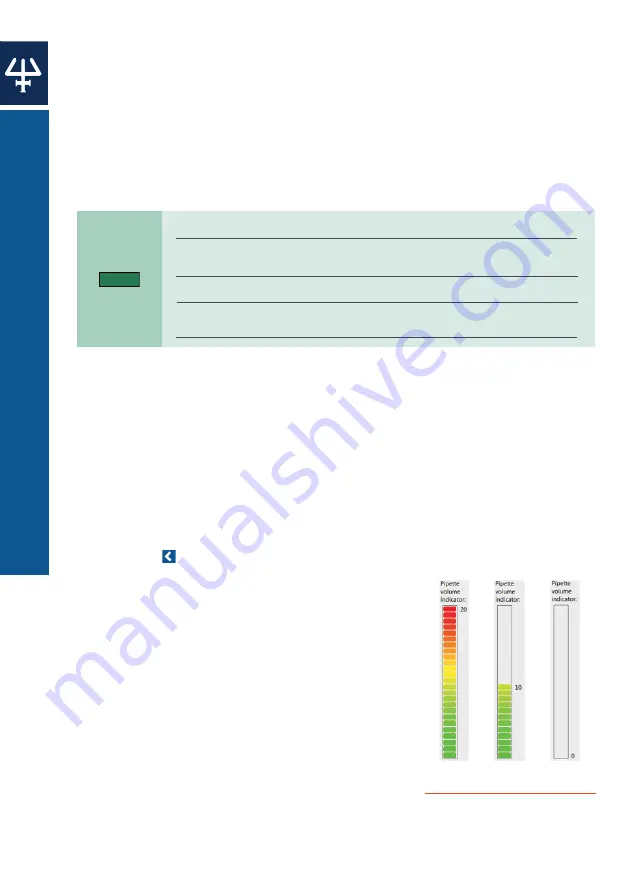
PI
P
E
T
M
A
N
M
S
O
F
T
W
A
R
E
40
PIPETMAN M SOFTWARE
|
PIPETMAN® M
Beep
task has the following parameters:
●
Task name
(2)
: specify the name of the task.
●
Comments: enter any comments related to the task.
●
Example of use: in order to produce a beep sound with duration of 1 second on
the pipette before the
Aspirate task, position the following set of tasks before the
Aspirate task:
○
Beep task (creates the beep start and end tasks).
○
Wait task (with duration 1 s), which should replace the beep placeholder task
between the two beep tasks.
NOTE
(2)
Parameters marked with an asterisk are mandatory.
(3)
Pipettes are able to display a limited number of characters on their LCD screen.
If you use longer strings of characters in Display text not all may be displayed.
(4)
Display text field is disabled when Execute automatically is checked.
Additionally, the
Use Push button mixing option for mix mode is also disabled for
tasks that are automatically executed.
Editing, Cloning, and Deleting Tasks
Once the task is listed in the protocol, you can edit its parameters by selecting the
task, right-clicking on it and selecting
Edit task, or by double-clicking the task.
The
Edit task window opens, where you can modify the task’s parameters and store
them.
You can clone a task by
right-clicking on the desired task and selecting Clone task.
Add task window opens, where you can rename the task and change the parameters
if desired. When done, add the task to the protocol by clicking
Create button.
The task is added immediately after the original task.
You can delete tasks from the protocol by
right-clicking on the desired task and
selecting
Delete task. Alternatively, you can select a task in the protocol and click
the left-arrow . When deleting a task, a pop-up window appears, where you can
confirm task deletion.
Pipette Volume Indicator
As you build a protocol, the pipette volume indicator
will display how much of the pipette’s maximum
volume is used at the end of the protocol with
indicator bars (green to red color). The exact volume
is also displayed next to the color bars (displayed
in microliters). If you click on a particular task,
a rectangle will mark the volume of the current
task (blue rectangle indicates aspirating, and red
rectangle indicates dispensing of volume).
If the volume in pipette exceeds the maximal volume,
or is below the minimal volume of the pipette, the
pipette volume indicator will be surrounded with a
red rectangle.
Figure 23
Numbers displayed next to
colored bars represents volume
remaining in the pipette at the
end of protocol (displayed in
microliters).
100%
full pipette
0%
full pipette
50%
full pipette















































