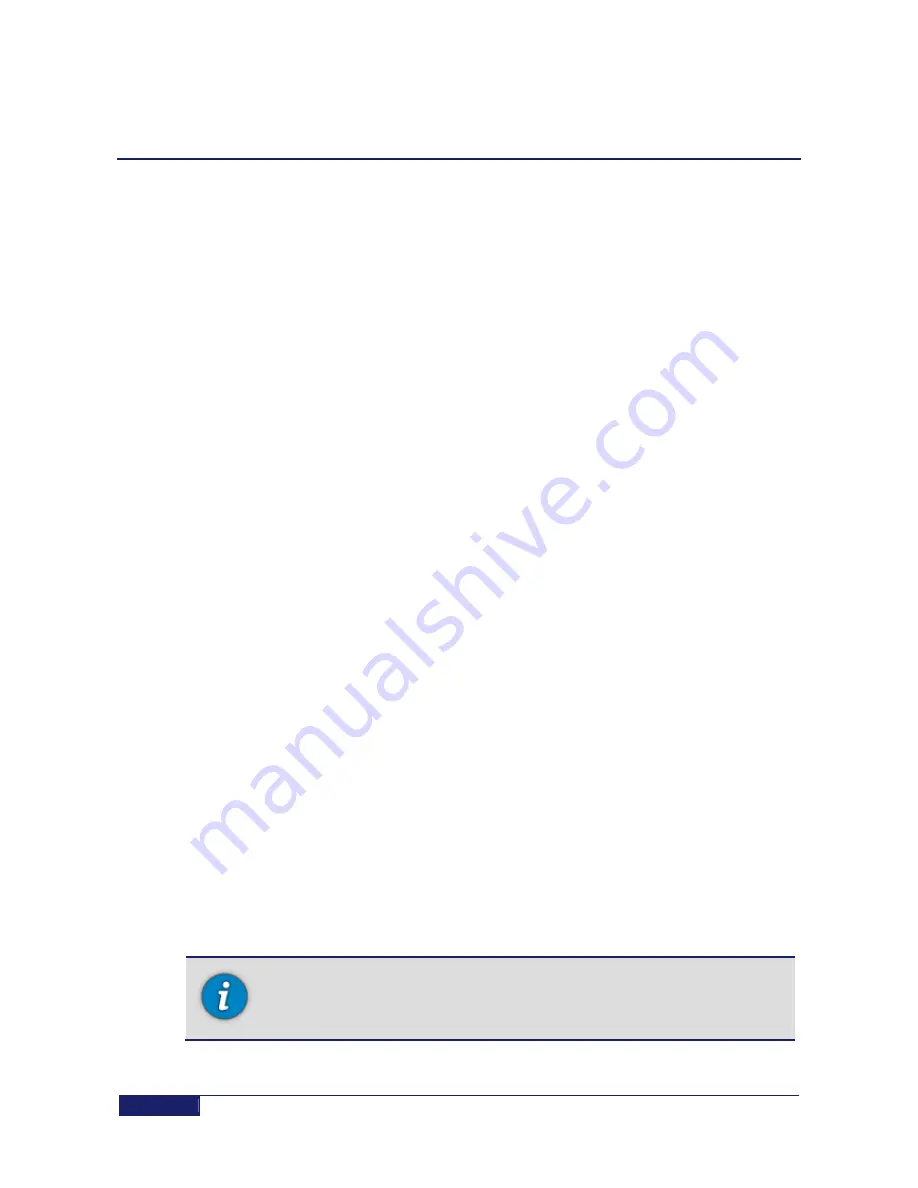
Warnings
Safety
8
CPE Installation and Pointing
Proprietary and Confidential
Chapter 2:
Safety
Warnings
Please read all operating instructions and safety precautions in this manual
prior to any installation works.
Install the modem, dish, and wiring according to national and local regulations issued
by authorities.
Mount the dish on a properly anchored pole or bracket, capable of bearing the dish
weight and wind load.
Use the anchoring material and method suitable to the structure and mechanical
properties of surface. Different types of walls and roofs may need different types of
anchors for mounting dish pole. Consult with a licensed constructor if in any doubt.
When working where there is a risk of falling from heights follow and maintain safety
regulations for work at height:
Use a proper elevating work platform, scaffold, or ladder of proper design and
weight rate. Install and use fall-arrest system.
Wear protective clothing such as footwear that minimizes the risk of slipping, wear
safety helmet well secured to head so that it remains in place should the person fall.
Postpone installation to avoid work in bad weather conditions, when rain may make
surfaces slippery, when windblasts might impose unexpected forces on dish, when
there is a risk of thunderstorm, or when it is too dark.
During installation, tightly secure all parts to avoid potential danger to persons and
surroundings.
Restrict access to area near or below working place.
For safety reasons, work and install the dish at a safe distance from power lines.
To conform to the law, the installer must follow IEC 60728-11 – Cable networks for
television signals, sound signals, and interactive services – Part 11: Safety.
Consult with a licensed electrician if in doubt.
With reference to standard IEC 60728-11, according to risk assessment per site
conditions - select proper method and install proper means of protection, such as air
terminal, down-conductor, grounding system, equipotential bonding conductors,
Surge Protection Devices on alternating current power and on Ethernet lines.
Before installing the modem, make sure that your electrical outlet is properly wired and
your computer equipment is properly grounded.
RF Radiation Hazard: The transmitting equipment on dish is capable of
generating RF electromagnetic field. Keep the space between feed horn and
reflector (the radiation beam) clear: do not enter the radiation beam of the
dish reflector when the modem is powered and connected to the transmitter.
Note that during the pointing procedure the transmitter is powered down, therefore
there is no reason for concern during installation.











































