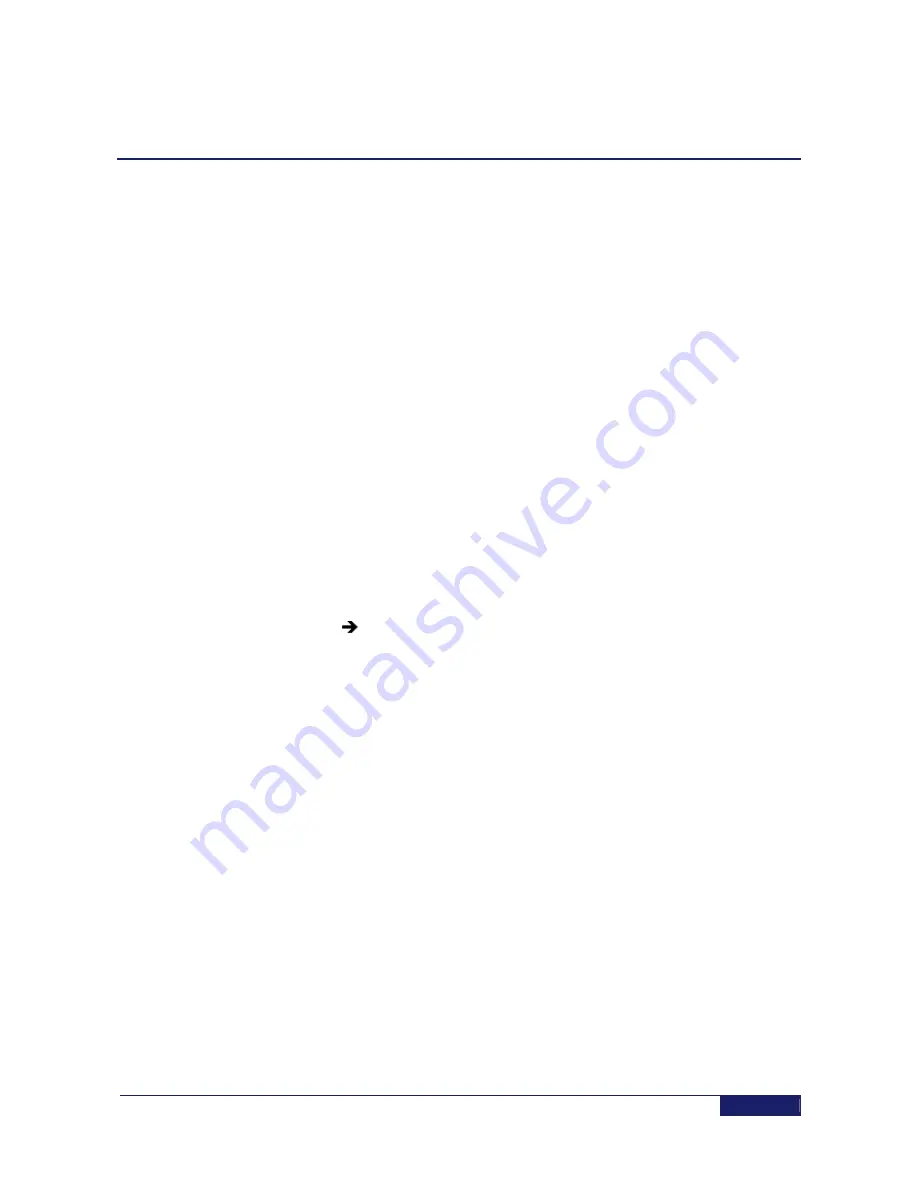
July, 2013
83
Proprietary and Confidential
Appendix G:
FAQs
In This Section
What download/upload speeds can I achieve?
.............................................................................
83
Is there any dangerous radiation?
.................................................................................................
83
Can I buy another modem and put splitters on the cables?
..........................................................
83
Can I add a wireless router or an Ethernet switch behind the modem?
........................................
83
Can weather conditions affect modem reception?
.........................................................................
83
Are any Internet ports/addresses blocked?
...................................................................................
84
Can I watch movies online?
...........................................................................................................
84
Do I need authorization to install satellite dish?
.............................................................................
84
What do I do if I cannot find installation CD/equipment, etc.?
.......................................................
84
What do I do if some of the equipment is damaged?
....................................................................
84
What are the best conditions for dish installation?
........................................................................
84
What download/upload speeds can I achieve?
It depends upon your plan. Contact your ISP.
Is there any dangerous radiation?
No. The power of the amplifier used is limited to several watts (typically 2.5W)
transmitted with a directional dish, with a very low out-of-beam emission. The only
location where the level of radiation can be dangerous is between the transceiver and
the dish (see Safety
Warnings (on page
8
)).
However, during installation, while the transceiver is emitting the beeping tones, the
power amplifier is disabled, and no radiation is emitted.
Can I buy another modem and put splitters on the cables?
Unfortunately, you cannot. Only one modem can be connected to one transceiver.
Can I add a wireless router or an Ethernet switch behind the
modem?
Yes, you can. In this case, you need to connect the router to the modem; then connect
your PC to the router and configure it according to the user's manual that comes with
the router.
Can weather conditions affect modem reception?
Yes. However, unlike broadcast channels, in which the picture is maintained and
deterioration is noticed only under severe conditions, the CPE can track the signal even
during a heavy rain at the expense of available bit-rate reduction.


















