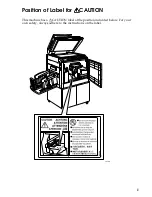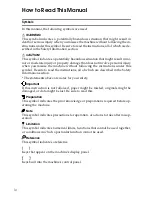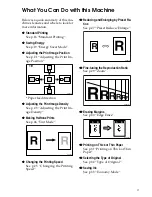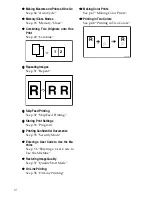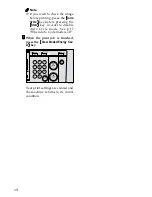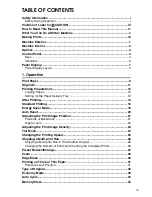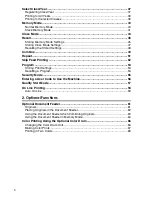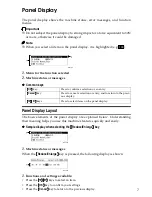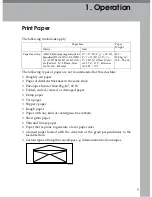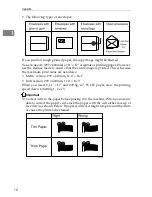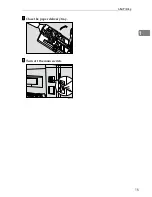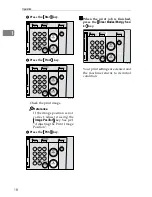4
Control Panel
Keys
1.
{{{{
Quality Start
}}}}
key
Press to have the machine perform a few
idle spins before printing. See p.57
“Quality Start Mode”.
2.
{{{{
Security
}}}}
key
Press to make prints from confidential
documents. See p.55 “Security Mode”.
3.
{{{{
Skip Feed
}}}}
key
Press to select skip feed printing. See p.52
“Skip Feed Printing”.
4.
{{{{ }}}}
and
{{{{ }}}}
keys (Zoom keys)
Press to fine-tune the reproduction ratio.
See p.29 “Zoom”.
5.
{{{{
Edge Erase
}}}}
key
Press to select erase margins on the
prints. See p.30 “Edge Erase”.
6.
{{{{
Tint
}}}}
key
Press to make halftone prints. See p.24
“Tint Mode”.
7.
{{{{
Economy Mode
}}}}
key
Press to save ink. See p.33 “Economy
Mode”.
8.
{{{{
Job Reset
}}}}
key
Press to stop the optional PC controller.
9.
{{{{
Type of Original
}}}}
key
Press to select Letter, Photo or Let-
ter/Photo mode. See p.32 “Type of Orig-
inal”.
10.
{{{{
Reduce/Enlarge
}}}}
key
Press to reduce or enlarge the image by
preset ratios. See p.27 “Preset R e-
duce/Enlarge”.
11.
{{{{
Full Size
}}}}
key
Press to make full size prints.
12.
{{{{
Combine/Repeat
}}}}
key
Press to combine two originals onto one
print. See p.49 “Combine”.
Press to repeat the image of an original
on one print. See p.51 “Repeat”.
13.
{{{{
Memory/Class
}}}}
key
Press to select Memory or Class modes.
See p.35 “Memory/Class”.
14.
{{{{W
W
W
W}}}}
and
{{{{V
V
V
V}}}}
keys (Speed keys)
Press to adjust the printing speed. See
p.25 “Changing the Printing Speed”.
15.
{{{{
Image Position
}}}}
key
Press to shift the image forwards or back-
wards. See p.21 “Adjusting the Print Im-
age Position”.
ZLKS010N
Summary of Contents for 3560DNP
Page 2: ...Type for CP6244 LDD145 JP4500 3560DNP Printed in Japan EN USA C249 8697 ...
Page 26: ...8 ...
Page 78: ...Operation 60 1 ...
Page 88: ...Optional Functions 70 2 ...
Page 134: ...Troubleshooting 116 5 ...