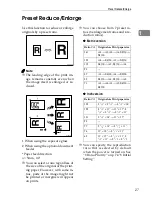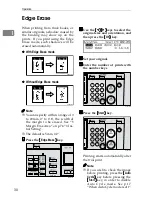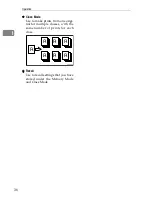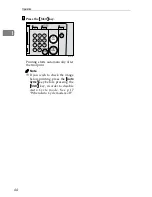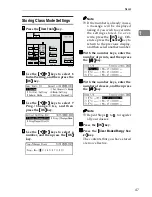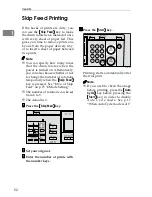Memory Mode
41
1
Note
❒
If you wish to check the image
before printing, press the
{{{{
Auto
Cycle
}}}}
key before pressing the
{{{{
Start
}}}}
key, in order to disable
Auto Cycle mode. See p.17
“When Auto Cycle mode is off”.
Reference
For details on how to use the
optional document feeder when
printing in Memory mode, see
p.64 “Using th e Document
Feeder in Normal Memory
Mode”.
Stack Memory Mode
Limitation
❒
To use Stack Memory mode, you
need to first set Memory Mode to
“Stack” using the user tools. See
“12 Memory Mode” on p.75 “4
Mode Setting”.
Note
❒
You can make prints for up to 30
classes at one time.
AAAA
Press the
{{{{
Memory/Class
}}}}
key.
BBBB
Use the
{{{{
~
~
~
~
}}}}{{{{
}
}
}
}
}}}}
keys to select
Memory, and then press the
{{{{
OK
}}}}
key.
CCCC
With the number keys, enter the
desired number of prints for each
class, and then press the
{{{{
q
q
q
q
}}}}
key.
Note
❒
Repeat this step until you have
entered for all your classes.
DDDD
Press the
{{{{
OK
}}}}
key.
EEEE
If you are using the optional tape
dispenser, turn on the tape dis-
penser switch.
FFFF
Set your original.
GGGG
Press the
{{{{
Start
}}}}
key.
Printing starts automatically after
the trial print.
ZLKS052N
ZLKS030N
Summary of Contents for 3560DNP
Page 2: ...Type for CP6244 LDD145 JP4500 3560DNP Printed in Japan EN USA C249 8697 ...
Page 26: ...8 ...
Page 78: ...Operation 60 1 ...
Page 88: ...Optional Functions 70 2 ...
Page 134: ...Troubleshooting 116 5 ...