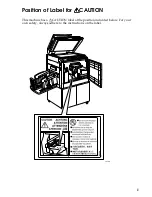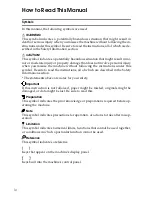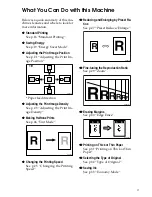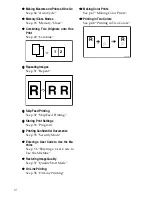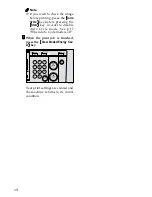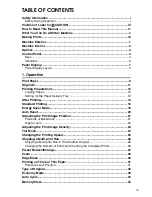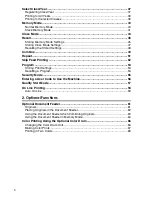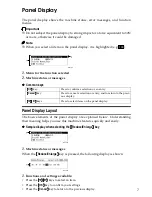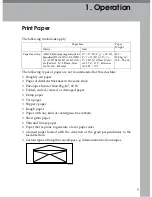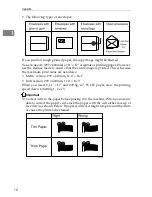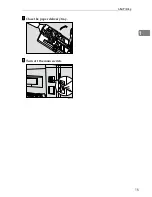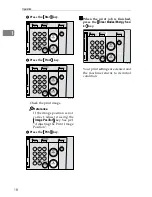5
16.
Number keys
Press to enter the desired number of
prints as well as data for certain modes.
17.
{{{{
q
q
q
q
}}}}
key
Press to confirm an entry that you have
made.
18.
{{{{
Clear/Stop
}}}}
key
Press to cancel a number that you have
entered or to stop printing.
19.
{{{{
User Tools
}}}}
key
Press to change the default settings to
suit your requirements. See p.71 “User
Tools”.
20.
{{{{
Image Density
}}}}
key
Press to make prints darker or lighter. See
p.23 “Adjusting the Print Image Densi-
ty”.
21.
{{{{
On Line
}}}}
key
See p.58 “On Line Printing”.
22.
{{{{
Auto On Line
}}}}
key
See p.59 “Auto On Line”.
23.
{{{{
Cancel
}}}}
key
Press to cancel a selection or an entry,
and to return to the previous display.
24.
{{{{
~
~
~
~
}}}}{{{{
}
}
}
}
}}}}
keys
Press to select an item on the panel dis-
play.
25.
{{{{
OK
}}}}
key
Press to confirm a selection or an entry.
26.
{{{{
Program
}}}}
key
Press to store print settings, or to recall
stored print settings. See p.53 “Program”.
27.
{{{{
Clear Modes/Energy Saver
}}}}
key
• Clear Modes
Press to clear previously entered print
settings.
• Energy Saver
Press to switch to and from Energy
Saver mode. See p.19 “Energy Saver
Mode”.
28.
{{{{
Auto Cycle
}}}}
key
Press to make masters and prints in a sin-
gle operation. See p.34 “Auto Cycle”.
29.
{{{{
Proof
}}}}
key
Press to make a proof print.
30.
{{{{
Start
}}}}
key
Press to make a master.
31.
{{{{
}}}}
key
Press to start printing.
Summary of Contents for 3560DNP
Page 2: ...Type for CP6244 LDD145 JP4500 3560DNP Printed in Japan EN USA C249 8697 ...
Page 26: ...8 ...
Page 78: ...Operation 60 1 ...
Page 88: ...Optional Functions 70 2 ...
Page 134: ...Troubleshooting 116 5 ...