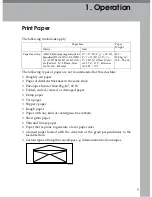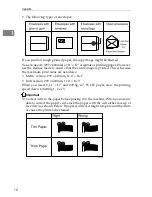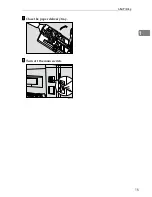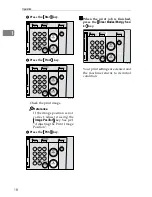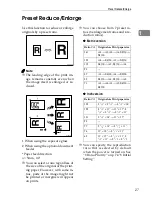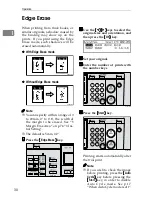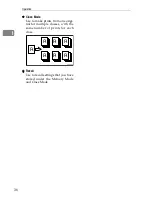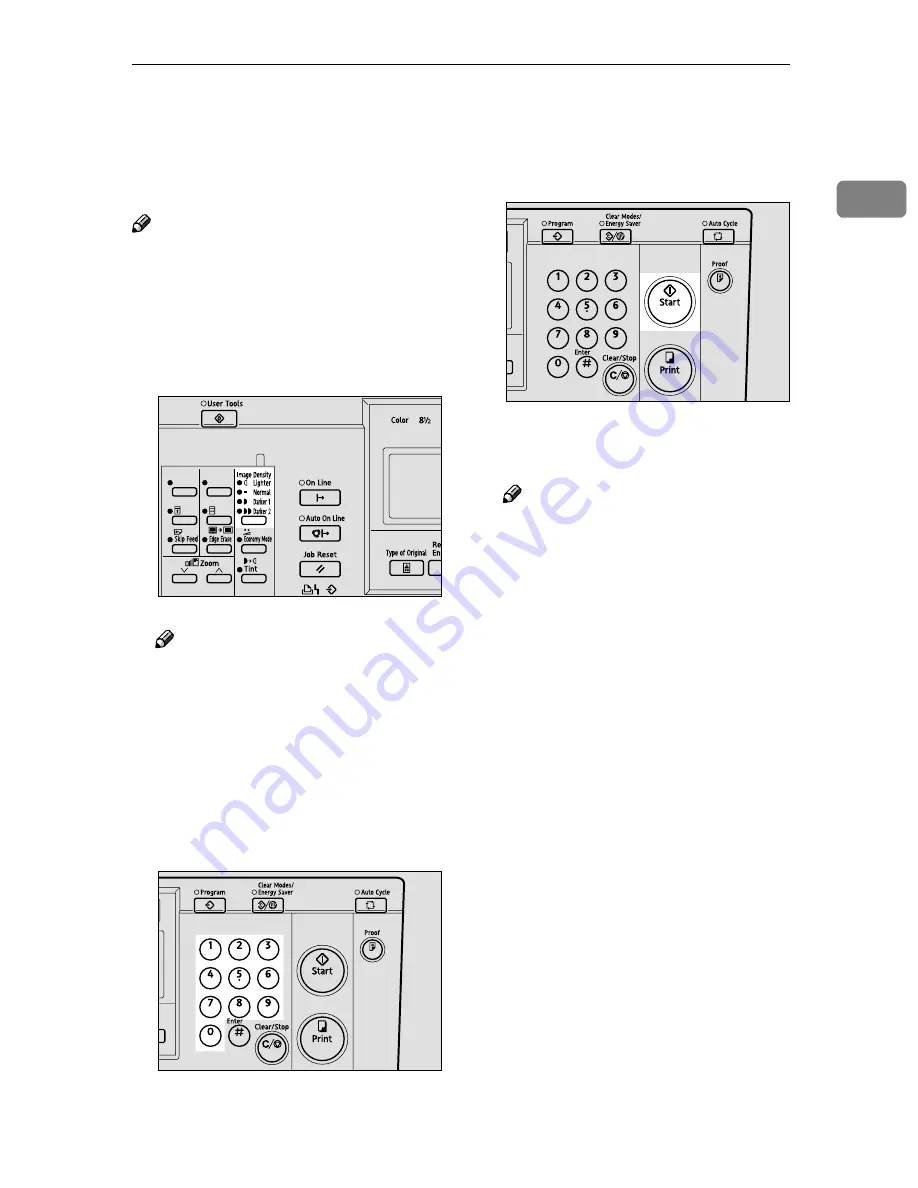
Adjusting the Print Image Density
23
1
Adjusting the Print Image Density
You can adjust the print image densi-
ty to suit your needs.
Note
❒
You can specify the image density
that is selected by default when the
power is turned on. See “1 MSTR
Makg.Density” on p.74 “3 Initial
Setting”.
AAAA
Press the
{{{{
Image Density
}}}}
key.
Note
❒
If your original has a colored
background such as red or blue,
select a lighter image density to
prevent the prints from appear-
ing dirty.
BBBB
Set your original.
CCCC
Enter the number of prints with
the number keys.
DDDD
Press the
{{{{
Start
}}}}
key.
Printing starts automatically after
the trial print.
Note
❒
If you wish to check the image
before printing, press the
{{{{
Auto
Cycle
}}}}
key before pressing the
{{{{
Start
}}}}
key, in order to disable
Auto Cycle mode. See p.17
“When Auto Cycle mode is off”.
ZLKS080N
ZLKS032N
ZLKS030N
Summary of Contents for 3560DNP
Page 2: ...Type for CP6244 LDD145 JP4500 3560DNP Printed in Japan EN USA C249 8697 ...
Page 26: ...8 ...
Page 78: ...Operation 60 1 ...
Page 88: ...Optional Functions 70 2 ...
Page 134: ...Troubleshooting 116 5 ...