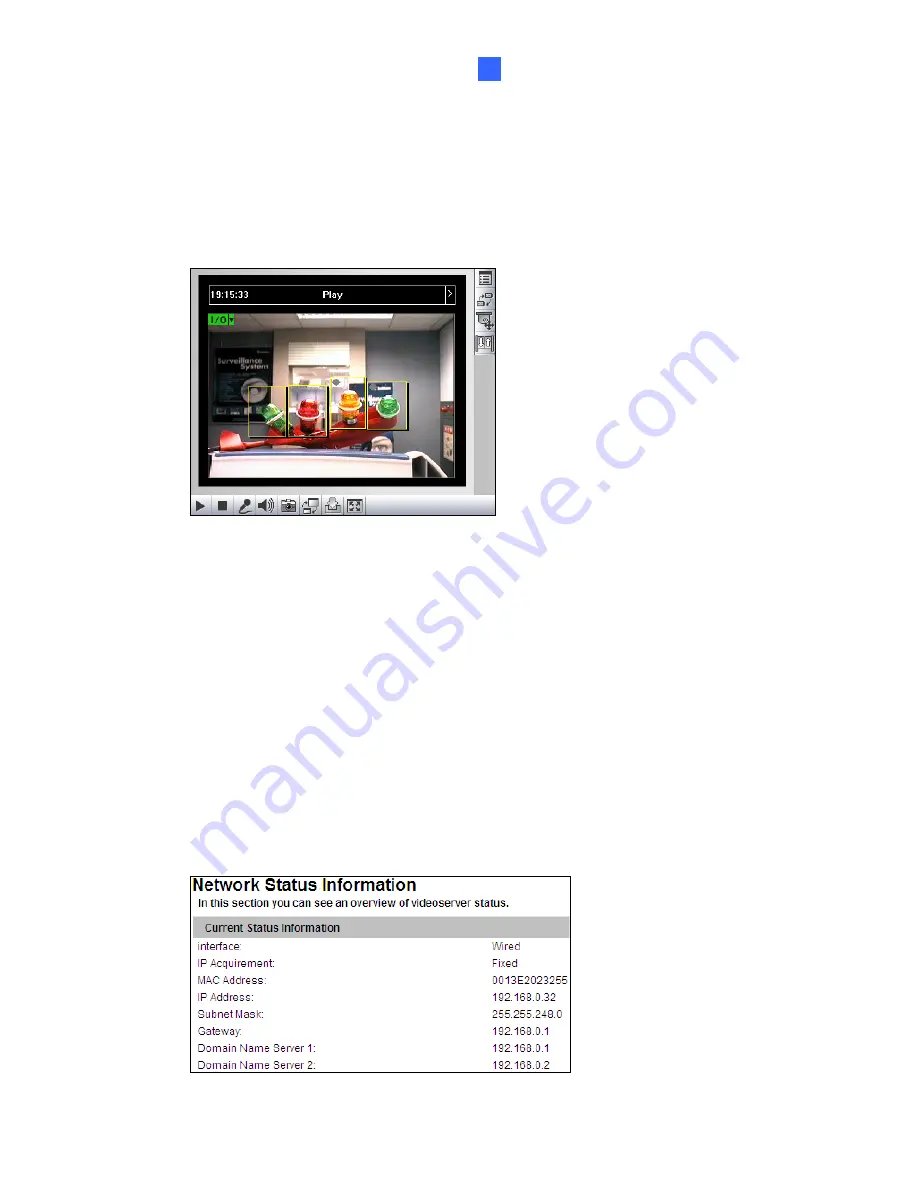
Accessing the GV-Video Server
29
3
3.2.14 Visual Automation
The Visual Automation allows you to change the current state of the electronic device by
simply clicking on its image, e.g. turning the light ON. This feature is only available when
the Visual Automation is set ahead by the Administrator. For details, see
4.1.7 Visual
Automation.
Figure 3-14
¾
To access this feature, click the
I/O Control
button (No. 8, Figure 3-3) and select
Visual Automation
.
¾
To change the style of the set areas, click the green
I/O
button on the top left corner.
You will have these options:
Show All:
Displays all set areas.
Rect Float:
Embosses all set areas.
Set Color:
Changes the frame color of all set areas
3.2.15 Network Status
To view the network status, in the left menu, click
Network
and select
Status
.
Figure 3-15






























