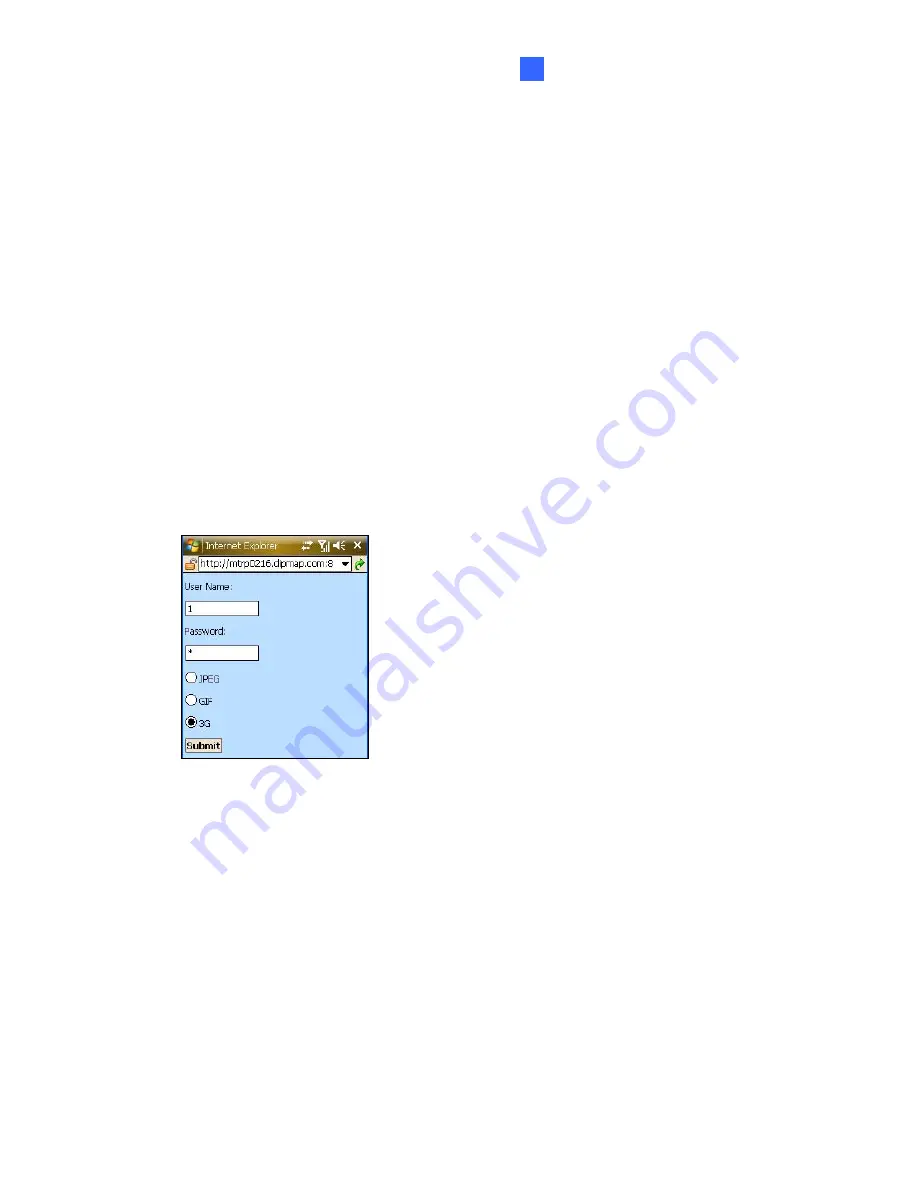
Mobile Phone Connection
153
10
10.4 3G Mobile Phone
Without installing any GV applications, you can use a 3G mobile phone to access GV-
Video Server directly.
10.4.1 Activating the 3G Mobile Phone Function
To allow remote access to the GV-Video Server, first you must select
3GPPv7,
MSViewV2/V3, SSViewV3 and GViewV2
as the connection type in the Connection
Template field on the Video Setting page, and then enable the 3GPP Server on GV-IP
Speed Dome. See
4.1.2 Video Settings
and
4.3.9 3GPP/RTSP
for details.
10.4.2 Connecting to the GV-Video Server
1. Open the Internet browser in the mobile phone, and enter the IP address of your GV-
Video Server. This login screen appears.
Figure 10-22
2. Enter a user name, a password, and select
3G
. Then click
Submit
to connect.






























