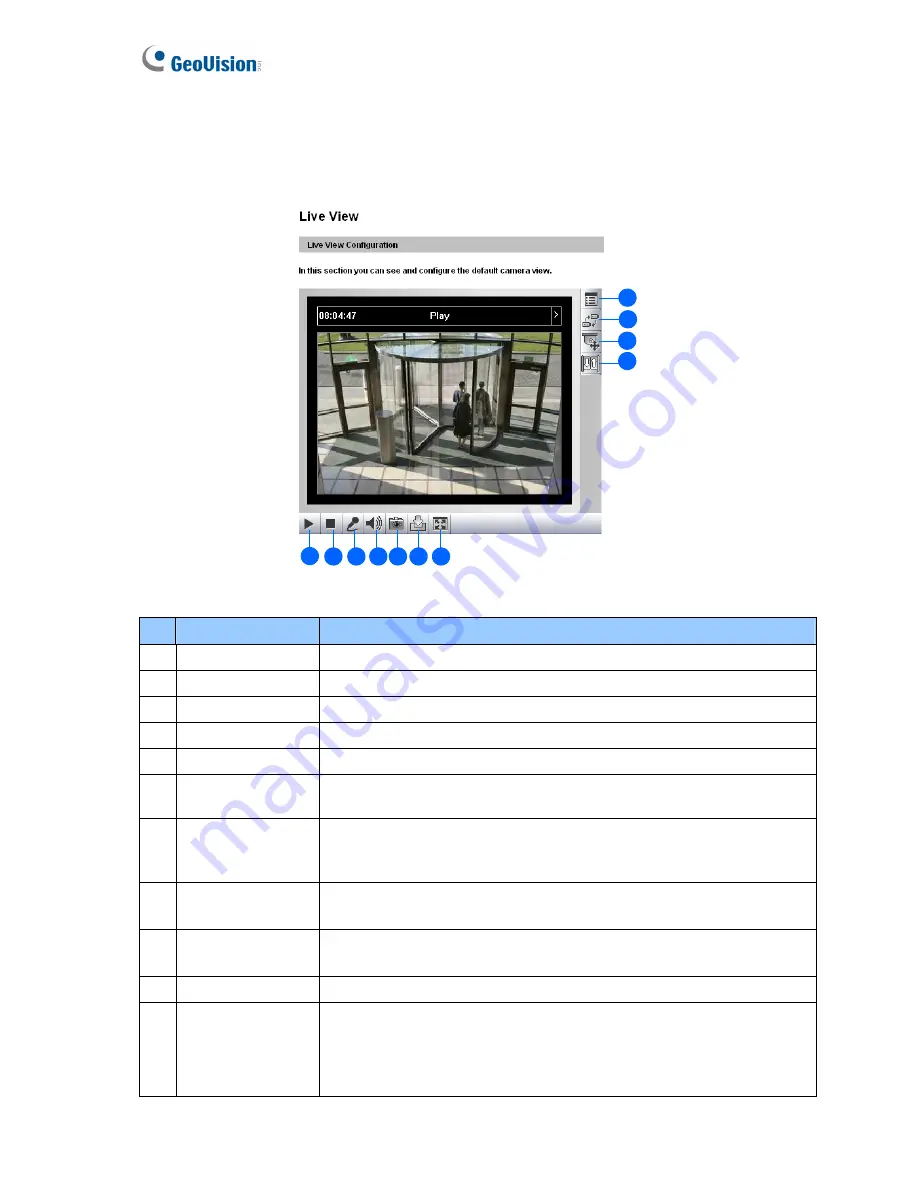
18
3.2.1 The Live View Window
In the left menu, click
Live View
, and then select the desired Camera to see live video. .
1 2 3 4 5 6 7
8
11
10
9
Figure 3-3
No. Name
Function
1 Play
Plays live video.
2 Stop
Stops playing video.
3 Microphone
Talks to the surveillance area from the local computer.
4 Speaker
Listens to the audio around the camera.
5 Snapshot
Takes a snapshot of live video. --- See
3.2.3 Snapshot of a Live Video
.
6 File Save
Records live video to the local computer. --- See
3.2.4 Video
Recording
.
7 Full
Screen
Switches to full screen view. Right-click the image to have these
options:
Snapshot
,
PIP
,
PAP
,
Zoom In
and
Zoom Out
.
--- See
3.2.5 Picture-in-Picture and Picture-and-Picture View.
8 I/O Control
Starts the I/O Control Panel or the Visual Automation.
--- See
3.2.13 I/O Control
.
9 PTZ Control
Starts the PTZ Control Panel and the Visual PTZ.
--- See
3.2.11 PTZ Control
and
3.2.12 Visual PTZ
.
10 Change Camera
Sets the desired camera for display.
11 Show System
Menu
Brings up these functions:
Alarm Notify
,
Video and Audio
Configuration, Remote Config
,
Show Camera Name
and
Image
Enhance
. --- See
3.2.6 Alarm Notification
,
3.2.7 Video and Audio
Configuration
,
3.2.8 Remote Configuration
,
3.2.9 Camera Name
Display
and
3.2.10 Image Enhancement
respectively.






























