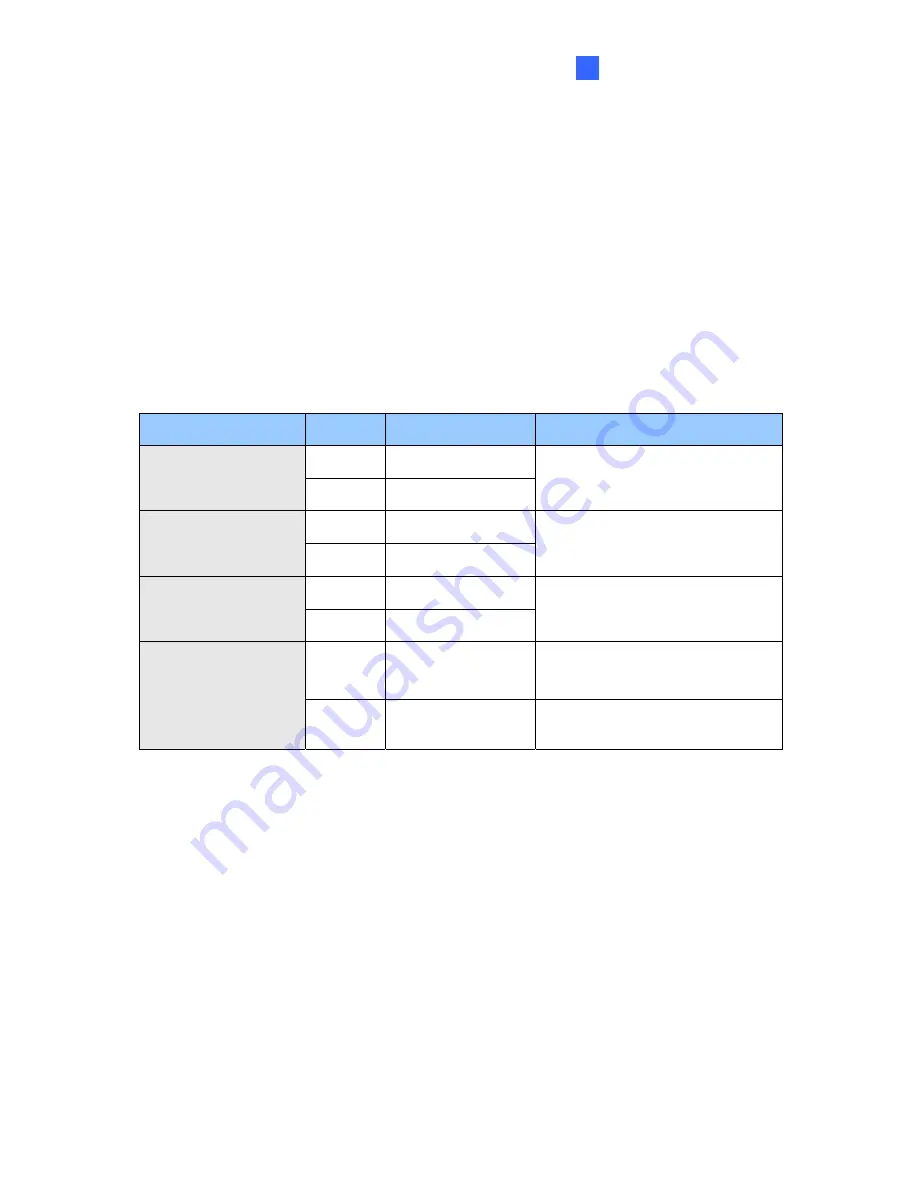
Administrator Mode
77
4
[Name]
Rename the video stream. The camera name will appear on the Live View. To display the
name of the video stream on the Live View window, see
3.2.12 Camera Name Display
.
[Connection Template]
Select the type of your network connection. Unless you select
Customized
, this option will
automatically bring up the recommended video resolution, frame rate, bandwidth and GOP
size.
[Video Signal Type]
The codec options, resolutions and maximum frame rates are detailed below:
Models
Stream
Image Resolution
Maximum Frame Rate
Main
1440 x 1376
GV-FE2301 / 2302
Sub
640 x 608
15 fps
Main
2048 x 1536
GV-FE3402 / 3403
GV-FER3402 / 3403
Sub
640 x 480
15 fps
Main
2048 x 1944
GV-FE421
GV-FE4301
Sub
640 x 608
15 fps
Main
2560 x 1920
10 fps
GV-FE521
GV-FE5302 / 5303
GV-FER521
GV-FER5302 / 5303
Sub
640 x 480
10 fps
[Bandwidth Management]
When using H.264, it is possible to control the bitrate, which in turn allows the amount of
bandwidth usage to be controlled.
VBR (Variable Bitrate):
The quality of the video stream is kept as constant as possible
at the cost of a varying bitrate. The bandwidth is used much more efficiently than a
comparable CBR. You can set a limit to the bit rate by specifying a
Maximal Bit Rate
.
Set the image quality to one of the 5 standards:
Standard, Fair
,
Good
,
Great
, and
Excellent
.
CBR (Constant Bitrate):
CBR is used to achieve a specific bitrate by varying the quality
of the stream. Use the
Maximal Bit Rate
drop-down list to select a bitrate.
















































