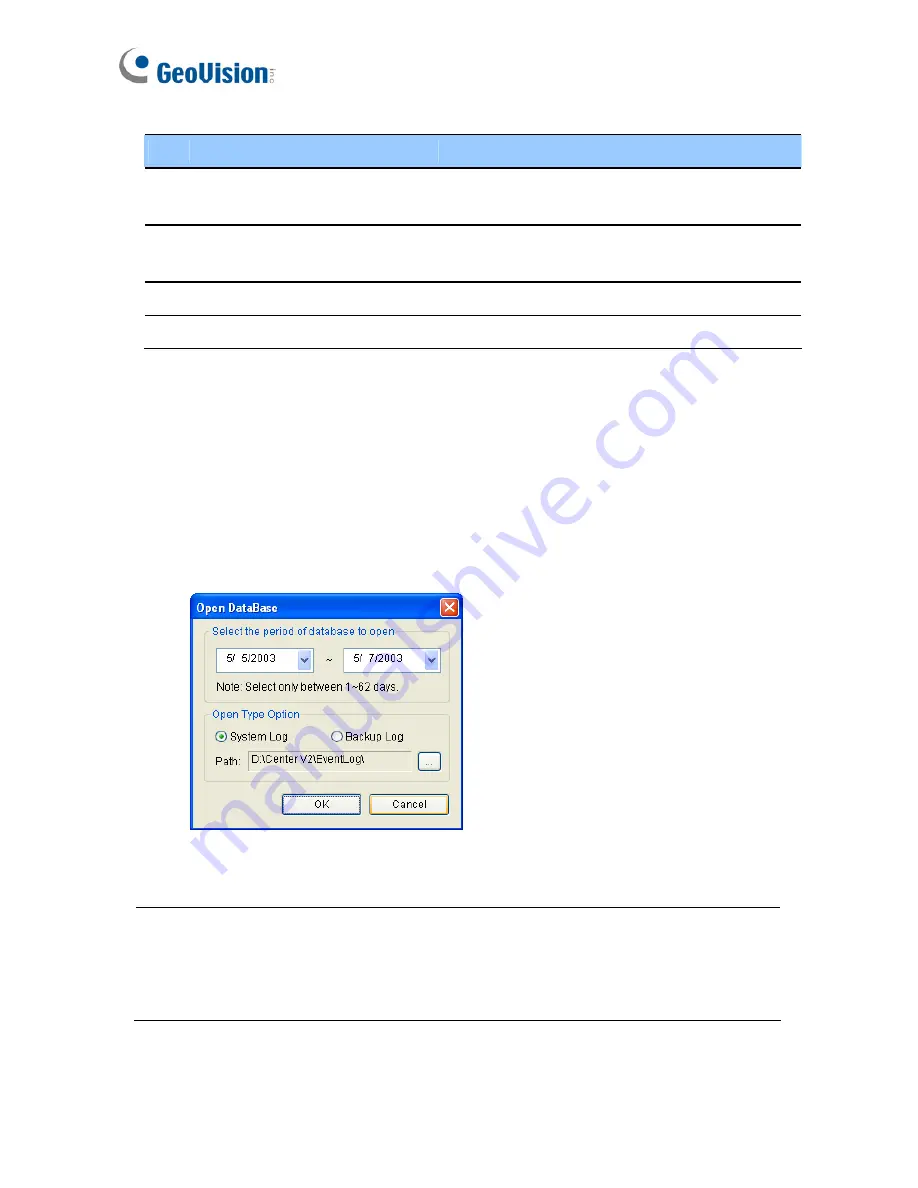
60
No. Name
Description
7 Backup
Exports the current event list and video
files.
8 Page
Setup
Creates a header and footer for the
printout of the event list.
9
Prints the current event list.
10 Exit
Exits the browser.
Opening the Event Log
Click the
Open
button (No. 1, Figure 1-44) to launch the following Open
Database dialog box. Define a time period and select the type of database.
If you want to open the logs created by the system, select
System Log
; if
you want to open the logs you have backed up in a local drive or CD/DVD,
select
Backup Log
. Then assign the log path. After clicking
OK
, the events
matching the search criteria will be loaded to the Event Log Browser.
Figure 1-45
Note:
By default, the displaying period of time is one day, the type of
database is System Log and the log path is at:\Center V2\EventLog. The
default displaying period of time and log path can be modified by using the
Event Log Settings (Figure 1-49).
For details on backing up logs, see
Backup Settings
later in this chapter.
Summary of Contents for GV-CMS Series
Page 1: ...CSV8530 A User s Manual V8 5 3 User s Manual V8 5 3 GV CMS Series ...
Page 10: ...viii ...
Page 253: ...242 Figure 4 53 ...






























