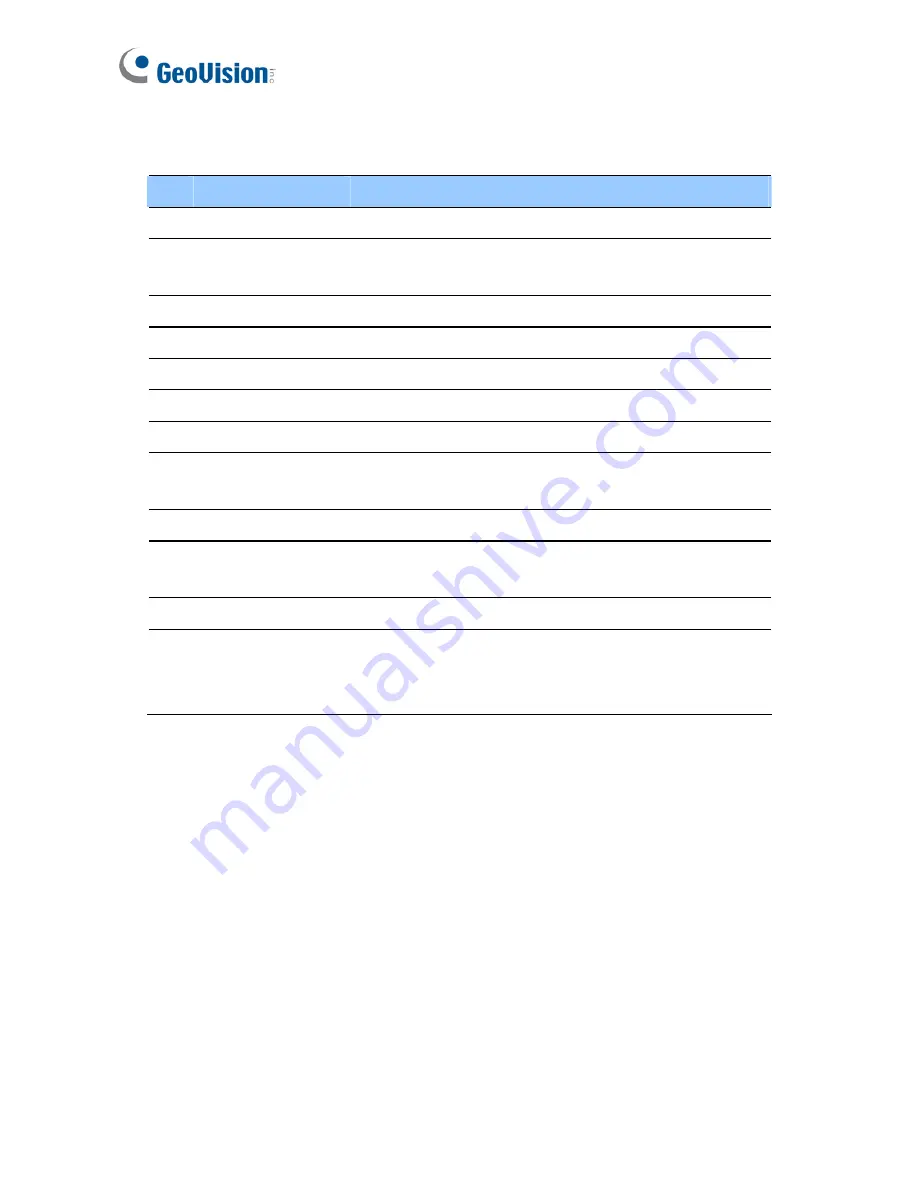
90
The controls on the Remote E-Map window:
No. Name
Description
1 Login
Click to log in up to 500 hosts.
2 Host
Information
Click to view the information of incoming events
upon motion detected and I/O devices triggered.
3 Previous
Click to go to the previous E-Map file.
4 Home
Click to back to the top of the tree view.
5 Next
Click to go to the next E-Map file.
6 ViewLog
Click to access the Remote ViewLog function.
7 Configure
Click to configure the Remote E-Map.
8 Tree
List
The list displays all created E-Map files and
folders.
9 IP
Address
Displays the IP Address of the connected host.
10 Blinking
Icon
The blinking icon represents a triggered camera or
I/O device.
11 Output
Icon
Click to manually force the output device.
12
Camera/Dome
Icon
Click to view the live video associated with that
camera/dome. Up to 16 live videos can be
accessed simultaneously.
Summary of Contents for GV-CMS Series
Page 1: ...CSV8530 A User s Manual V8 5 3 User s Manual V8 5 3 GV CMS Series ...
Page 10: ...viii ...
Page 253: ...242 Figure 4 53 ...






























