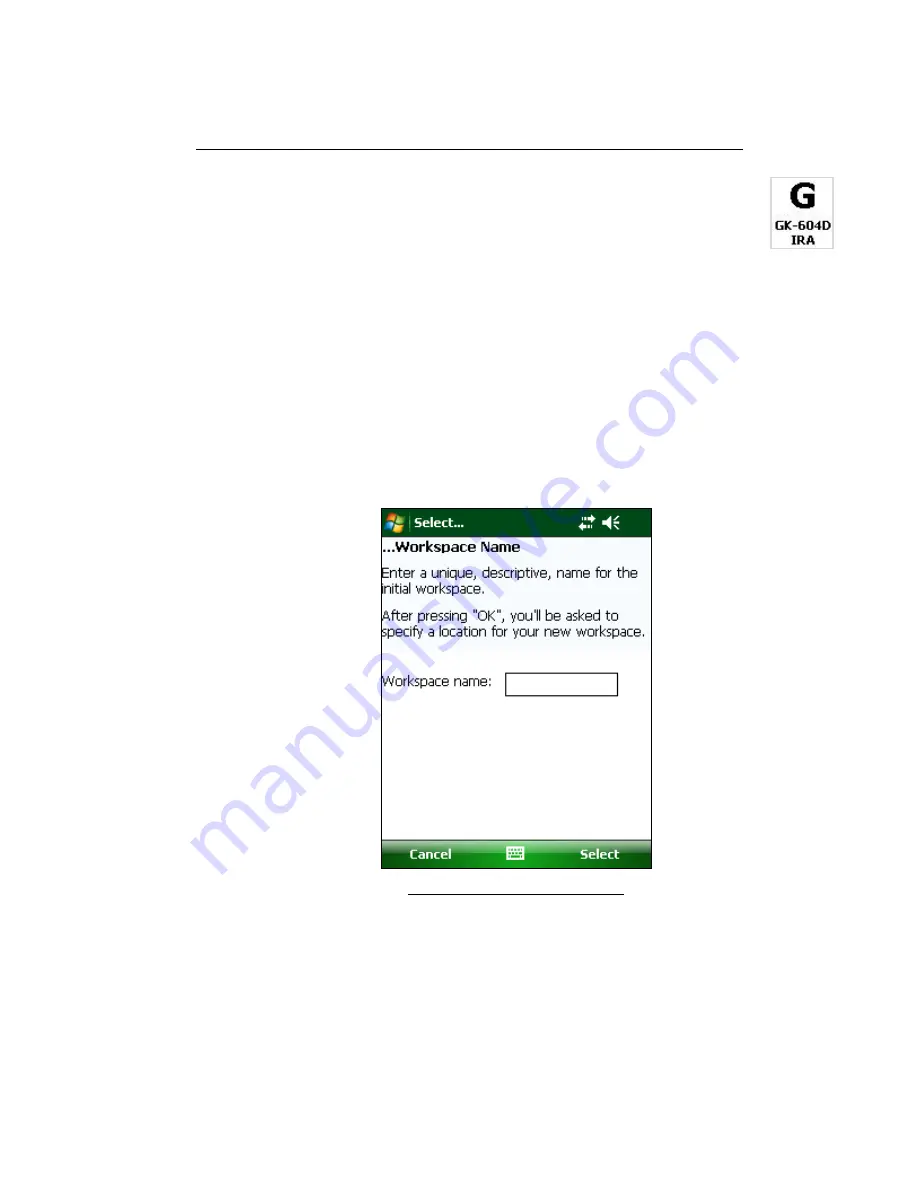
21
2.4 Starting the Inclinometer Readout the first time
The readout software is launched by tapping the Start button and
selecting the icon (to the right) from the drop down list or clicking on
Programs and then clicking the icon (to the right).
If the application fails to launch and the message, “This application requires a newer
version of the Microsoft .NET Compact Framework than the version installed on this
device”, is displayed then the .NET Compact framework that is included in the
installer “Zip” file should be installed. The .NET Compact Framework installer is
called “NETCFv35.wm.arm4i.cab” and is located in a folder called “dotNET 3.5 CF”
(see Figure 14). Installation is very similar to installing the GK-604D IRA. A
companion package for the .NET Framework, “NETCFv35.Messages.EN.wm.cab”,
should also be installed at this time and is located in the same folder.
When starting the GK-604D Inclinometer Readout Application (GK-604D IRA) for
the first time, you will be prompted to create a workspace name. The workspace
name can be any combination of letters and numbers and should be descriptive in
nature. After creation, this name will be displayed in the Project Explorer window.
Figure 18 - Select Workspace Name
Once the name for your workspace is selected, you will be prompted to choose or
create a folder on your PC where all the workspace elements will be stored. As can
be seen below, the default workspace location is in a folder name the same as the
workspace name under a special shared folder reserved for workspaces. For
Windows Mobile devices, this folder is located at:
\Application Data\Geokon\GK-604D\Workspaces
.
GK-604D IRA appends the name of the new workspace to this shared folder and
uses it as the default location for the new workspace. The user is free to select their
own location, either by entering it directly, or the Browse [ … ] button may be
Summary of Contents for GK-604D
Page 2: ......
Page 4: ......
Page 12: ......
Page 16: ...4 Figure 4 6000 6100 type probe Figure 5 GK 604 4 Interface ...
Page 28: ...16 Figure 11 Windows Mobile Device Center ...
Page 46: ...34 Figure 35 Viewing Compass Data ...
Page 52: ...40 Figure 41 Stable Indication Figure 42 Unstable Indication ...






























