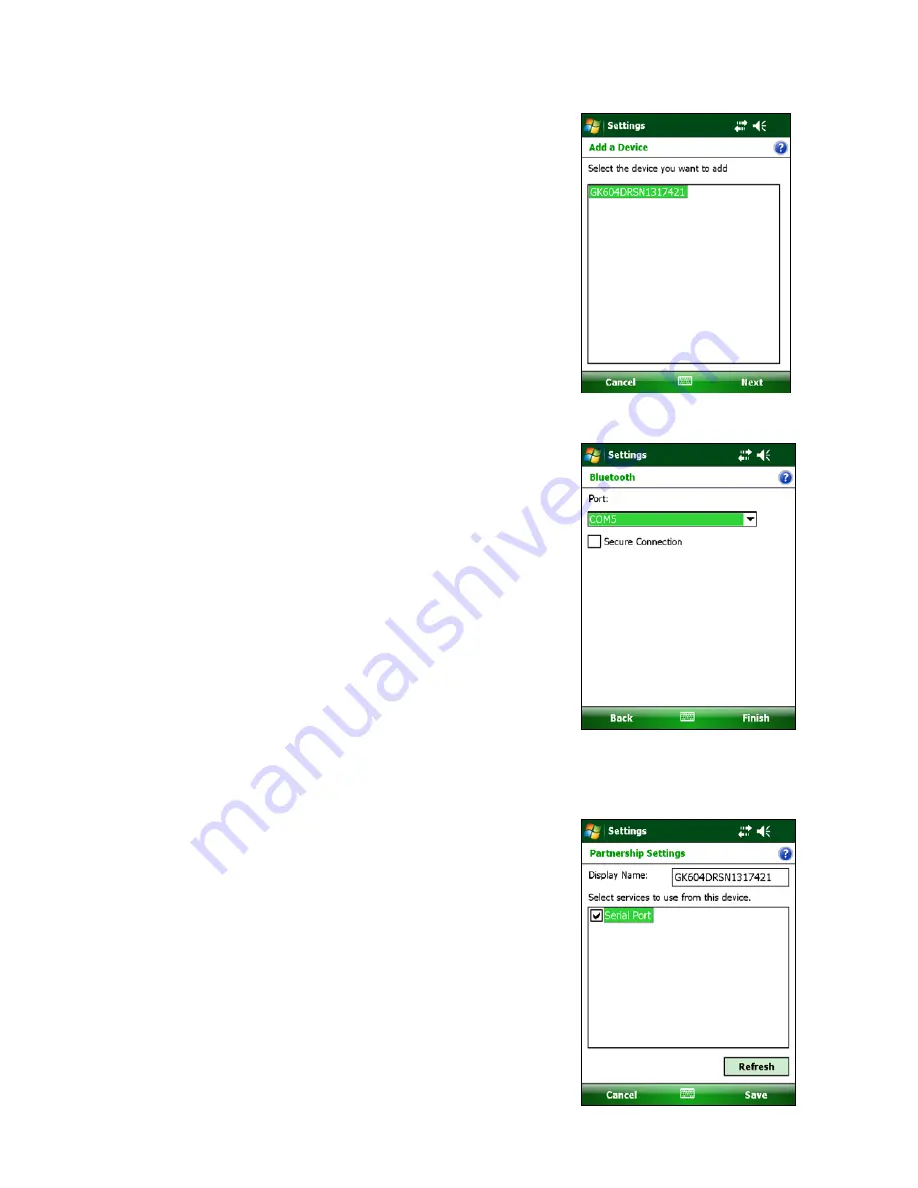
14
7.
The screen-shot to the right shows the devices that a
COM Port may be selected for. Select the appropriate
“Geokon” device from the list and tap “Next”.
8.
From the “Port:” drop-down list, select a COM port
(COM5 is the default). Be sure to remember the
number of the COM port as you may have to select it
later in the readout software (see sections 3.3.1 and
3.3.3, as well as Figure 28). Make sure to “uncheck”
the “Secure Connection” check-box. Tap “Finish” when
done to return to the Bluetooth Settings “COM Ports”
screen.
9.
Lastly verify that the Bluetooth device is set for Serial
Port operation. From the “Devices” tab of the
Bluetooth Settings manager, tap the device to be used
to communicate with the remote. The screen to the
right will be displayed. Ensure that the “Serial Port”
checkbox is checked. Tap “Save” to complete the
Bluetooth Settings.
Summary of Contents for GK-604D
Page 2: ......
Page 4: ......
Page 12: ......
Page 16: ...4 Figure 4 6000 6100 type probe Figure 5 GK 604 4 Interface ...
Page 28: ...16 Figure 11 Windows Mobile Device Center ...
Page 46: ...34 Figure 35 Viewing Compass Data ...
Page 52: ...40 Figure 41 Stable Indication Figure 42 Unstable Indication ...






























