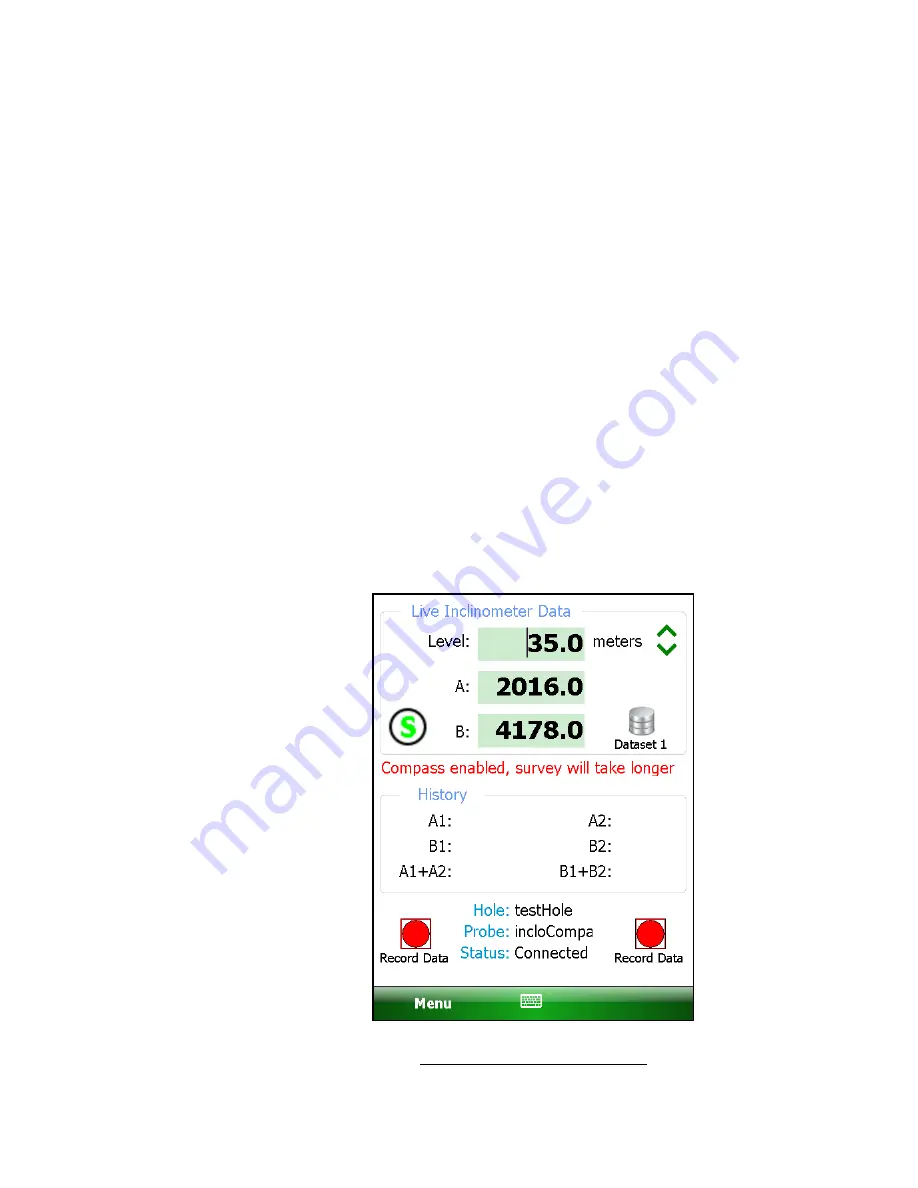
101
blue light is blinking.
5.
From the main screen, tap the “Application” menu (Figure 27) then “Live
Readings” (Section 3.3.1). If the probe serial number matches a probe
configuration serial number from the Probe Library then the “Live Readings”
screen will be displayed (see Figure 29). Proceed to step 6.
If the probe has never been detected before, a screen similar to the one in
Figure 7 will be displayed. Tap “ok” to continue and the GK-604D IRA will
display a probe editing screen to allow the probe to be named (see Figure 8).
After entering a name, tap “Menu->Save Settings”. If the hole to be surveyed
has an “UNKNOWN” probe assigned to it then the GK-604D IRA will ask if this
newly discovered probe should be assigned to this hole (see Figure 9).
Selecting “Yes” will cause the GK-604D IRA to display the screen shown in
Figure 29.
6.
If the GK-604D IRA has detected an inclinometer with the integral compass,
tapping the “Menu” option will the display the menu shown in Figure 33.
Tapping the menu option, “Enable Compass Survey”, will display the message
shown (in red) in Figure 88 for approximately 5 seconds and will enable the
compass survey option. This message informs the user that, with the compass
enabled, an inclinometer survey will take approximately 30% longer.
Figure 88 – Compass Enable Message
Summary of Contents for GK-604D
Page 2: ......
Page 4: ......
Page 12: ......
Page 16: ...4 Figure 4 6000 6100 type probe Figure 5 GK 604 4 Interface ...
Page 28: ...16 Figure 11 Windows Mobile Device Center ...
Page 46: ...34 Figure 35 Viewing Compass Data ...
Page 52: ...40 Figure 41 Stable Indication Figure 42 Unstable Indication ...



















