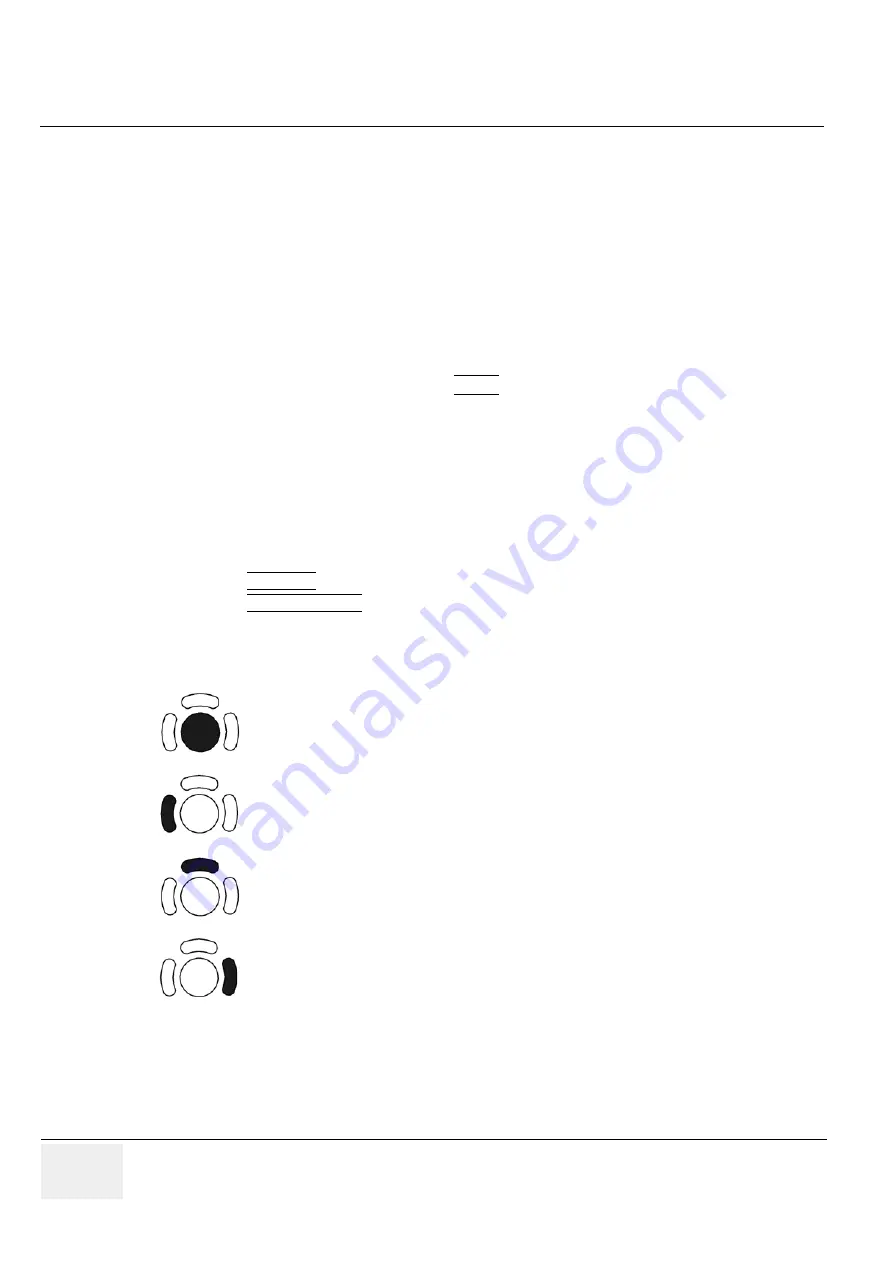
GE M
EDICAL
S
YSTEMS
- K
RETZTECHNIK
U
LTRASOUND
D
IRECTION
105844, R
EVISION
1
V
OLUSON
® 730 S
ERVICE
M
ANUAL
3-28
Section 3-6 - System Configuration
Section 3-6
System Configuration
3-6-1
System Configuration
NOTE:
To customize the system, see Chapter 17 - System Setup, Chapter 18 - Measurement Setup
and Chapter 19 - Biopsy Setup of the Basic User Manual of Voluson® 730.
Modifications of system parameters are supported by diverse dialog pages and windows on the system
setup desktop:
•
General
- Date, Time, Clinic Name, Language, Screen saver, etc.
•
User Settings
- to save User programs, 3D/4D programs, Auto Text, Doppler 2D Refresh, etc.
•
Peripherals
- to adjust the assignment of
keys, select Save Destination, Video norm, etc.
•
Option
- shows which options are installed in the system
•
Service
- enter the password to get access to the Service Tools functions
•
Backup
- Backup Save, Backup Load
•
DICOM
- to set up all DICOM target nodes (image servers)
•
System Info
- shows which Software/Hardware version is installed in the system
To invoke the System Setup procedure:
1.) Touch the UTILITIES key on the Touch Panel.
2.) Touch the SYSTEM SETUP key in the “Utilities” menu to activate the setup desktop screen.
In general operations are done with the trackball and the trackball keys (mouse emulation).
Trackball
(mouse position):
positions the pointing device (arrow) on the desktop
left Trackball key
(left mouse button):
sets, fixates markers and activates pages/buttons etc. marked by the pointing device
upper Trackball key
(right mouse button):
no function in system desktop
right Trackball key
(left mouse button):
sets, fixates markers and activates pages/buttons etc. marked by the pointing device






























