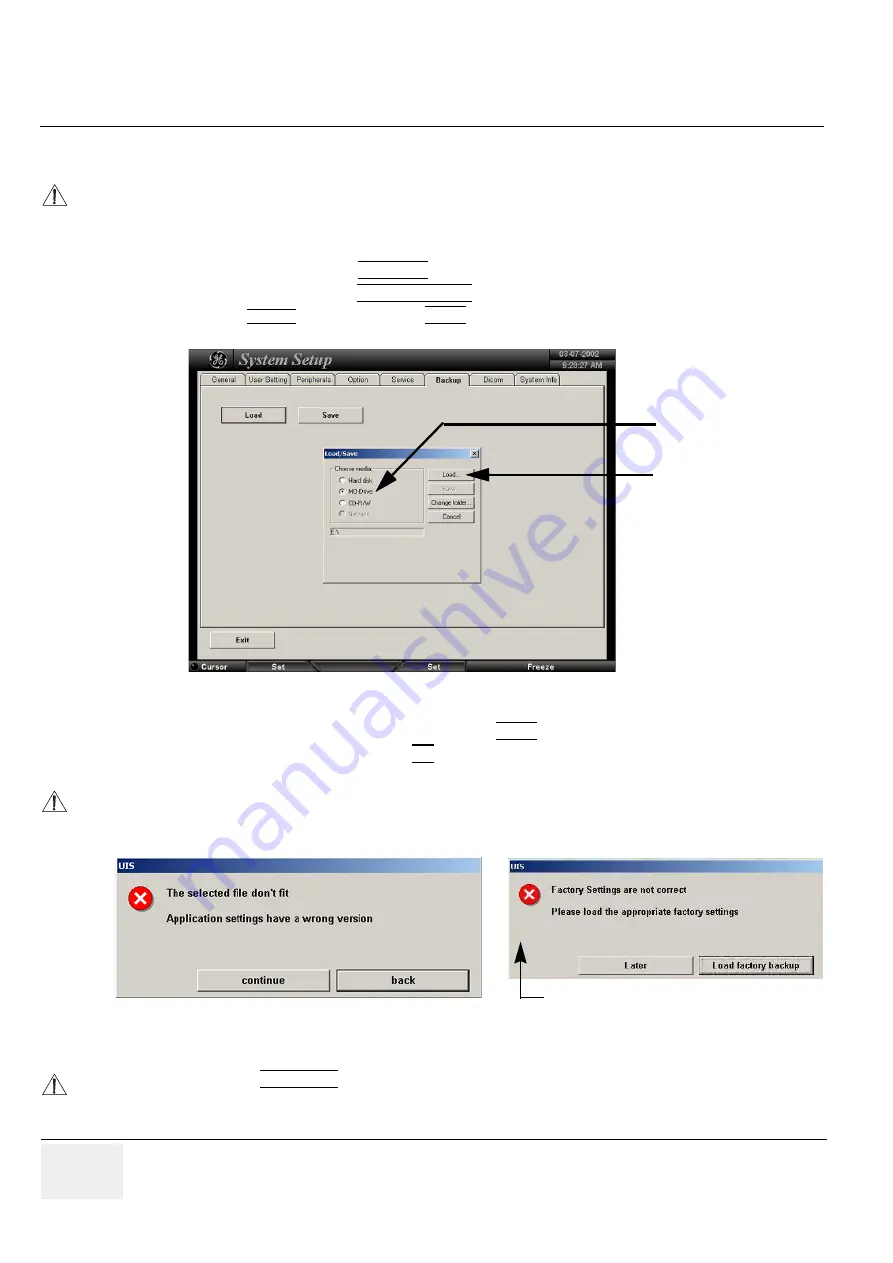
GE M
EDICAL
S
YSTEMS
- K
RETZTECHNIK
U
LTRASOUND
D
IRECTION
105844, R
EVISION
1
V
OLUSON
® 730 S
ERVICE
M
ANUAL
4-28
Section 4-4 - Functional Checks
4-4-12-3
Load System Presets and Configurations (Application Settings)
1.) If available, insert the Backup/Restore MOD (Magneto-Optical Disk) or CD-RW into the drive.
2.) On the Touch Panel, touch UTILITIES.
3.) In the Utilities menu, touch SYSTEM SETUP to invoke the setup desktop on the screen.
4.) Select the
BACKUP
page and click the LOAD button to display the Backup Load window.
5.) Choose the media (e.g. MO-Drive) and click the LOAD button.
6.) Select the appropriate file and click OK. The “Load Backup Data” window appears.
CAUTION
Always backup any Application Settings before the upgrade; see:
Section 4-4-12-2 on page 4-27
.
The loading procedure overwrites the existing application settings on the local hard drive. Make sure
to insert the correct MOD or CD-RW. Additionally you can load the backup from d:\User Settings.
Figure 4-23 Backup Load window
NOTICE
If the selected Backup file doesn’t fit, a message box appears. see
Figure 4-24
It is highly recommend to use Application settings which are adapted for the systems software version!
Figure 4-24 Wrong Version messages
NOTICE
If you select the CONTINUE key to proceed loading the unfit Application settings, a request message
(
Figure 4-24
) to load the appropriate factory settings will appear with each restart of the Voluson® 730.
Choose the media
and
click the Load button
request message to load factory setting






























