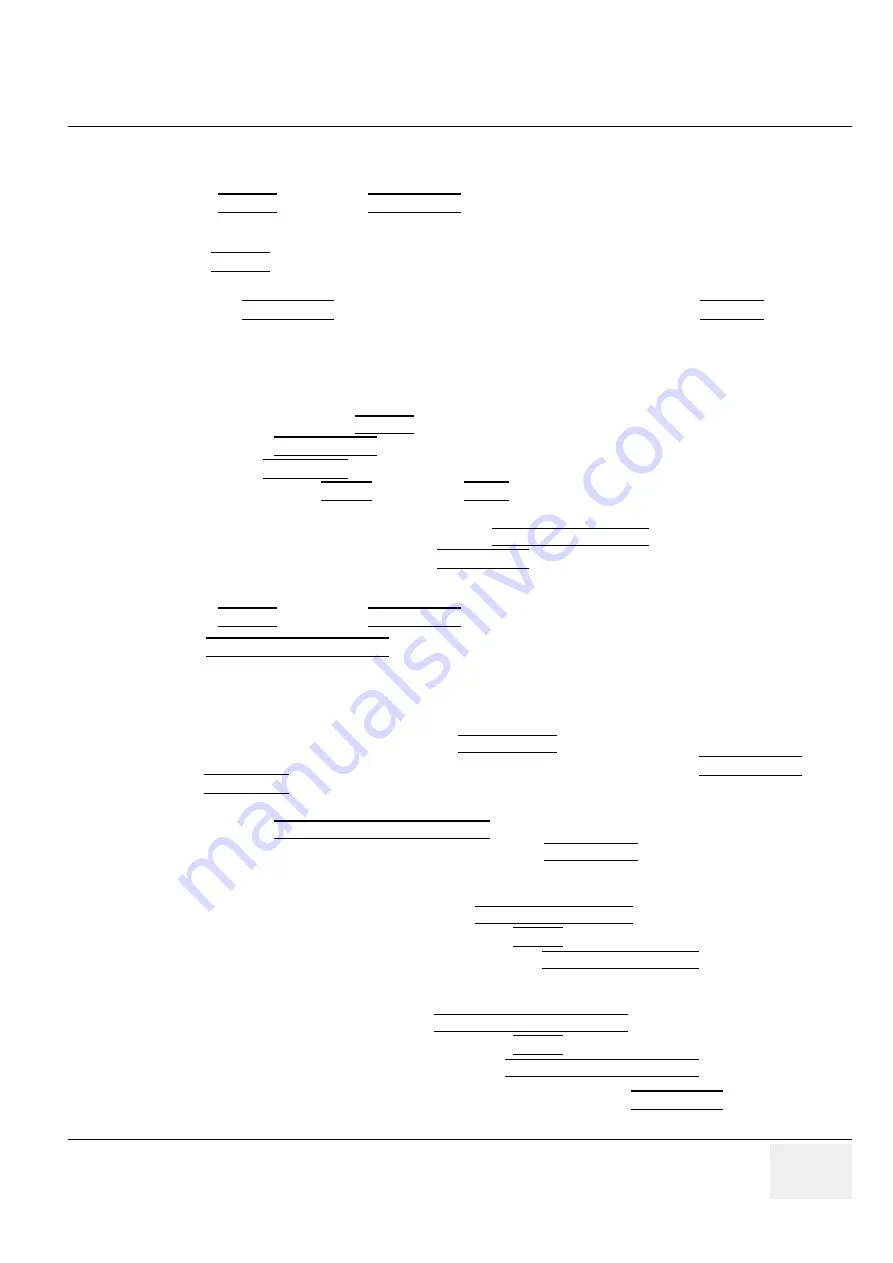
GE M
EDICAL
S
YSTEMS
- K
RETZTECHNIK
U
LTRASOUND
D
IRECTION
105844, R
EVISION
1
V
OLUSON
® 730 S
ERVICE
M
ANUAL
Chapter 4 Functional Checks
4-17
4-4-6
Using Cine-Mode
4-4-6-1
Activating Cine
Press
FREEZE
, then roll the
TRACKBALL
to display the images of the stored sequence one by one.
4-4-6-2
Cine-Split Function (Multiple Format)
After
FREEZE
of a sequence in 2D-Mode two or four different images of the sequence can be displayed
simultaneously in Dual respectively Quad Display Mode.
Move the
TRACKBALL
to display the images of the stored sequence. Use the
FORMAT
keys to
change to the next (part of) frozen 2D-Image sequence to play back the cine memory.
NOTE:
The Cine-Split function (multiple format) is also possible in 2D Auto Cine mode.
4-4-6-3
Activating 2D Auto Cine
1.) After Freeze touch the 2D CINE key on the Touch Panel.
2.) Select the
START IMAGE
of the sequence.The selected image is simultaneously displayed.
3.) Turn the
END IMAGE
digipot to the end of the sequence. The selected image is displayed.
4.) Select the review
SPEED
and the read
ZOOM
factor.
5.) Select the Cine Mode review direction.
6.) To start/stop the Cine Loop playback touch 2D CINE START/STOP.
After stopping the sequence, move the
TRACKBALL
to display the images one by one.
4-4-6-4
Spectral Doppler- or M-Cine Loop
Press
FREEZE
, then roll the
TRACKBALL
to display the Cine / Loop one by one.
The
UPPER TRACKBALL KEY
changes from the 2D-Cine to the D-Loop (respectively M-Loop).
NOTE:
The active Cine is displayed on the monitor screen:
2D
/D(M)-Image or 2D/
D(M)-Image.
4-4-6-5
Activating 3D Rotation Cine
1.) After 3D Volume acquisition touch the 3D ROT. CINE key on the Touch Panel.
2.) Select the Rotation angle with the touch keys or select it manually with the
START IMAGE
and
END IMAGE
rotary controls.
3.) Select the Step angle and the Rotation axis.
4.) Touch the CALCULATE CINE SEQUENCE key to start the calculation.
5.) To start/stop the 3D Rotation Cine sequence touch START/STOP.
4-4-6-6
Activating 4D Cine
1.) After Real Time 4D acquisition touch the 4D CINE START/STOP key on the Touch Panel.
2.) Select the Cine Mode direction and the review
SPEED
.
3.) To start/stop the Real-time 4D sequence touch the 4D CINE START/STOP key again.
4-4-6-7
Activating Live 3D Cine
1.) After Live 3D acquisition touch the LIVE 3D CINE START/STOP key on the Touch Panel.
2.) Select the Cine Mode direction and the review
SPEED
.
3.) To start/stop the Live 3D sequence touch the LIVE 3D CINE START/STOP key again.
NOTE:
After stopping a 3D-, Real-Time 4D- or Live 3D sequence, move the
TRACKBALL
to display
the images one by one.






























