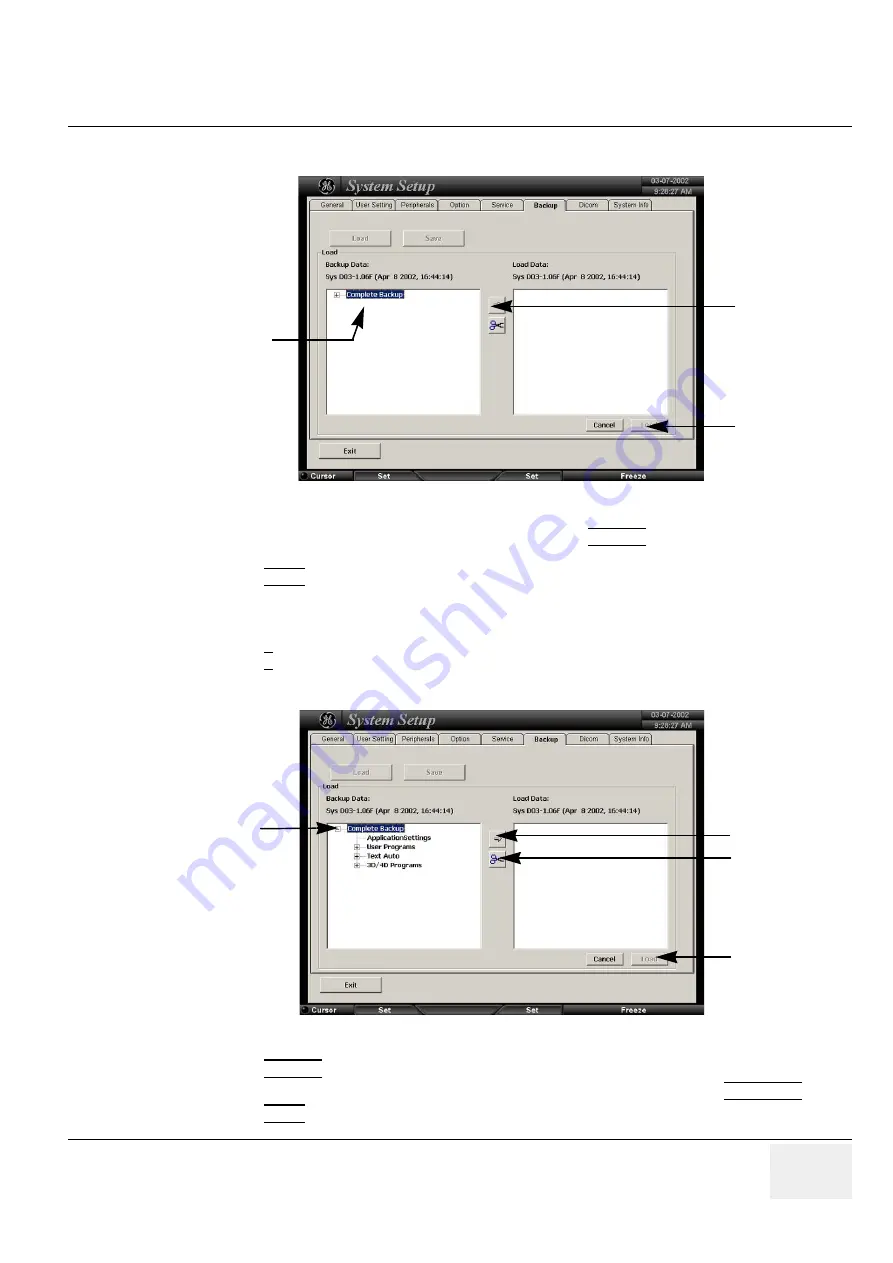
GE M
EDICAL
S
YSTEMS
- K
RETZTECHNIK
U
LTRASOUND
D
IRECTION
105844, R
EVISION
1
V
OLUSON
® 730 S
ERVICE
M
ANUAL
Chapter 4 Functional Checks
4-29
4-4-12-3
Load System Presets and Configurations (Application Settings)
(cont’d)
7.) Select the
Complete Backup
(marked blue) and click the ARROW button to copy the Complete
Backup into the Load Data field.
8.) Click the LOAD button to start the loading procedure of the complete backup into the system.
NOTE:
Also only parts of a Backup can be loaded into the database to overwrite, restore, copy, etc....
the database in the system.
1.) Click the + sign to open the content tree.
2.) Click the ARROW button to copy the selected item into the Load Data field.
3.) To return selected items from the Load Data field to Backup Data field select the SCISSORS button.
4.) Click the LOAD button to start loading procedure of the selected Backup item into the system.
Figure 4-25 Load Backup Data
Figure 4-26 Load only parts of the Backup
“Arrow” button
Load button
Complete Backup
sign to open the
content tree
“Arrow” button
Load button
“Scissors” button






























