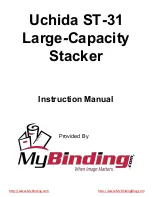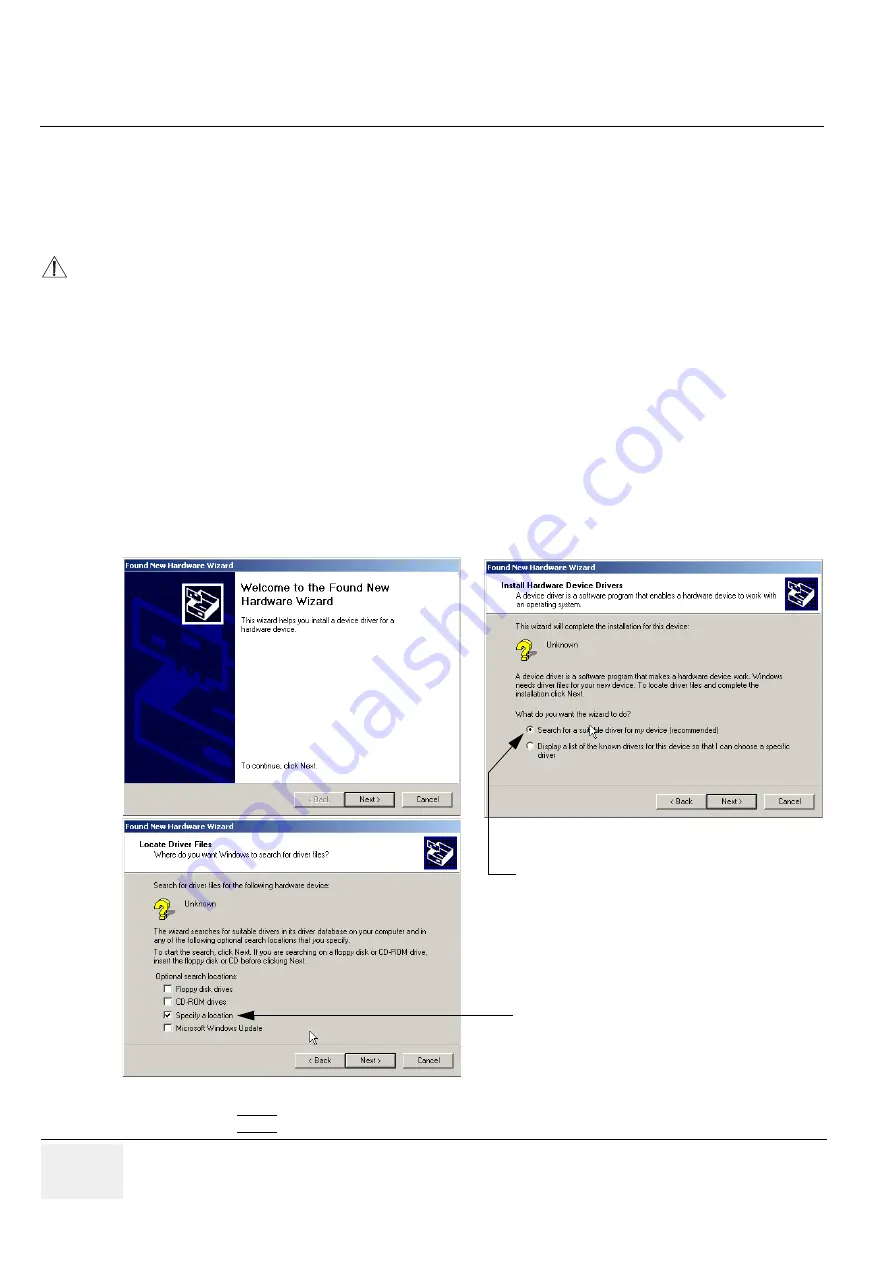
GE M
EDICAL
S
YSTEMS
- K
RETZTECHNIK
U
LTRASOUND
D
IRECTION
105844, R
EVISION
1
V
OLUSON
® 730 S
ERVICE
M
ANUAL
3-14
Section 3-5 - Printer Installation
3-5-2
Installing Digital Color Printer Sony UP-D21MD
1.) Power off/Shutdown the system as described in:
Section 3-4-4 on page 3-10
.
2.) Connect the printer as described in:
Section 3-3-1-2 on page 3-6
and reinstall the rear cover plate.
NOTE:
For connection schemes refer to Chapter 20 in the Basic User Manual for Voluson® 730.
NOTE:
“Mouse functions” can be performed by using the trackball for moving the cursor.
“Normal select” (Click) by pressing the left or right trackball keys and for “opening a context
menu” press the upper trackball key.
3.) Turn ON the printer, then switch ON the power of the system and wait till the system has booted.
NOTE:
The power switch of the printer has to be in ON position before starting the system!
3-5-2-1
Install the UP-D21MD printer software/driver
Perform the following steps if this printer was never installed on the Voluson® 730!
4.) Connect the USB cable to the printer and the system. The windows ‘Searching for Drivers …’,
‘Found new Hardware …’ and finally the following windows appear.
5.) Click the NEXT buttons to start the Hardware Wizard and to locate the driver files.
NOTICE
Do not connect the USB-cable to the printer!
Figure 3-15 Found New Hardware Wizard
select “Search for a suitable driver for my
device (recommended)”
Click on “Specify a location”