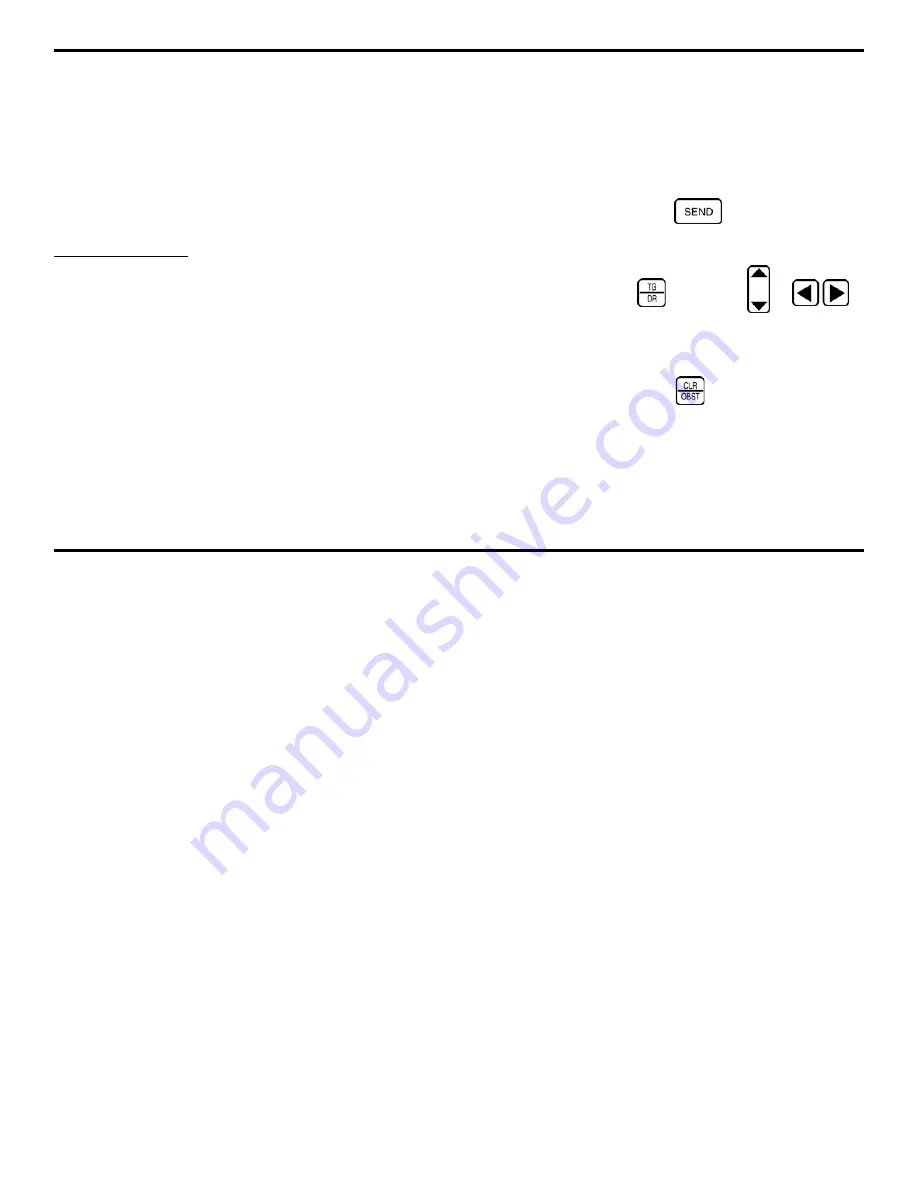
2. Understanding the DMS 2 Keyboard, Menu Systems, and Displays
DMS 2 Operating Manual
Page 35
2.3
Display Screen Features
The DMS 2’s operating system is designed to be visually
easy to interpret. In this section, you’ll find examples of the
six display configurations that are encountered the most
often. Each configuration contains several unique features
that are briefly explained in the text that accompanies the
sample display. Most importantly, you’ll find an operation
manual section reference that tells you where in this manual
you can turn for more information about the identified feature.
TG MODE DISPLAY
•
A-scan—A graphical display of the sound pulses used to
measure thickness.
•
Thickness Measurement—The thickness currently being
measured (if the probe-coupled indicator is present) or the
last thickness measured. These numerals will appear
“solid” whenever the probe is coupled and “hollow”, or as a
series of dashes (- - -), when uncoupled. LASTR sets the
appearance when uncoupled. (Refer to Section 4.3.4.)
•
Coupling Indicator—Visible only when the probe is
coupled to the material being tested. (Refer to Section 4.1.)
•
Units of Measurement—The instrument’s unit of measure
ment can be changed. (Refer to Section 3.2.3.)
•
Alarm Indicators—Alarm indicators are only visible
when a specified minimum (<), maximum (>), or
percentage change (%), thickness limit is surpassed.
(Refer to Section 3.3.2 to set the MIN and MAX
thicknesses and adjust the alarm type. Refer to Section
5.4 for the % alarm.)
•
Selected File Location—The location where the next
data point will be sent when
is pressed. This
location can be changed in the File Navigation mode.
(Note: File Navigation menu is displayed.) File Nav is
accessed by pressing
, then using
or
to move within the file’s data points. (Refer to Section
4.2.2.)
•
Obstruction—The OBST notation can be inserted in any
data file location by pressing
. This indicates a
physical location was not accessible. (Refer to Section
4.2.2.)
•
Battery Life Indicator—Shows the remaining battery
life with the amount of black shading in the icon.
(Refer to Section 3.1.)
•
Rectification—Allows advanced users to adjust the way
in which the A-scan is displayed. (Refer to Section 4.4.6.)
















































